filmov
tv
Fix Services Error 2, The system cannot find the file specified on Windows

Показать описание
Here's how to Fix Services Error 2, The system cannot find the file specified on Windows.
Services Error 2, The system cannot find the file specified error occurs when the operating system is unable to locate the file required to start the service. There can be many reasons for this error, such as unintentional file deletion, incorrect application uninstallation, or corruption of system files.
Some possible solutions are:
- Run **System File Checker (SFC)** and **Deployment Image Servicing and Management (DISM)** tools to scan and repair system files. You can do this by opening an elevated command prompt and entering the following commands:
```
sfc /scannow
Dism /Online /Cleanup-Image /CheckHealth
Dism /Online /Cleanup-Image /ScanHealth
Dism /Online /Cleanup-Image /RestoreHealth
```
- Check the **service dependencies** and make sure they are running properly². You can do this by opening the **Services** app, right-clicking on the service you want to start, and selecting **Properties**. Then, go to the **Dependencies** tab and see what other services are required for your service to run. Restart those services if they are not running or have errors.
- Enable the service in **Safe Mode** and see if it works. You can do this by restarting your computer and pressing **F8** repeatedly until you see the **Advanced Boot Options** menu. Then, select **Safe Mode with Networking** and log in to your account. Try to start the service from the **Services** app or the command prompt.
- Create a new user profile and see if the service works under that account. You can do this by going to **Settings - Accounts - Family & other users - Add someone else to this PC**. Follow the instructions to create a new local account and then switch to it. Try to start the service from the **Services** app or the command prompt.
- Run **System Restore** and restore your computer to a previous point when the service was working. You can do this by going to **Control Panel - Recovery - Open System Restore**. Follow the instructions to choose a restore point and confirm the restoration.
Services Error 2, The system cannot find the file specified error occurs when the operating system is unable to locate the file required to start the service. There can be many reasons for this error, such as unintentional file deletion, incorrect application uninstallation, or corruption of system files.
Some possible solutions are:
- Run **System File Checker (SFC)** and **Deployment Image Servicing and Management (DISM)** tools to scan and repair system files. You can do this by opening an elevated command prompt and entering the following commands:
```
sfc /scannow
Dism /Online /Cleanup-Image /CheckHealth
Dism /Online /Cleanup-Image /ScanHealth
Dism /Online /Cleanup-Image /RestoreHealth
```
- Check the **service dependencies** and make sure they are running properly². You can do this by opening the **Services** app, right-clicking on the service you want to start, and selecting **Properties**. Then, go to the **Dependencies** tab and see what other services are required for your service to run. Restart those services if they are not running or have errors.
- Enable the service in **Safe Mode** and see if it works. You can do this by restarting your computer and pressing **F8** repeatedly until you see the **Advanced Boot Options** menu. Then, select **Safe Mode with Networking** and log in to your account. Try to start the service from the **Services** app or the command prompt.
- Create a new user profile and see if the service works under that account. You can do this by going to **Settings - Accounts - Family & other users - Add someone else to this PC**. Follow the instructions to create a new local account and then switch to it. Try to start the service from the **Services** app or the command prompt.
- Run **System Restore** and restore your computer to a previous point when the service was working. You can do this by going to **Control Panel - Recovery - Open System Restore**. Follow the instructions to choose a restore point and confirm the restoration.
 0:03:22
0:03:22
![[SOLVED] How to](https://i.ytimg.com/vi/TdrJG1CLY9U/hqdefault.jpg) 0:04:54
0:04:54
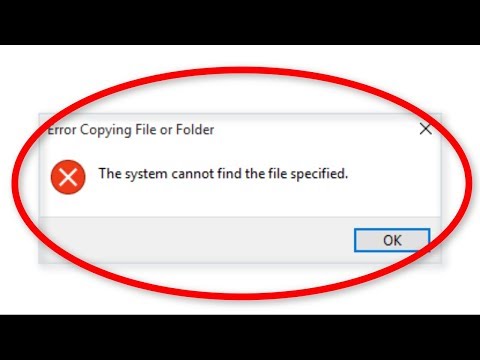 0:02:42
0:02:42
 0:01:48
0:01:48
 0:06:39
0:06:39
 0:03:59
0:03:59
 0:02:24
0:02:24
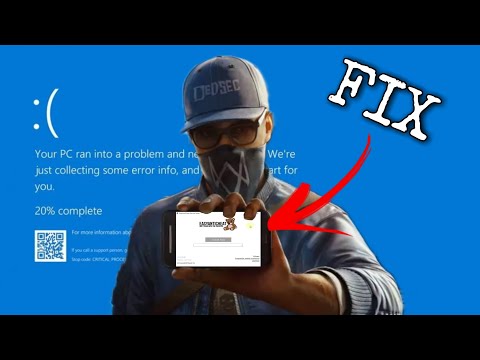 0:02:52
0:02:52
 0:25:42
0:25:42
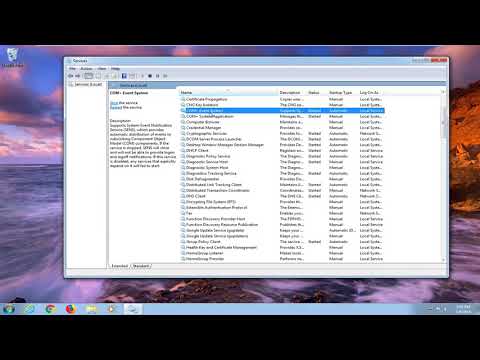 0:02:38
0:02:38
 0:00:55
0:00:55
 0:02:50
0:02:50
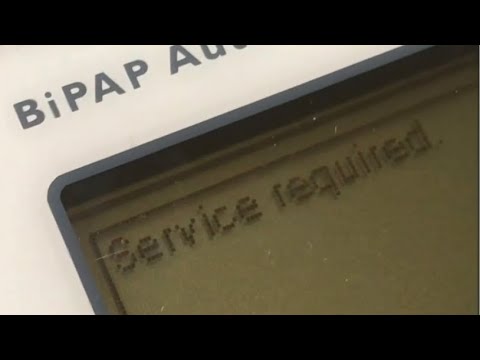 0:00:28
0:00:28
 0:05:10
0:05:10
 0:03:09
0:03:09
 0:02:35
0:02:35
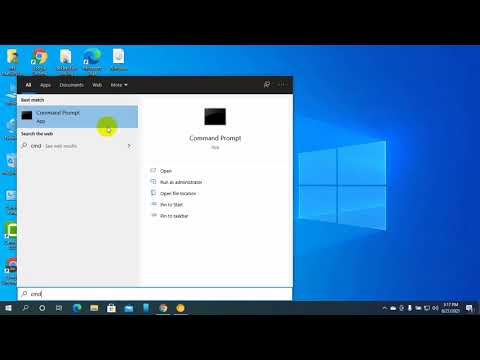 0:01:21
0:01:21
 0:02:03
0:02:03
 0:03:08
0:03:08
 0:01:53
0:01:53
 0:07:49
0:07:49
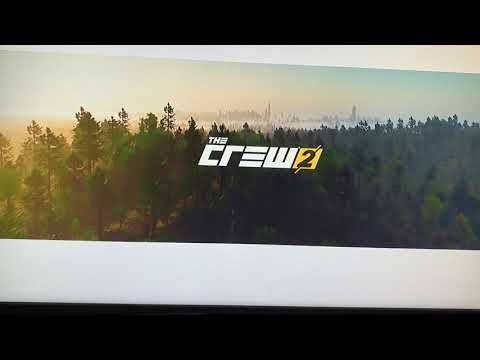 0:02:02
0:02:02
 0:04:01
0:04:01
 0:06:45
0:06:45