filmov
tv
Easy tutorial: How to delete your Facebook account PERMANENTLY
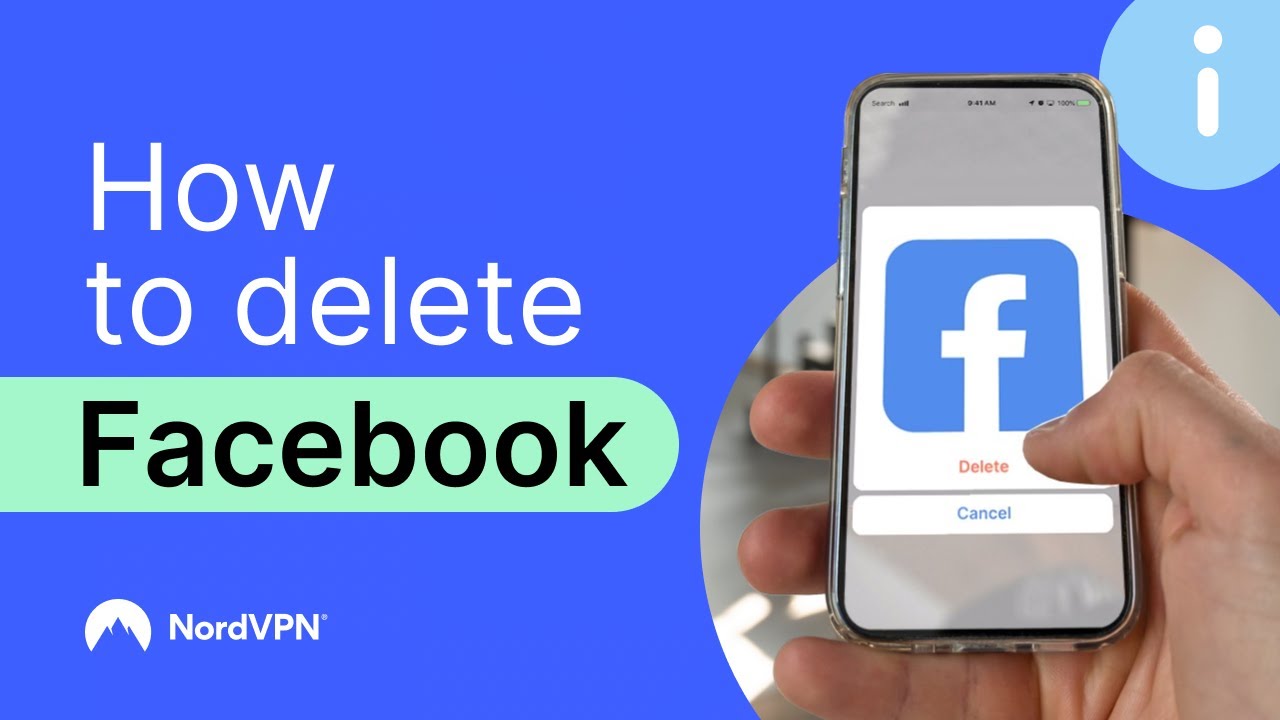
Показать описание
📱How to delete your Facebook account permanently💻
🔒Protect yourself online in seconds with NordVPN 🔒
How can you delete your Facebook permanently from your mobile phone or desktop? Just watch this easy step-by-step video.
► RECOMMENDED VIDEOS ►
Contents:
00:00 Intro
00:10 How to delete Facebook on your phone
01:03 How to delete Facebook on your desktop
HOW TO DELETE FACEBOOK ON YOUR PHONE
Open your Facebook app and click the menu burger on the lower right corner of the screen.
Then tap “Settings & Privacy” and go to “Settings.”
Choose “Personal and account information” and select “Account ownership and control.”
By tapping “Deactivation and deletion,” you will be provided with two options: “Deactivate account” or “Delete account.”
Select “Delete account” and tap “Continue to account deletion.” Here you will find several options, such as downloading or transferring your information. Scroll to the bottom and tap “Delete account.”
By tapping “Delete account,” you will be asked to provide your password. Enter your password and finish the deletion process.
HOW TO DELETE FACEBOOK ON YOUR DESKTOP
Now, on the desktop, go to your Facebook feed and click your account icon on the upper right corner of the screen.
Then click “Settings & Privacy” and select “Settings.”
Now choose “Your Facebook information,” scroll down, and select “Deactivation and deletion.”
Follow the same steps as on mobile and delete your Facebook account permanently.
📌OUR SOCIAL MEDIA 📱
🔒Protect yourself online in seconds with NordVPN 🔒
How can you delete your Facebook permanently from your mobile phone or desktop? Just watch this easy step-by-step video.
► RECOMMENDED VIDEOS ►
Contents:
00:00 Intro
00:10 How to delete Facebook on your phone
01:03 How to delete Facebook on your desktop
HOW TO DELETE FACEBOOK ON YOUR PHONE
Open your Facebook app and click the menu burger on the lower right corner of the screen.
Then tap “Settings & Privacy” and go to “Settings.”
Choose “Personal and account information” and select “Account ownership and control.”
By tapping “Deactivation and deletion,” you will be provided with two options: “Deactivate account” or “Delete account.”
Select “Delete account” and tap “Continue to account deletion.” Here you will find several options, such as downloading or transferring your information. Scroll to the bottom and tap “Delete account.”
By tapping “Delete account,” you will be asked to provide your password. Enter your password and finish the deletion process.
HOW TO DELETE FACEBOOK ON YOUR DESKTOP
Now, on the desktop, go to your Facebook feed and click your account icon on the upper right corner of the screen.
Then click “Settings & Privacy” and select “Settings.”
Now choose “Your Facebook information,” scroll down, and select “Deactivation and deletion.”
Follow the same steps as on mobile and delete your Facebook account permanently.
📌OUR SOCIAL MEDIA 📱
Комментарии
 0:00:39
0:00:39
 0:01:51
0:01:51
 0:01:37
0:01:37
 0:00:56
0:00:56
 0:02:31
0:02:31
 0:02:28
0:02:28
 0:00:57
0:00:57
 0:01:54
0:01:54
 0:01:29
0:01:29
 0:01:01
0:01:01
 0:13:06
0:13:06
 0:06:23
0:06:23
 0:01:42
0:01:42
 0:03:35
0:03:35
 0:06:49
0:06:49
 0:06:30
0:06:30
 0:04:12
0:04:12
 0:07:28
0:07:28
 0:10:20
0:10:20
 0:08:17
0:08:17
 0:01:50
0:01:50
 0:03:31
0:03:31
 0:02:35
0:02:35
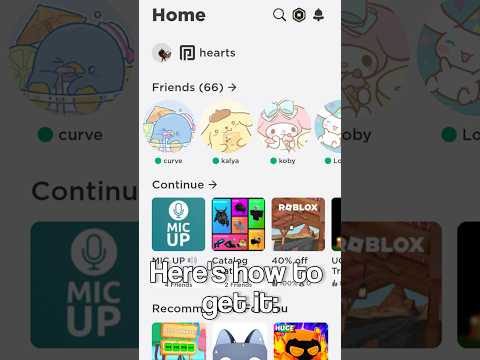 0:00:37
0:00:37