filmov
tv
Excel Pivot Table: How to Solve Calculated Field Greyed Out

Показать описание
In this tutorial, you’ll learn how to troubleshoot and resolve the issue of a greyed-out calculated field in your Excel Pivot Table.
Calculated fields are powerful for creating custom calculations. Follow these steps to troubleshoot and fix the problem:
1. Check Pivot Table Layout:
Ensure your Pivot Table is active and selected. Sometimes, calculated fields appear greyed out if the Pivot Table isn’t properly selected or if there are no active fields.
2. Verify Data Source:
Confirm that your Pivot Table is linked to the correct data source and that the data range includes the fields you intend to use in your calculations.
3. Recreate your Pivot Table:
Greyed-out fields can be resolved by ensuring that a specific option, 'Add this data to the Data Model,' is unchecked when creating the Pivot Table.
4. Disable ‘Add this Data to the Data Model’:
If your Pivot Table is based on multiple tables or an external data source, ensure the "Add this data to the Data Model" option is unchecked during the Pivot Table creation or data connection setup.
5. Activate Calculated Field Option:
Navigate to the PivotTable Analyze tab. Click on "Fields, Items, & Sets" and select "Calculated Field".
By following these steps, you’ll troubleshoot and enable calculated fields in your Pivot Table.
Don’t forget to like, subscribe, and hit the bell icon for more helpful Excel tips and troubleshooting tutorials!
#ExcelTips #PivotTable #CalculatedField #DataAnalysis #ExcelTutorial
Timestamps:
00:00 Intro
00:09 Solve Calculated Field Greyed Out
00:54 Conclusion
🔴 RECOMMENDED VIDEOS/PLAYLISTS
Calculated fields are powerful for creating custom calculations. Follow these steps to troubleshoot and fix the problem:
1. Check Pivot Table Layout:
Ensure your Pivot Table is active and selected. Sometimes, calculated fields appear greyed out if the Pivot Table isn’t properly selected or if there are no active fields.
2. Verify Data Source:
Confirm that your Pivot Table is linked to the correct data source and that the data range includes the fields you intend to use in your calculations.
3. Recreate your Pivot Table:
Greyed-out fields can be resolved by ensuring that a specific option, 'Add this data to the Data Model,' is unchecked when creating the Pivot Table.
4. Disable ‘Add this Data to the Data Model’:
If your Pivot Table is based on multiple tables or an external data source, ensure the "Add this data to the Data Model" option is unchecked during the Pivot Table creation or data connection setup.
5. Activate Calculated Field Option:
Navigate to the PivotTable Analyze tab. Click on "Fields, Items, & Sets" and select "Calculated Field".
By following these steps, you’ll troubleshoot and enable calculated fields in your Pivot Table.
Don’t forget to like, subscribe, and hit the bell icon for more helpful Excel tips and troubleshooting tutorials!
#ExcelTips #PivotTable #CalculatedField #DataAnalysis #ExcelTutorial
Timestamps:
00:00 Intro
00:09 Solve Calculated Field Greyed Out
00:54 Conclusion
🔴 RECOMMENDED VIDEOS/PLAYLISTS
Комментарии
 0:13:36
0:13:36
 0:06:22
0:06:22
 0:13:22
0:13:22
 0:08:36
0:08:36
 0:20:49
0:20:49
 0:02:15
0:02:15
 0:09:59
0:09:59
 0:15:05
0:15:05
 1:09:06
1:09:06
 0:00:34
0:00:34
 0:12:36
0:12:36
 0:11:47
0:11:47
 0:17:23
0:17:23
 0:17:35
0:17:35
 0:00:46
0:00:46
 0:03:13
0:03:13
 0:00:55
0:00:55
 2:22:38
2:22:38
 0:17:32
0:17:32
 0:10:15
0:10:15
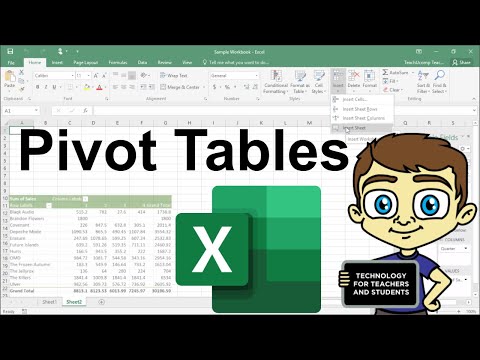 0:13:11
0:13:11
 0:00:39
0:00:39
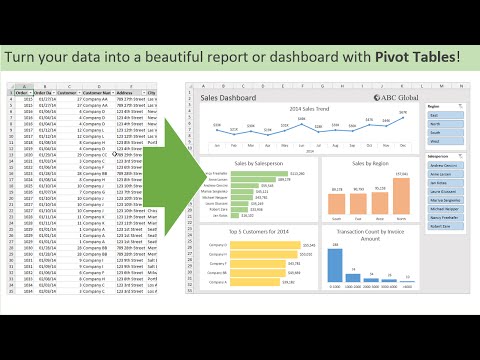 0:14:48
0:14:48
 0:00:51
0:00:51