filmov
tv
EASY FIX for PC Stuttering 2024 (GameBar Presence Writer) WORKING FOR WINDOWS 11

Показать описание
Thanks for watching! In this video, we talk about a potential fix for windows stuttering while playing games or running applications. Trust me when I say this works. Still working 2024 and also for Windows 11 (although steps may vary) !!
TIMESTAMPS~~~~
00:00 - Intro
00:15 - Part 1: Locating Presencewriter
00:56 - Part 2: Properties & Explanation
01:52 - Part 3: Properties & Permissions
04:40 - Part 4: Renaming Presencewriter
05:27 - Outro
STEPS~~~~
Go to:
Right click on it and select Properties, Security Tab
-Click on the Advanced Button
-Click on 'Change' button for Owner "TrustedInstaller"
-Enter the Object Name: This is the name that you log into Win10.
-Click on "Check Name" to make sure it's spelled correctly.
-Click OK button
-Click on Apply button
-Click on OK to popup screen
In order to find what name is used for your version of Win10 go to: Settings "gear icon"... Accounts...Your Info. Don't sign into MS account via internet. This only works if you don't "sign into windows via internet". If you don't you might not find a proper name that will work.
When you type your Account Name in the "Enter Object Name" box you want to click the "Check Name" button. So it will verify it is spelled correctly. Once completed hit OK then Apply.
You are back at the Properties Popup Screen
-Click on Advanced Button
-Click on Add Button
-Click on Select a Principal
-Click on space for Enter the Object Name: The name used to log into Win10
-Click on Check Name Button then click on the OK button once it is selected (if not check spelling).
-Click on box for Full Control then click on OK
Once you completed the above steps you click on the Apply button
-Click OK on popup screen
-Click OK again
you are now back at the Properties popup screen
You now should see your name added (you may need to scroll down to see it)
-Click on Advance Button
-Click on the word "Change" for Owner
Enter the Object Name type: NT Service\TrustedInstaller
Then click on Check Names
- By right clicking on it and selecting "Rename".
- Just add a number to it.
- Save it then reboot the PC.
- Make sure you are rebooting the PC and not going into hibernation mode.
~~~~~~~~~~~
If you have any more questions after all of this, please don't be afraid to let me know because this is an informational video and I want to help! :)
TAGS~
#stutterfix #gamebarpresencewriter #PCstuttering
TIMESTAMPS~~~~
00:00 - Intro
00:15 - Part 1: Locating Presencewriter
00:56 - Part 2: Properties & Explanation
01:52 - Part 3: Properties & Permissions
04:40 - Part 4: Renaming Presencewriter
05:27 - Outro
STEPS~~~~
Go to:
Right click on it and select Properties, Security Tab
-Click on the Advanced Button
-Click on 'Change' button for Owner "TrustedInstaller"
-Enter the Object Name: This is the name that you log into Win10.
-Click on "Check Name" to make sure it's spelled correctly.
-Click OK button
-Click on Apply button
-Click on OK to popup screen
In order to find what name is used for your version of Win10 go to: Settings "gear icon"... Accounts...Your Info. Don't sign into MS account via internet. This only works if you don't "sign into windows via internet". If you don't you might not find a proper name that will work.
When you type your Account Name in the "Enter Object Name" box you want to click the "Check Name" button. So it will verify it is spelled correctly. Once completed hit OK then Apply.
You are back at the Properties Popup Screen
-Click on Advanced Button
-Click on Add Button
-Click on Select a Principal
-Click on space for Enter the Object Name: The name used to log into Win10
-Click on Check Name Button then click on the OK button once it is selected (if not check spelling).
-Click on box for Full Control then click on OK
Once you completed the above steps you click on the Apply button
-Click OK on popup screen
-Click OK again
you are now back at the Properties popup screen
You now should see your name added (you may need to scroll down to see it)
-Click on Advance Button
-Click on the word "Change" for Owner
Enter the Object Name type: NT Service\TrustedInstaller
Then click on Check Names
- By right clicking on it and selecting "Rename".
- Just add a number to it.
- Save it then reboot the PC.
- Make sure you are rebooting the PC and not going into hibernation mode.
~~~~~~~~~~~
If you have any more questions after all of this, please don't be afraid to let me know because this is an informational video and I want to help! :)
TAGS~
#stutterfix #gamebarpresencewriter #PCstuttering
Комментарии
 0:05:49
0:05:49
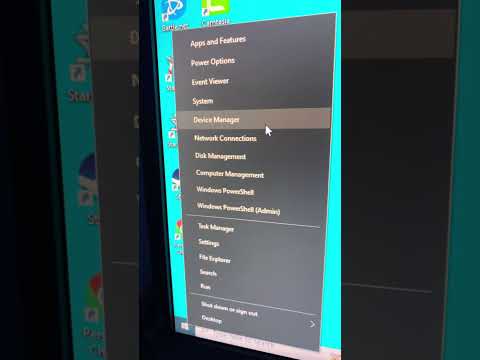 0:00:16
0:00:16
 0:00:53
0:00:53
 0:05:06
0:05:06
 0:03:58
0:03:58
 0:00:31
0:00:31
 0:00:16
0:00:16
 0:03:42
0:03:42
 0:01:55
0:01:55
 0:09:38
0:09:38
 0:01:44
0:01:44
 0:04:21
0:04:21
 0:02:13
0:02:13
 0:00:39
0:00:39
 0:03:22
0:03:22
 0:05:49
0:05:49
 0:05:13
0:05:13
 0:09:29
0:09:29
 0:00:54
0:00:54
 0:02:34
0:02:34
 0:03:03
0:03:03
 0:03:22
0:03:22
 0:08:04
0:08:04
 0:00:18
0:00:18