filmov
tv
Transform Your Canvas App with Realistic Voices in Multi-Languages using Azure Cognitive Services
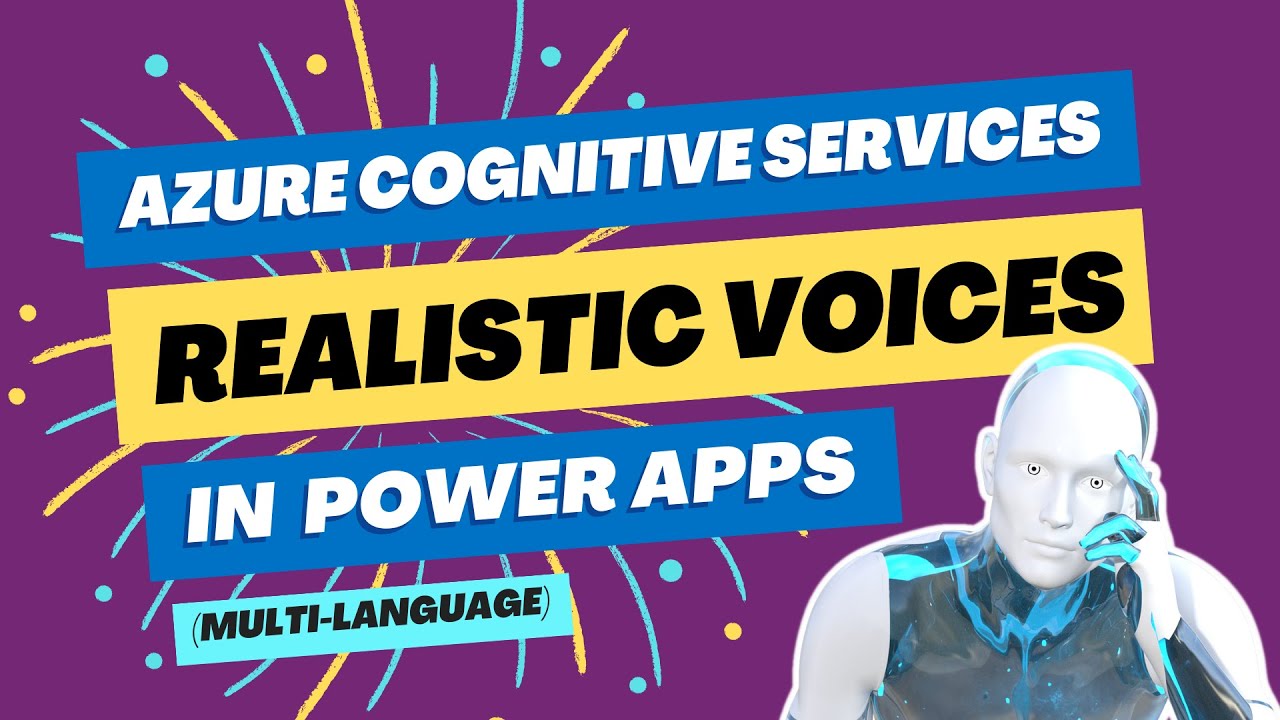
Показать описание
Experience the power of Azure Cognitive Services Voice Profiles in Microsoft's Canvas Power Apps! With this cutting-edge technology, you can easily implement multiple languages and improve accessibility development, making your application more inclusive for all users. Whether you're building a business app or a personal project, this integration will take your app to the next level with its advanced voice recognition capabilities. Don't miss out on this exciting opportunity to enhance your app's functionality and user experience. Use the Azure Cognitive Services Voice Profiles in Microsoft's Canvas Power Apps today to increase accessibility in your applications!
Code Examples:
Input (OnSelect)
// Reset Audio To Original State
Reset(First_Name_Audio);
// Set Audio Control Variable To Be False to Allow True Trigger
Set(varFirstNameAudio, false);
// Now we have set the sound var to false we then use true to trigger it
Set(varFirstNameAudio, true);
Input (HintText)
Switch(
varLanguage,
"English",
"First Name",
"French",
"Prénom"
)
Audio (Media)
Switch(
varVoiceProfile,
"Sara",
'Sara-English-First-Name',
"Leah",
'Leah-English-First-Name',
"Connor",
'Connor-English-First-Name',
"Alain",
'Alain-French-First-Name',
"Sylvie",
'Sylvie-French-First-Name',
'Sara-English-First-Name'
)
#powerapps #azure #powerplatform
Chapters:
00:00 - Intro
00:37 - Voice Profiles Introduction
00:55 - Multi-Language Voice Profile Introduction
1:16 - Application Overview & Use Case
4:18 - Azure Cognitive Services Speech Studio Overview
10:14 - Speech Studio Exporting
11:57 - Exported Voice Profile MP3's
13:08 - App Development with Voice Profiles
18:50 - Options Screen (Multiple Languages and Voice Profiles)
20:33 - French Language Selection/Implementation
22:14 - Outro
Code Examples:
Input (OnSelect)
// Reset Audio To Original State
Reset(First_Name_Audio);
// Set Audio Control Variable To Be False to Allow True Trigger
Set(varFirstNameAudio, false);
// Now we have set the sound var to false we then use true to trigger it
Set(varFirstNameAudio, true);
Input (HintText)
Switch(
varLanguage,
"English",
"First Name",
"French",
"Prénom"
)
Audio (Media)
Switch(
varVoiceProfile,
"Sara",
'Sara-English-First-Name',
"Leah",
'Leah-English-First-Name',
"Connor",
'Connor-English-First-Name',
"Alain",
'Alain-French-First-Name',
"Sylvie",
'Sylvie-French-First-Name',
'Sara-English-First-Name'
)
#powerapps #azure #powerplatform
Chapters:
00:00 - Intro
00:37 - Voice Profiles Introduction
00:55 - Multi-Language Voice Profile Introduction
1:16 - Application Overview & Use Case
4:18 - Azure Cognitive Services Speech Studio Overview
10:14 - Speech Studio Exporting
11:57 - Exported Voice Profile MP3's
13:08 - App Development with Voice Profiles
18:50 - Options Screen (Multiple Languages and Voice Profiles)
20:33 - French Language Selection/Implementation
22:14 - Outro
Комментарии
 0:22:25
0:22:25
 1:00:27
1:00:27
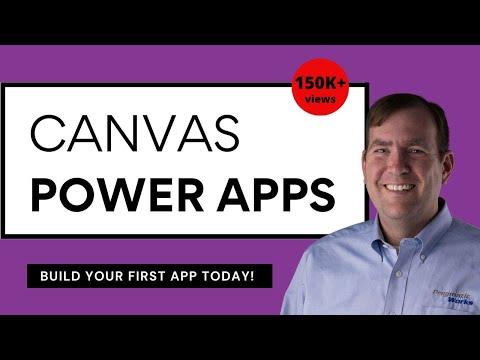 3:01:16
3:01:16
 0:10:47
0:10:47
 0:21:42
0:21:42
 0:34:26
0:34:26
 0:09:12
0:09:12
 0:28:41
0:28:41
 0:10:41
0:10:41
 0:01:16
0:01:16
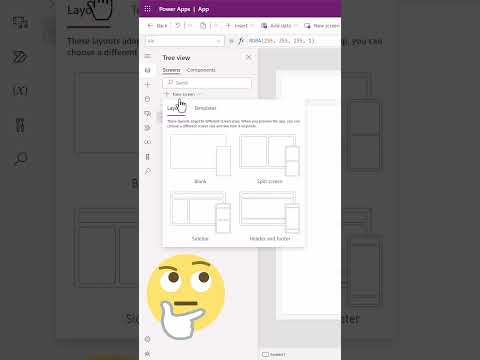 0:00:59
0:00:59
 0:00:44
0:00:44
 0:00:29
0:00:29
 0:05:07
0:05:07
 0:00:33
0:00:33
 0:00:26
0:00:26
 0:05:02
0:05:02
 0:02:17
0:02:17
 0:05:42
0:05:42
 0:09:06
0:09:06
 0:27:04
0:27:04
 0:28:18
0:28:18
 0:09:55
0:09:55
 0:02:18
0:02:18