filmov
tv
Build Your First Canvas Power Apps Tutorial [Hands-On Course]

Показать описание
Get ready to learn how to build your first Canvas Power Apps with low-code knowledge, the common functions that all developers must know in Power Apps and how to share the application after construction. In this video, you'll see a start to finish lesson on building your first Power Apps.
-------------------------------------------------
After you finish this course:
0:00 - Intro
3:30 - Features of Power Apps
16:40 - Types of Power Apps
28:00 - Power Apps Cheatsheet
30:25 - Community Plan
32:00 - Environments
35:11 - Licensing Power Apps
37:45 - Where to store your data
42:10 - Creating the connection to SQL Server
47:25 - Creating a Power App from Data wizard
49:50 - Saving, version control, and publishing the app
1:03:55 - Creating an app from scratch
1:06:14 - Creating the connections
1:08:10 - Creating global variables for theming
1:15:34 - Creating the app title
1:17:24 - Creating the first gallery
1:22:12 - Creating the second gallery
1:46:19 - Using Filter on the second gallery
1:53:40 - Using Search on the first gallery
1:59:06 - Creating the second screen and form
2:17:07 - Coding the Submit button to insert data
2:28:34 - Editing data in Power Apps
2:36:50 - Deleting data
2:39:26 - Final touches
2:49:45 - Q&A
✔️Type: SQL Server
✔️Authentication Type: SQL Server Authentication
✔️Database: Demo
✔️UserName: DemoUser
✔️Password: DemoPW123 (yes, it's case sensitive)
✔️Gateway: None selected
Other code we use today:
👉Variable Creation for theming:
Set(varBackgroundGreen, RGBA(232, 244, 220, 1));
Set(varHeaderGreen, RGBA(53, 91,14, 1));
Set(varCoreGreen, RGBA(78,132,22,1))
👉Assessment Gallery:
Sort(
Filter(
'[dbo].[NursingWellCheck]',
PatientID = Gallery1.Selected.PatientID
),WellCheckDate, Descending)
Overview:
Power Apps is quickly becoming a go-to low-code platform for building applications for small companies and enterprises around the world. In this interactive session, you'll learn how to design and build an application from the ground up. You'll also learn the common functions that all developers must know in Power Apps and how to share the application after construction.
What You'll Learn:
✔️ How Power Apps is licensed
✔️ Where is the best place to store your data
✔️Best practices when creating your screens
✔️ User interface tips
✔️ Using variables
✔️ The 7 key must-know functions in Power Apps
✔️ Deploying and sharing your app
- - - - - - - - - - - - - - - - - - - - - - - - - - - - - - - - - - - - - - - - - - - - - -- - - - - - - - - - - - - - - - - - - - - - - -
Next step on your journey:
Let's connect:
Pragmatic Works
7175 Hwy 17, Suite 2 Fleming Island, FL 32003
Phone: (904) 638-5743
#powerapps, #canvas, #tutorial, #hands-on
**Any sale mentioned in the video are no longer valid. Offers are subject to change with/without notice and are for a limited time only.
-------------------------------------------------
After you finish this course:
0:00 - Intro
3:30 - Features of Power Apps
16:40 - Types of Power Apps
28:00 - Power Apps Cheatsheet
30:25 - Community Plan
32:00 - Environments
35:11 - Licensing Power Apps
37:45 - Where to store your data
42:10 - Creating the connection to SQL Server
47:25 - Creating a Power App from Data wizard
49:50 - Saving, version control, and publishing the app
1:03:55 - Creating an app from scratch
1:06:14 - Creating the connections
1:08:10 - Creating global variables for theming
1:15:34 - Creating the app title
1:17:24 - Creating the first gallery
1:22:12 - Creating the second gallery
1:46:19 - Using Filter on the second gallery
1:53:40 - Using Search on the first gallery
1:59:06 - Creating the second screen and form
2:17:07 - Coding the Submit button to insert data
2:28:34 - Editing data in Power Apps
2:36:50 - Deleting data
2:39:26 - Final touches
2:49:45 - Q&A
✔️Type: SQL Server
✔️Authentication Type: SQL Server Authentication
✔️Database: Demo
✔️UserName: DemoUser
✔️Password: DemoPW123 (yes, it's case sensitive)
✔️Gateway: None selected
Other code we use today:
👉Variable Creation for theming:
Set(varBackgroundGreen, RGBA(232, 244, 220, 1));
Set(varHeaderGreen, RGBA(53, 91,14, 1));
Set(varCoreGreen, RGBA(78,132,22,1))
👉Assessment Gallery:
Sort(
Filter(
'[dbo].[NursingWellCheck]',
PatientID = Gallery1.Selected.PatientID
),WellCheckDate, Descending)
Overview:
Power Apps is quickly becoming a go-to low-code platform for building applications for small companies and enterprises around the world. In this interactive session, you'll learn how to design and build an application from the ground up. You'll also learn the common functions that all developers must know in Power Apps and how to share the application after construction.
What You'll Learn:
✔️ How Power Apps is licensed
✔️ Where is the best place to store your data
✔️Best practices when creating your screens
✔️ User interface tips
✔️ Using variables
✔️ The 7 key must-know functions in Power Apps
✔️ Deploying and sharing your app
- - - - - - - - - - - - - - - - - - - - - - - - - - - - - - - - - - - - - - - - - - - - - -- - - - - - - - - - - - - - - - - - - - - - - -
Next step on your journey:
Let's connect:
Pragmatic Works
7175 Hwy 17, Suite 2 Fleming Island, FL 32003
Phone: (904) 638-5743
#powerapps, #canvas, #tutorial, #hands-on
**Any sale mentioned in the video are no longer valid. Offers are subject to change with/without notice and are for a limited time only.
Комментарии
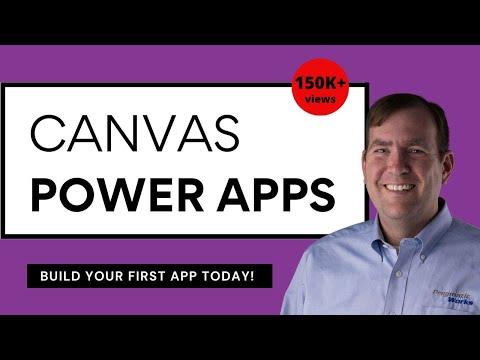 3:01:16
3:01:16
 0:34:26
0:34:26
 0:21:42
0:21:42
 0:11:23
0:11:23
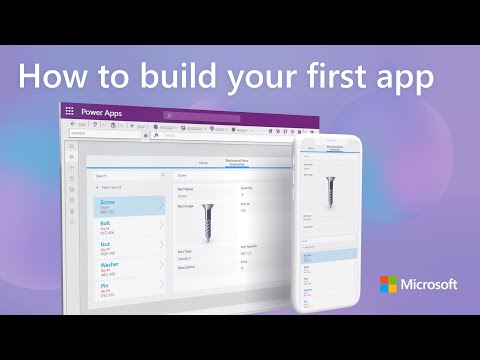 0:11:12
0:11:12
 0:19:26
0:19:26
 0:38:01
0:38:01
 0:17:18
0:17:18
 0:10:06
0:10:06
 0:56:58
0:56:58
 0:13:19
0:13:19
 0:10:47
0:10:47
 0:05:31
0:05:31
 0:08:24
0:08:24
 0:11:18
0:11:18
 0:08:42
0:08:42
 0:21:09
0:21:09
 0:33:11
0:33:11
 0:01:41
0:01:41
 0:18:12
0:18:12
 0:19:35
0:19:35
 0:59:21
0:59:21
 0:14:52
0:14:52
 0:23:08
0:23:08