filmov
tv
PayPal Invoice | How To Create Invoice In PayPal | PayPal Par Invoice Kaise Banaye 2024 | #paypal

Показать описание
#paypal #paypaltutorial #paypalmoney #invoice
How to Create an Invoice in PayPal:
Log into Your PayPal Account
Go to the 'Invoicing' Section
Once logged in, navigate to the "Send & Request" tab at the top of the screen. From the drop-down menu, click on "Create an invoice" or "Invoicing".
Create a New Invoice
On the "Invoices" page, click on "Create" or "Create Invoice".
If you don’t see the option, it may be under the "More" menu on your dashboard.
Enter Invoice Details
Invoice Number: PayPal automatically assigns one, but you can customize it.
Billing Information: Enter your customer's email address.
Item Details: Add a description of the product or service you're invoicing for, the quantity, price per item, and any applicable taxes.
Additional Information: You can also add a note to your customer or any terms and conditions.
Preview and Customize
Review the invoice to ensure all details are correct.
You can customize the invoice further by adding your business logo or changing the layout.
Set Payment Terms
You can choose payment terms like "Due on Receipt" or set a due date.
You can also enable options like partial payments or tipping (if needed).
Send the Invoice
Once the invoice is ready, click "Send" to deliver it directly to your customer via email.
You can also save the invoice as a draft if you're not ready to send it yet.
Track and Manage
After sending, PayPal allows you to track whether the invoice has been viewed or paid. You can send reminders if needed.
Additional Tips:
You can also add shipping details or discounts.
PayPal automatically processes payments and sends notifications once your customer completes the payment.
That’s it! You’ve successfully created and sent an invoice through PayPal.
Like and Subscribe
Follow on Instagram
.
#paypal
#paypalmoney
#paypalpakistan
#paypalmoneyfree
#invoice
#invoiceprocessing
#learn
#learning
How to Create an Invoice in PayPal:
Log into Your PayPal Account
Go to the 'Invoicing' Section
Once logged in, navigate to the "Send & Request" tab at the top of the screen. From the drop-down menu, click on "Create an invoice" or "Invoicing".
Create a New Invoice
On the "Invoices" page, click on "Create" or "Create Invoice".
If you don’t see the option, it may be under the "More" menu on your dashboard.
Enter Invoice Details
Invoice Number: PayPal automatically assigns one, but you can customize it.
Billing Information: Enter your customer's email address.
Item Details: Add a description of the product or service you're invoicing for, the quantity, price per item, and any applicable taxes.
Additional Information: You can also add a note to your customer or any terms and conditions.
Preview and Customize
Review the invoice to ensure all details are correct.
You can customize the invoice further by adding your business logo or changing the layout.
Set Payment Terms
You can choose payment terms like "Due on Receipt" or set a due date.
You can also enable options like partial payments or tipping (if needed).
Send the Invoice
Once the invoice is ready, click "Send" to deliver it directly to your customer via email.
You can also save the invoice as a draft if you're not ready to send it yet.
Track and Manage
After sending, PayPal allows you to track whether the invoice has been viewed or paid. You can send reminders if needed.
Additional Tips:
You can also add shipping details or discounts.
PayPal automatically processes payments and sends notifications once your customer completes the payment.
That’s it! You’ve successfully created and sent an invoice through PayPal.
Like and Subscribe
Follow on Instagram
.
#paypal
#paypalmoney
#paypalpakistan
#paypalmoneyfree
#invoice
#invoiceprocessing
#learn
#learning
 0:02:39
0:02:39
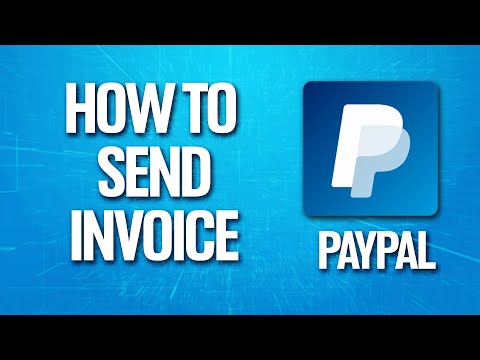 0:02:03
0:02:03
 0:04:49
0:04:49
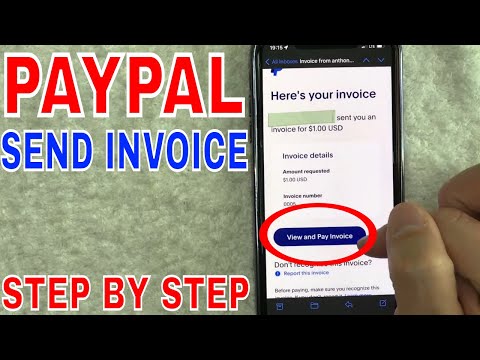 0:03:28
0:03:28
 0:05:53
0:05:53
 0:01:11
0:01:11
 0:01:33
0:01:33
 0:08:02
0:08:02
 0:08:39
0:08:39
 0:06:13
0:06:13
 0:03:14
0:03:14
 0:06:30
0:06:30
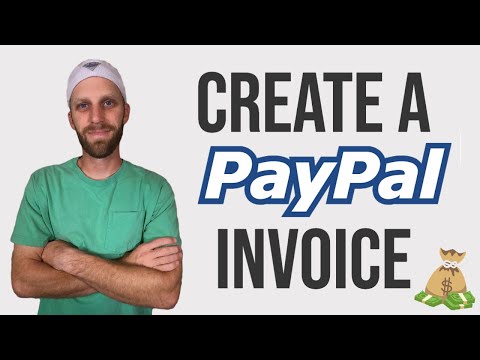 0:08:30
0:08:30
 0:03:00
0:03:00
 0:06:31
0:06:31
 0:05:40
0:05:40
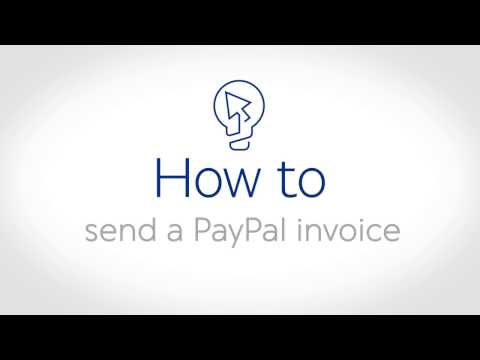 0:03:23
0:03:23
 0:04:15
0:04:15
 0:03:15
0:03:15
 0:03:48
0:03:48
 0:05:07
0:05:07
 0:04:52
0:04:52
 0:11:04
0:11:04
 0:01:17
0:01:17