filmov
tv
OBS Science! Display Capture VS Game Capture - Solving The Frame Rate Issue
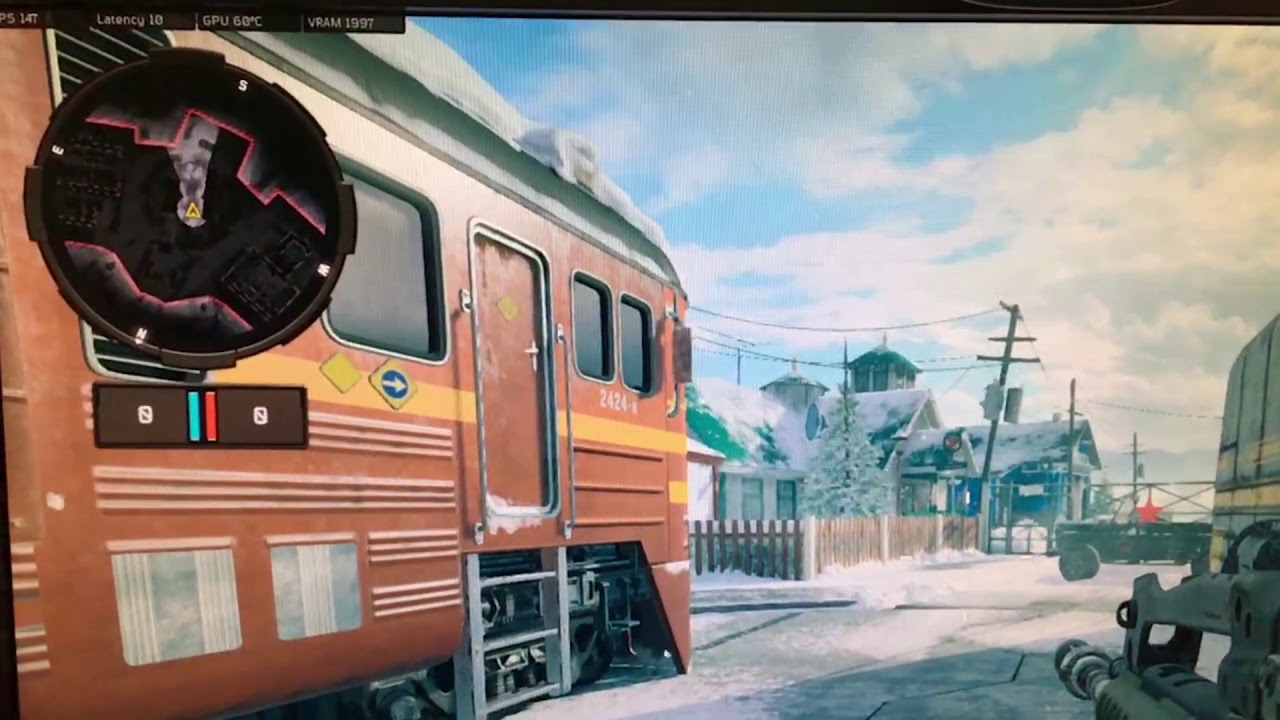
Показать описание
In this video I demonstrate why using display capture when using a 60hz and 144hz monitor causes both monitors to default to 60hz, and show you two different ways to fix this problem.
I am not totally sure WHY this happens, but I suspect it goes something like this:
Display capture isn't programmed to cooperate well when you have two monitors with different refresh rates. So, when you have OBS open on a 60hz display and are using the "display capture" option in sources, regardless of the other monitors peak refresh rate the software tells both displays to run at the same frequency. If you have two 144hz displays, I would assume you wouldn't run into the same issue I was having.
I found a workaround to this by just placing the OBS window on the 144hz display, minimizing the window, and just returning to the game. This allows the monitor to resume displaying the full 144hz refresh rate, but obviously you won't be able to monitor any of your stats or change anything without minimizing the game first.
Option #2 is to just not use display capture and use game capture instead. However, this doesn't work on every game. You won't have any issues with frame rate IF the game in question cooperates with game capture, but I was not able to get this to work on my other main game so good luck.
IMPORTANT NOTE
The frame rate issue also happens if ANY video is playing on the 60hz monitor. Say, for example, you pull up your Twitch dashboard on the 60hz display and are watching the playback of your stream as a viewer. Your gaming monitor will again be set to 60hz. If you use display capture you cannot play any video on the second monitor or the problem will persist :/
I am not totally sure WHY this happens, but I suspect it goes something like this:
Display capture isn't programmed to cooperate well when you have two monitors with different refresh rates. So, when you have OBS open on a 60hz display and are using the "display capture" option in sources, regardless of the other monitors peak refresh rate the software tells both displays to run at the same frequency. If you have two 144hz displays, I would assume you wouldn't run into the same issue I was having.
I found a workaround to this by just placing the OBS window on the 144hz display, minimizing the window, and just returning to the game. This allows the monitor to resume displaying the full 144hz refresh rate, but obviously you won't be able to monitor any of your stats or change anything without minimizing the game first.
Option #2 is to just not use display capture and use game capture instead. However, this doesn't work on every game. You won't have any issues with frame rate IF the game in question cooperates with game capture, but I was not able to get this to work on my other main game so good luck.
IMPORTANT NOTE
The frame rate issue also happens if ANY video is playing on the 60hz monitor. Say, for example, you pull up your Twitch dashboard on the 60hz display and are watching the playback of your stream as a viewer. Your gaming monitor will again be set to 60hz. If you use display capture you cannot play any video on the second monitor or the problem will persist :/
Комментарии
 0:05:01
0:05:01
 0:05:51
0:05:51
 0:08:22
0:08:22
 0:15:39
0:15:39
 0:00:26
0:00:26
 0:00:51
0:00:51
 0:00:46
0:00:46
 0:13:21
0:13:21
 0:00:29
0:00:29
 0:04:56
0:04:56
 0:01:01
0:01:01
 0:01:23
0:01:23
 0:06:36
0:06:36
 0:02:23
0:02:23
 0:01:59
0:01:59
 0:01:57
0:01:57
 0:01:28
0:01:28
 0:00:58
0:00:58
 0:07:25
0:07:25
 0:04:18
0:04:18
 0:16:34
0:16:34
 0:00:55
0:00:55
 0:01:13
0:01:13
 0:07:49
0:07:49