filmov
tv
Connecting to NordVPN on Linux Over Terminal
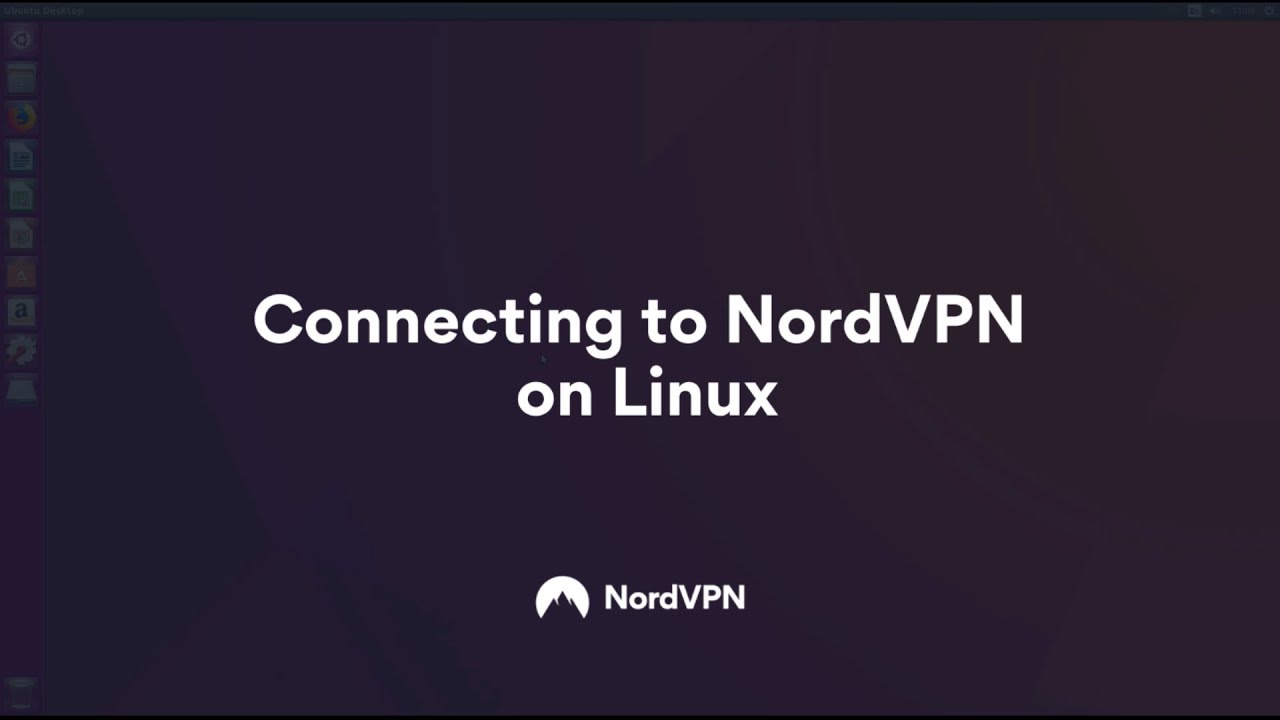
Показать описание
Secure up to 6 devices at once with NordVPN apps
Keep the whole household safe with just 1 subscription
***
***
1. First of all, open the terminal window. You can do that by pressing the Ctrl, Alt and T keys at the same time.
2. Disable IPv6. Click here to learn how.
3. Install the OpenVPN client by typing command:
- sudo apt-get install openvpn
You might be asked to enter your user password to confirm your identity.
4. After the installation completes, navigate to the OpenVPN directory by typing command:
- cd /etc/openvpn
5. Download OpenVPN configuration files with commands:
- sudo apt-get install ca-certificates
6. Install the Unzip package to access the server archive you have just downloaded:
- sudo apt-get install unzip
7. Now, extract and clean up the configurations by typing commands:
9. In the terminal window, choose the TCP or UDP protocol depending on your preference by typing commands:
- cd ovpn_tcp
For TCP
- cd ovpn_udp
For UDP
UDP is the protocol we usually suggest to our users.
10. Now, type command:
10. You will be prompted to enter your NordVPN account details.
Type your username and password; the password will not be shown as you type it, so do not worry – that is how it is supposed to work.
11. You are all set. If you want to close the connection, open the terminal window and press the Ctrl and C buttons on your keyboard simultaneously.
The list of commands to type in the terminal in succession to connect:
1. sudo apt-get install openvpn
2. cd /etc/openvpn
4. sudo apt-get install ca-certificates
5. sudo apt-get install unzip
8. cd ovpn_tcp - For TCP or cd ovpn_udp - For UDP
#HowToNordVPN
Keep the whole household safe with just 1 subscription
***
***
1. First of all, open the terminal window. You can do that by pressing the Ctrl, Alt and T keys at the same time.
2. Disable IPv6. Click here to learn how.
3. Install the OpenVPN client by typing command:
- sudo apt-get install openvpn
You might be asked to enter your user password to confirm your identity.
4. After the installation completes, navigate to the OpenVPN directory by typing command:
- cd /etc/openvpn
5. Download OpenVPN configuration files with commands:
- sudo apt-get install ca-certificates
6. Install the Unzip package to access the server archive you have just downloaded:
- sudo apt-get install unzip
7. Now, extract and clean up the configurations by typing commands:
9. In the terminal window, choose the TCP or UDP protocol depending on your preference by typing commands:
- cd ovpn_tcp
For TCP
- cd ovpn_udp
For UDP
UDP is the protocol we usually suggest to our users.
10. Now, type command:
10. You will be prompted to enter your NordVPN account details.
Type your username and password; the password will not be shown as you type it, so do not worry – that is how it is supposed to work.
11. You are all set. If you want to close the connection, open the terminal window and press the Ctrl and C buttons on your keyboard simultaneously.
The list of commands to type in the terminal in succession to connect:
1. sudo apt-get install openvpn
2. cd /etc/openvpn
4. sudo apt-get install ca-certificates
5. sudo apt-get install unzip
8. cd ovpn_tcp - For TCP or cd ovpn_udp - For UDP
#HowToNordVPN
Комментарии
 0:04:55
0:04:55
 0:01:56
0:01:56
 0:02:16
0:02:16
 0:01:03
0:01:03
 0:09:36
0:09:36
 0:06:15
0:06:15
 0:04:29
0:04:29
 0:04:29
0:04:29
 0:03:44
0:03:44
 0:00:49
0:00:49
 0:01:53
0:01:53
 0:03:16
0:03:16
 0:08:50
0:08:50
 0:01:36
0:01:36
 0:06:31
0:06:31
 0:03:14
0:03:14
 0:01:33
0:01:33
 0:05:19
0:05:19
 0:01:25
0:01:25
 0:02:00
0:02:00
 0:05:36
0:05:36
 0:01:32
0:01:32
 0:00:31
0:00:31
 0:05:58
0:05:58