filmov
tv
How To Disable or Enable Your TouchScreen and TouchPad on Windows

Показать описание
How To Disable or Enable Your TouchScreen and TouchPad/TrackPad on Windows 10
In this video I take you through the process of disabling or enabling your touchscreen and touchpad/trackpad on a Windows 10 PC such as a laptop.
Steps to Disable or Enable Your TouchScreen and TouchPad
1. Left click on your search box and type "Device Manager"
2. Open up Device Manager
3. Find Human Interface Devices and left click on the arrow next to it
4. Choose your device to disable or enable, for example, HID-compliant touch screen or HID-compliant touch pad
5. Once you have decided on the device to disable or enable right click on it and select "disable device" or "enable device".
HID-compliant touch screen or (or both) HID-compliant touch pad are now successfully disabled or enabled.
Note: If you are disable a device you will have an extra step as you will receive a notification which says " Disabling this device will cause it stop functioning. Do you really want to disable it? Yes/No."
Social Media
#DisableTouchScreen #DisableTouchPad #DisableTrackPad
DONT FORGET TO LIKE, COMMENT, AND SUBSCRIBE!
In this video I take you through the process of disabling or enabling your touchscreen and touchpad/trackpad on a Windows 10 PC such as a laptop.
Steps to Disable or Enable Your TouchScreen and TouchPad
1. Left click on your search box and type "Device Manager"
2. Open up Device Manager
3. Find Human Interface Devices and left click on the arrow next to it
4. Choose your device to disable or enable, for example, HID-compliant touch screen or HID-compliant touch pad
5. Once you have decided on the device to disable or enable right click on it and select "disable device" or "enable device".
HID-compliant touch screen or (or both) HID-compliant touch pad are now successfully disabled or enabled.
Note: If you are disable a device you will have an extra step as you will receive a notification which says " Disabling this device will cause it stop functioning. Do you really want to disable it? Yes/No."
Social Media
#DisableTouchScreen #DisableTouchPad #DisableTrackPad
DONT FORGET TO LIKE, COMMENT, AND SUBSCRIBE!
Touchpad: Enable / Disable | Lenovo Support Quick Tips
How to Enable / Disable Developer Option on Android 2019
How to Enable/Disable Windows Update in Windows 11/10/8/7
Galaxy S20/S20+: How to Enable/Disable Apps to Special Access Appear on Top
How To Enable/Disable DEVELOPER OPTIONS On Any Android (2024)
How To Disable And Enable Kaspersky Antivirus On Windows 10
How to Enable or Disable Touchpad in Windows 10 Settings
How to Disable or Enable Windows Defender on Windows 10
How to Enable/Disable One-Handed Keyboard on iPhone 16
How to enable or disable Print Spooler Service on Windows 10
How to enable and disable Win Lock
Kisi Bhi App Ko Disable Se Enable Kaise Kare | How To Enable A Disabled App On Android
YouTube Ko Disable Se Enable Kaise Kare | How To Enable Disabled YouTube App
Enable / Disable JavaScript in Chrome Developer Tools
Keyboard Typing Numbers Instead of Letters ( Fix ) | Disable/Enable Fn Lock
How To Enable and Disable the Touch Screen In Windows 10
How to Enable or Disable Function Fn Keys in Windows 11/10 | Fix Functions Keys Not Working
How To Enable or Disable User Account Control UAC in Windows 10
How to Disable and Enable Touch Screen on Dell, HP, Lenovo, Asus, and Windows 10/11 PC?
How to Enable/Disable YouTube Comments on a Computer
How To Disable Integrated Graphics Card? | Disabling and Enabling Onboard Graphics (Step by Step)
HOW TO ENABLE AND DISABLE GAMEOBJECT IN 30 SEC (UNITY) *EASY*
How to Disable / Enable CAPS lock with SHIFT in windows 10
kisi bhi disable app ko enable kaise kare | how to enable disabled apps
Комментарии
 0:00:24
0:00:24
 0:01:31
0:01:31
 0:01:36
0:01:36
 0:00:42
0:00:42
 0:01:17
0:01:17
 0:00:26
0:00:26
 0:04:20
0:04:20
 0:09:04
0:09:04
 0:01:44
0:01:44
 0:06:08
0:06:08
 0:00:21
0:00:21
 0:02:10
0:02:10
 0:01:37
0:01:37
 0:00:41
0:00:41
 0:00:17
0:00:17
 0:00:54
0:00:54
 0:00:55
0:00:55
 0:02:31
0:02:31
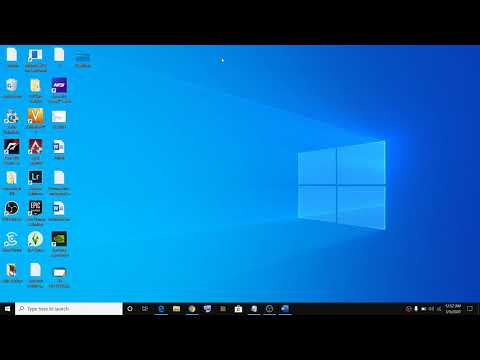 0:01:14
0:01:14
 0:00:26
0:00:26
 0:04:15
0:04:15
 0:00:29
0:00:29
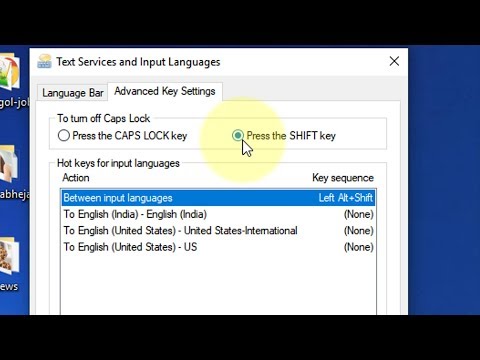 0:00:40
0:00:40
 0:01:46
0:01:46