filmov
tv
How to add new line '\n' in notepad++ | Replace character with New Line
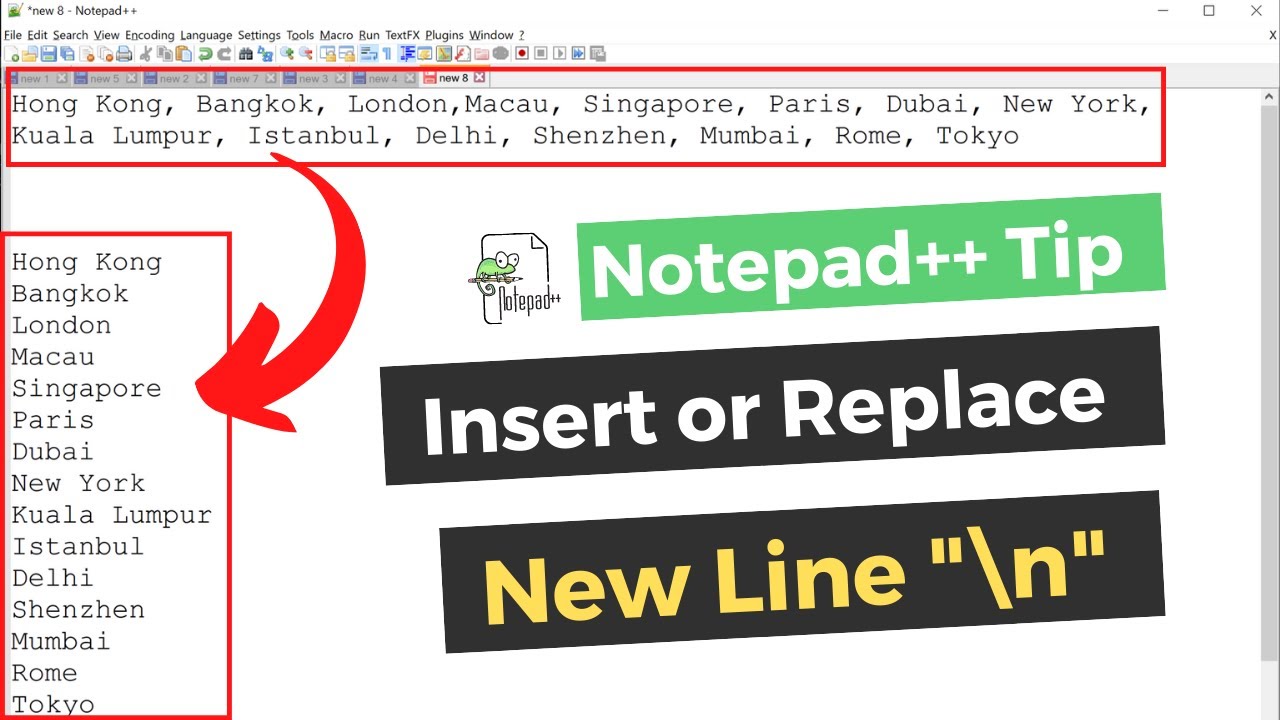
Показать описание
Watch the video for a detailed step by step process.
This tutorial shows how to convert a character with a new line "\n" using Notepad++.
1. Open the file using Notepad++ (or paste the text into a new file)
2. Open the Search -- Replace menu
3. In the 'Find what' box enter the character to convert to a new line
4. In the 'Replace with' box enter \n
5. Under 'Search Mode' select 'Extended'
6. Click 'Replace All'
7. All the characters will now be converted to new lines.
P.S. use \t for a tab character
Please let me know in the comment box in case of any questions.
Other useful open-source free tools:
Please subscribe to my channel 😊 for free tips and tools.
This tutorial shows how to convert a character with a new line "\n" using Notepad++.
1. Open the file using Notepad++ (or paste the text into a new file)
2. Open the Search -- Replace menu
3. In the 'Find what' box enter the character to convert to a new line
4. In the 'Replace with' box enter \n
5. Under 'Search Mode' select 'Extended'
6. Click 'Replace All'
7. All the characters will now be converted to new lines.
P.S. use \t for a tab character
Please let me know in the comment box in case of any questions.
Other useful open-source free tools:
Please subscribe to my channel 😊 for free tips and tools.
How To Put Line On A Spinning Reel
How To Tie The Arbour Knot - Attach line to your spool
Tie 2 Fishing Lines Together - The Easy & Strong Knot
Fishing Knot/How To Put Line On A Spinning Reel
How to Change the Line | Weed Eater String | Replace Weed Wacker [2021]
How to Put Line On A Spinning Reel [STEP-BY-STEP GUIDE] | How To Spool A Spinning Reel
How to Replace Trimmer Line in a Husqvarna String Trimmer
How to add new line '\n' in notepad++ | Replace character with New Line
Best Apps for Your Newline Panel - What's Up Wednesday
How To Insert a Line In Word For Resume
How to add new line with Powershell
How to add new line in a cell of Microsoft Excel/ LibreOffice? How to have multiple line in a Cell?
EASIEST WAY TO STRING YOUR WEED EATER
Excel Tips 31 - Add Multiple Lines to Text within Cells - Use the Enter key within a cell
HOW To Put Line On A SPINNING Reel (EASY!)
How to Tie a Surgeons Knot | How to Tie Two Lines Together | Best Fishing Knots | Fishing Tutorial
How To Space Out Instagram Bio - New Line
How to Add New Line '\n' in Notepad++ | Replace Character with New Line Tutorial
How to Add Multiple Lines to Instagram Bio - iPhone & Android Phones
How to Add Lines on an Excel 2007 Sheet : MS Excel Tips
How to Create a Long Line in Microsoft Word : Tech Vice
How to Go to the Next Line When Typing a Letter : Basic Computer Skills
How To Put New Line On A Stihl Weedeater
How to join two fishing lines together | the Hook and The Cook
Комментарии
 0:05:32
0:05:32
 0:00:58
0:00:58
 0:02:53
0:02:53
 0:02:05
0:02:05
 0:02:44
0:02:44
 0:09:29
0:09:29
 0:01:27
0:01:27
 0:02:22
0:02:22
 0:10:10
0:10:10
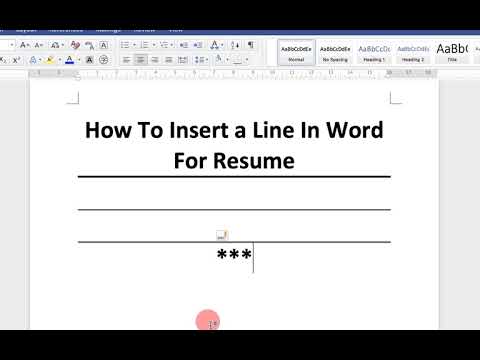 0:00:52
0:00:52
 0:00:24
0:00:24
 0:02:14
0:02:14
 0:06:55
0:06:55
 0:02:21
0:02:21
 0:06:59
0:06:59
 0:01:03
0:01:03
 0:00:49
0:00:49
 0:02:20
0:02:20
 0:02:30
0:02:30
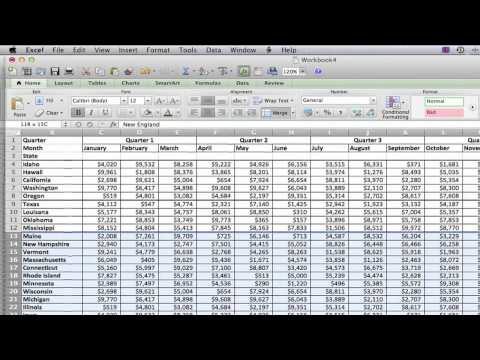 0:02:19
0:02:19
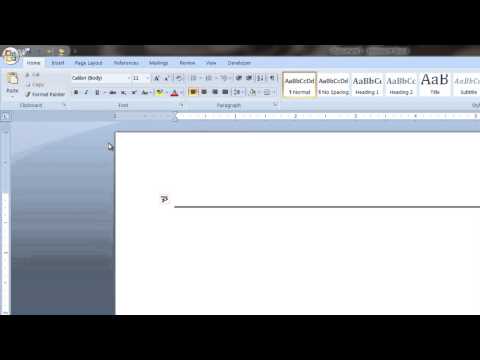 0:01:01
0:01:01
 0:01:02
0:01:02
 0:05:53
0:05:53
 0:01:26
0:01:26