filmov
tv
Excel VLOOKUP Returns Zero Values - Need Blanks Instead

Показать описание
I recently created a VLOOKUP that returned zeros instead of blank cells. Maybe this solution will work for you too.
My original VLOOKUP:
=VLOOKUP(A2,'Responded List'!C2:D27,2,FALSE)
A solution adding &"" to create the blank cell:
=VLOOKUP(A2,'Responded List'!C2:D27,2,FALSE)&""
Another solution using an IF statement:
=IF(VLOOKUP(A2,'Responded List'!C2:D27,2,FALSE)=0,"",(VLOOKUP(A2,'Responded List'!C2:D27,2,FALSE)))
Another solution using IFERROR as suggested by a commenter:
=IFERROR(IF(ISBLANK(VLOOKUP(A2,'Responded List'!C2:D27,2,FALSE)),"",VLOOKUP(A2,'Responded List'!C2:D27,2,FALSE)),"")
And, another solution that ⭐DOES NOT REQUIRE A FUNCTION⭐:
File _Options _Advanced _Uncheck "Show a Zero in Cells that Have Zero Value"
Download the updated file here:
Dawn Monroe Training
Microsoft Office Specialist Master
Wichita, KS, USA
PLEASE SUBSCRIBE for more tips!
🔔 Subscribe for Updates 🔔
❤️ Connect on Social ❤️
💥 View Learning Opportunities💥
This video was recorded with Loom.
#microsoft #365 #excel #exceltips #lookup #vlookup #vlookupformula #vlookupinexcel #vlookupfunction
My original VLOOKUP:
=VLOOKUP(A2,'Responded List'!C2:D27,2,FALSE)
A solution adding &"" to create the blank cell:
=VLOOKUP(A2,'Responded List'!C2:D27,2,FALSE)&""
Another solution using an IF statement:
=IF(VLOOKUP(A2,'Responded List'!C2:D27,2,FALSE)=0,"",(VLOOKUP(A2,'Responded List'!C2:D27,2,FALSE)))
Another solution using IFERROR as suggested by a commenter:
=IFERROR(IF(ISBLANK(VLOOKUP(A2,'Responded List'!C2:D27,2,FALSE)),"",VLOOKUP(A2,'Responded List'!C2:D27,2,FALSE)),"")
And, another solution that ⭐DOES NOT REQUIRE A FUNCTION⭐:
File _Options _Advanced _Uncheck "Show a Zero in Cells that Have Zero Value"
Download the updated file here:
Dawn Monroe Training
Microsoft Office Specialist Master
Wichita, KS, USA
PLEASE SUBSCRIBE for more tips!
🔔 Subscribe for Updates 🔔
❤️ Connect on Social ❤️
💥 View Learning Opportunities💥
This video was recorded with Loom.
#microsoft #365 #excel #exceltips #lookup #vlookup #vlookupformula #vlookupinexcel #vlookupfunction
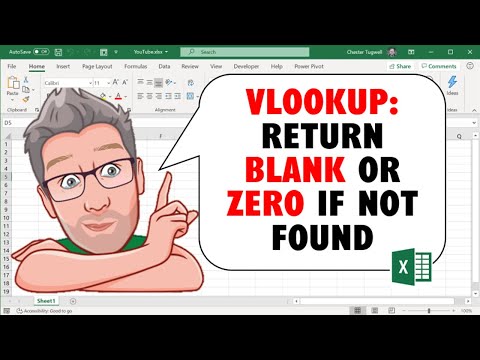 0:04:04
0:04:04
 0:07:17
0:07:17
 0:07:41
0:07:41
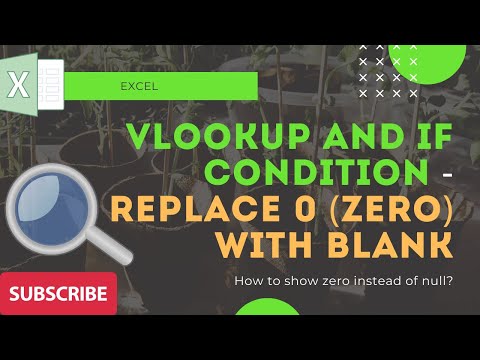 0:01:21
0:01:21
 0:01:58
0:01:58
 0:03:28
0:03:28
 0:08:56
0:08:56
 0:03:36
0:03:36
 0:07:50
0:07:50
 0:00:51
0:00:51
 0:01:07
0:01:07
 0:15:12
0:15:12
 0:01:00
0:01:00
 0:00:58
0:00:58
 0:06:18
0:06:18
 0:11:05
0:11:05
 0:04:32
0:04:32
 0:04:44
0:04:44
 0:03:18
0:03:18
 0:01:15
0:01:15
 0:01:00
0:01:00
 0:00:40
0:00:40
 0:02:48
0:02:48
 0:14:13
0:14:13