filmov
tv
How to Fix Audacity Error Code 9999 ‘Unanticipated Host Error’ In Windows 10 [Tutorial]

Показать описание
How to Fix Audacity Error Code 9999 ‘Unanticipated Host Error’ In Windows 10 [Tutorial]
Some Audacity users are encountering the 9999 error code (Unanticipated Host Error) whenever they attempt to record something. This issue is primarily reported to occur on Windows 10.
After investigating this particular issue, it turns out that there are several reasons why you might see this error code when attempting to record something in Audacity. Here’s a list of potential culprits:
Microphone access is disabled for Audacity – If you’re encountering this problem on Windows 10, chances are this problem is occurring due to a security setting that denies 3rd party tools access to your default recording device. If this scenario is applicable, you should be able to fix this problem by modifying the default Privacy settings for recording devices from the Settings app.
Issues addressed in this tutorial:
audacity error code 9999 unanticipated host error
error code 9999 audacity
audacity 9999 error
audacity error code 9997
audacity error 9986 mac
audacity error opening recording device
audacity error opening sound device
audacity error code 9999
audacity error opening recording device mac
audacity error opening sound device mac
audacity error importing
Conflict with Skype – One of the most popular conflicts that will cause Audacity to display this error is a conflict with Skype. As it turns out, you can expect to see this error code in an instance where both programs are attempting to use the recording device at the same time.
Restriction enforced by antivirus – Another fairly common culprit that might cause this problem is a security option called Host Intrusion Protection. If this scenario is applicable, you can fix this problem by disabling this setting (or it’s equivalent) from the Setting menu of your antivirus. If that doesn’t work you should disable the 3rd party suite or uninstall it to eliminate the conflict.
This tutorial will apply for computers, laptops, desktops, and tablets running the Windows 10 operating system (Home, Professional, Enterprise, Education) from all supported hardware manufactures, like Dell, HP, Acer, Asus, Toshiba, Lenovo, and Samsung).
Some Audacity users are encountering the 9999 error code (Unanticipated Host Error) whenever they attempt to record something. This issue is primarily reported to occur on Windows 10.
After investigating this particular issue, it turns out that there are several reasons why you might see this error code when attempting to record something in Audacity. Here’s a list of potential culprits:
Microphone access is disabled for Audacity – If you’re encountering this problem on Windows 10, chances are this problem is occurring due to a security setting that denies 3rd party tools access to your default recording device. If this scenario is applicable, you should be able to fix this problem by modifying the default Privacy settings for recording devices from the Settings app.
Issues addressed in this tutorial:
audacity error code 9999 unanticipated host error
error code 9999 audacity
audacity 9999 error
audacity error code 9997
audacity error 9986 mac
audacity error opening recording device
audacity error opening sound device
audacity error code 9999
audacity error opening recording device mac
audacity error opening sound device mac
audacity error importing
Conflict with Skype – One of the most popular conflicts that will cause Audacity to display this error is a conflict with Skype. As it turns out, you can expect to see this error code in an instance where both programs are attempting to use the recording device at the same time.
Restriction enforced by antivirus – Another fairly common culprit that might cause this problem is a security option called Host Intrusion Protection. If this scenario is applicable, you can fix this problem by disabling this setting (or it’s equivalent) from the Setting menu of your antivirus. If that doesn’t work you should disable the 3rd party suite or uninstall it to eliminate the conflict.
This tutorial will apply for computers, laptops, desktops, and tablets running the Windows 10 operating system (Home, Professional, Enterprise, Education) from all supported hardware manufactures, like Dell, HP, Acer, Asus, Toshiba, Lenovo, and Samsung).
Комментарии
 0:04:41
0:04:41
 0:01:14
0:01:14
 0:01:32
0:01:32
 0:03:34
0:03:34
 0:15:41
0:15:41
 0:04:14
0:04:14
 0:01:59
0:01:59
 0:01:31
0:01:31
 0:04:39
0:04:39
 0:01:50
0:01:50
 0:01:36
0:01:36
 0:01:33
0:01:33
 0:02:16
0:02:16
 0:01:48
0:01:48
 0:02:04
0:02:04
 0:00:32
0:00:32
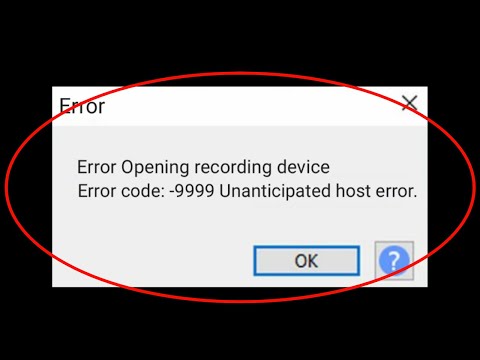 0:01:54
0:01:54
 0:01:51
0:01:51
 0:03:16
0:03:16
 0:03:13
0:03:13
 0:02:45
0:02:45
 0:01:05
0:01:05
 0:00:36
0:00:36
 0:01:10
0:01:10