filmov
tv
Combine all Worksheets in a Workbook with Power Query
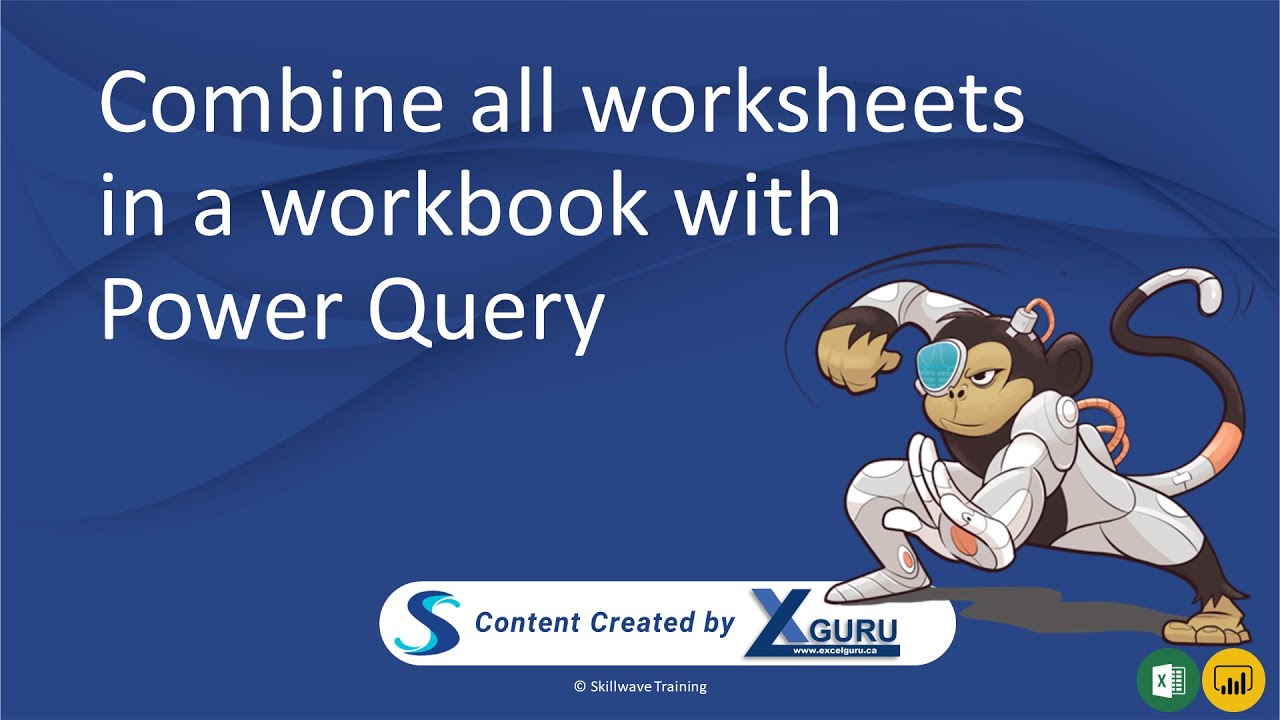
Показать описание
Power Query has an awesome 'one-click transform' to combine all files in a folder. While it actually takes more than one-click, it does make it super easy to create a structure where you can clean up a single file, and have that template applied to each file before they are combined. Unfortunately there is no 'one-click' process to do this for all worksheets in a workbook - but you CAN build it yourself. In this video, Ken shows you exactly what you need to do.
Content timestamps:
0:00:00 - 0:00:45 Introduction
0:00:45 - 0:01:02 Background, Source Data and Goals
0:01:02 - 0:02:25 What NOT to do when combining worksheets
0:02:25 - 0:04:02 Connecting to the External Workbook
0:04:02 - 0:05:00 Creating the SheetName Parameter
0:05:00 - 0:08:07 Creating the Sample Sheet Transform
0:08:07 - 0:09:20 Creating the Transform Sheet Function
0:09:20 - 0:10:50 Invoking the Transform Sheet Function
0:10:50 - 0:13:24 Leveraging the benefits
Content timestamps:
0:00:00 - 0:00:45 Introduction
0:00:45 - 0:01:02 Background, Source Data and Goals
0:01:02 - 0:02:25 What NOT to do when combining worksheets
0:02:25 - 0:04:02 Connecting to the External Workbook
0:04:02 - 0:05:00 Creating the SheetName Parameter
0:05:00 - 0:08:07 Creating the Sample Sheet Transform
0:08:07 - 0:09:20 Creating the Transform Sheet Function
0:09:20 - 0:10:50 Invoking the Transform Sheet Function
0:10:50 - 0:13:24 Leveraging the benefits
Combine Data from Multiple Sheets in a Single Sheet
Combine all Worksheets in a Workbook with Power Query
AWESOME Excel trick to combine data from multiple sheets
Quickly Merge / Combine All Worksheets Of Same Name Across Workbooks Into One Worksheet
How To Combine All Worksheets Into One Worksheet In Excel || Combine Multiple Sheets into One Sheet
Combine Data From Multiple Worksheets into a Single Worksheet in Excel
Google Sheets - Combine Data From Multiple Sheets (Tabs) Tutorial
Combine Multiple Worksheets into one using Power Query
Power BI Basics Beginner Tutorial
Combine multiple worksheets from the same workbook using Power Query
Excel - Merge Data from Multiple Sheets Based on Key Column
Transform and Combine all worksheets in a workbook with Power Query (English VO)
Combine & Merge Data from Multiple Worksheets in Excel!
Combine data from all Worksheets of an Excel Workbook - Malayalam Tutorial
Macro to combine data from Multiple Excel Worksheets
Consolidate & Clean Multiple Excel Sheets in One Pivot Table
Combine All Worksheets in Workbook - Combining Data - Power Query Jumpstarter
Excel - Combine Data from Multiple Worksheets (Tabs) into One Master Tab Tutorial
How to combine data from multiple worksheets into a single worksheet in Microsoft Excel?
Easiest way to COMBINE Multiple Excel Files into ONE (Append data from Folder)
Combine Multiple Excel worksheets into one VBA | Merge Multiple sheets
How to copy or move all worksheets to a new workbook at a single click
Combine Multiple Worksheets to One Master Sheet in Google Sheets (Tab Names Included)
Consolidate Data From Multiple Worksheets in Excel
Комментарии
 0:06:51
0:06:51
 0:13:25
0:13:25
 0:07:27
0:07:27
 0:02:59
0:02:59
 0:03:16
0:03:16
 0:08:54
0:08:54
 0:11:04
0:11:04
 0:02:00
0:02:00
 1:07:04
1:07:04
 0:05:23
0:05:23
 0:09:05
0:09:05
 0:18:24
0:18:24
 0:03:27
0:03:27
 0:10:38
0:10:38
 0:04:59
0:04:59
 0:09:06
0:09:06
 0:06:29
0:06:29
 0:19:31
0:19:31
 0:05:21
0:05:21
 0:10:29
0:10:29
 0:08:58
0:08:58
 0:01:14
0:01:14
 0:17:23
0:17:23
 0:06:09
0:06:09