filmov
tv
How to Protect your Computer from Viruses and Malware :Tutorial

Показать описание
How to Protect Your Computer from Viruses / Malware - Computer viruses range from pesky to outright . You can protect yourself against viruses with a few simple steps shown in this video .
-Keep your software up to date
Set your system to automatically download and install updates from trusted software providers
-Use the latest version of your web browser
Web browsers are vital applications, but just like other software, they can contain bugs. Keep your browser up to date.
-Don’t click on links within emails
One of the biggest sources of malware is fraudulent emails known as spam. Delete unsolicited emails from unfamiliar people or companies no matter how friendly they appear.. 50% percent of Windows virus infections happen because the computer user clicked on something.
-Use a reputable antivirus program
Installing antivirus software is an obvious first step to protect against malware. Microsoft offers its own free protection in the form of the Windows Defender Security Centre
-Regularly back up your important files to an external drive.
Regularly back up the information on your computer. You have three basic backup options: an external hard drive, online backup service, or cloud storage
-Use a strong password
A strong password is one that is mix of letters, numbers, and symbols. Don’t use same password for everything, try to avoid that practice.
-Use a firewall
Even if you have antivirus software running doesn’t mean you have a firewall. Both PCs and Macs come with built-in firewall software. Be sure to enable it .
-Minimize downloads
Make sure your Web browser’s security settings are high enough to detect unauthorized downloads.
-Use a pop-up blocker Web browsers have the ability to stop pop-up windows and allow you to set the security for accepting pop-ups. It is recommended not to click on links within pop-up screens
- Run defragmentation, disk clean up, registry scanner at least once a week.
You can find defragmentation by simply pointing your mouse on drive C: (which is usually the hard disk main logical drive) right click the mouse click on properties click on tools click on defragment now!
Content in this video is provided on an as is basis with no express or implied warranties whatsoever. Any reference of any third party logos, brand names, trademarks, services marks, trade names, trade dress and copyrights shall not imply any affiliation to such third parties, unless expressly specified.
-Keep your software up to date
Set your system to automatically download and install updates from trusted software providers
-Use the latest version of your web browser
Web browsers are vital applications, but just like other software, they can contain bugs. Keep your browser up to date.
-Don’t click on links within emails
One of the biggest sources of malware is fraudulent emails known as spam. Delete unsolicited emails from unfamiliar people or companies no matter how friendly they appear.. 50% percent of Windows virus infections happen because the computer user clicked on something.
-Use a reputable antivirus program
Installing antivirus software is an obvious first step to protect against malware. Microsoft offers its own free protection in the form of the Windows Defender Security Centre
-Regularly back up your important files to an external drive.
Regularly back up the information on your computer. You have three basic backup options: an external hard drive, online backup service, or cloud storage
-Use a strong password
A strong password is one that is mix of letters, numbers, and symbols. Don’t use same password for everything, try to avoid that practice.
-Use a firewall
Even if you have antivirus software running doesn’t mean you have a firewall. Both PCs and Macs come with built-in firewall software. Be sure to enable it .
-Minimize downloads
Make sure your Web browser’s security settings are high enough to detect unauthorized downloads.
-Use a pop-up blocker Web browsers have the ability to stop pop-up windows and allow you to set the security for accepting pop-ups. It is recommended not to click on links within pop-up screens
- Run defragmentation, disk clean up, registry scanner at least once a week.
You can find defragmentation by simply pointing your mouse on drive C: (which is usually the hard disk main logical drive) right click the mouse click on properties click on tools click on defragment now!
Content in this video is provided on an as is basis with no express or implied warranties whatsoever. Any reference of any third party logos, brand names, trademarks, services marks, trade names, trade dress and copyrights shall not imply any affiliation to such third parties, unless expressly specified.
Комментарии
 0:01:58
0:01:58
 0:03:21
0:03:21
 0:18:33
0:18:33
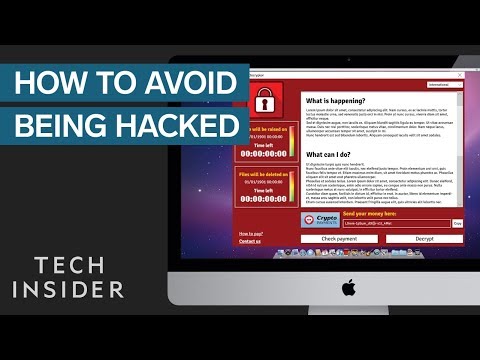 0:04:59
0:04:59
 0:15:42
0:15:42
 0:05:45
0:05:45
 0:10:33
0:10:33
 0:05:15
0:05:15
 0:01:01
0:01:01
 0:11:50
0:11:50
 0:05:56
0:05:56
 0:05:49
0:05:49
 0:02:37
0:02:37
 0:07:01
0:07:01
 0:01:19
0:01:19
 0:05:10
0:05:10
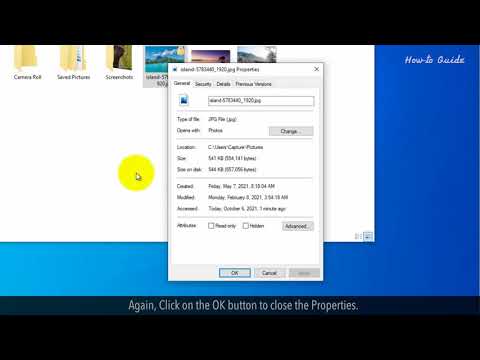 0:02:06
0:02:06
 0:03:57
0:03:57
 0:03:53
0:03:53
 0:04:45
0:04:45
 0:08:25
0:08:25
 0:01:30
0:01:30
 0:05:56
0:05:56
 0:11:18
0:11:18