filmov
tv
The New Method to Setup Raspberry Pi Zero (2023 Tutorial)

Показать описание
This tutorial will guide you through the new method to setup your Raspberry Pi Zero WH from start to finish. We will show you how to format the SD card, flash the Raspbian operating system to that SD card. We will setup WIFI and SSH so that we can immediately connect to our device over our local network using SSH and VNC remote desktop. Finally we will stand up a basic website using NGINX.
#raspberrypi #arduino
Raspbian OS Download
Files to Add to Boot Drive (File #1 to Setup Wifi on Boot)
SSH (File #2 Enable SSH Connection )
Real VNC Viewer
Commands
SSH
Ping
ping raspberrypi
Dig
dig raspberrypi
Update OS
sudo su -
apt-get update
apt-get upgrade
Reboot OS
sudo reboot
Modify Configuration
raspi-config
My Favorite Raspberry Pi Module Kits (Sunfounder)
Amazon US:
Amazon Canada:
Amazon Japan:
Amazon UK:
Amazon DE:
Official Site:
Outline
Intro 0:00 - 0:22
Download RPI Imager 0:22 - 2:20
Connect MicroSD to Your Computer 2:20 - 2:58
Flash OS to SD Card 2:58 - 4:00
Reinsert the SD Card 4:00 - 4:30
SSH File 4:30 - 6:20
WPA-Supplicant 6:20 - 6:52
Add Wifi Details 6:52 - 8:38
Insert SDCard to RPI 8:38 - 9:08
Power On RPI Zero 9:08 - 9:40
Ensure RPI is Connected to Network 9:40 - 11:43
Connect Over SSH 11:43 - 12:58
Update OS 12:58 - 13:50
Edit Defaults 13:50 - 15:46
Save SSH Connection 16:35 - 17:16
Enable VNC on RPI 17:16 - 18:08
Download RealVNC Viewer 18:08 - 19:20
Connect Over Remote Desktop 19:20 - 21:00
Host Website on Raspberry Pi 21:00 - 24:00
The Raspberry Pi is a tiny and affordable computer that you can use to learn programming through fun, practical projects. A small and affordable computer that you can use to learn programming.
This computer runs a flavor of Linux called Raspbian.
______________________________________________________________________
Subscribe
______________________________________________________________________
New Here?
My name is Tim Draper and I live in Boston, MA. I work for a marketing technology startup and love to teach others about emerging technology around artificial intelligence internet of things and google cloud platform.
______________________________________________________________________
Contact
YouTube: YouTube comments are by far the best way to get a response from me!
*If you contact me, also drop a comment on a video just letting me know that you reached out.
______________________________________________________________________
Need Help with Something?
I offer micro consulting sessions to quickly solve your problems over a screen share.
Комментарии
 0:21:14
0:21:14
 0:23:59
0:23:59
 0:12:55
0:12:55
 0:20:05
0:20:05
 0:14:34
0:14:34
 0:12:23
0:12:23
 0:28:07
0:28:07
 0:13:14
0:13:14
 0:06:49
0:06:49
 0:11:13
0:11:13
 0:03:55
0:03:55
 0:08:03
0:08:03
 0:14:50
0:14:50
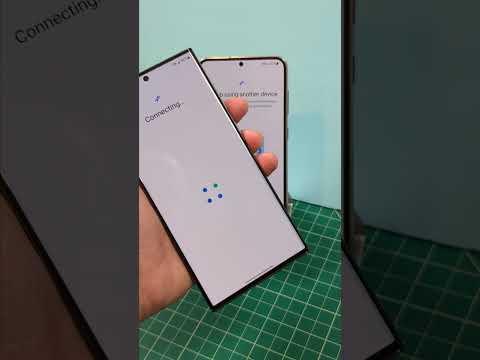 0:00:41
0:00:41
 0:00:27
0:00:27
 0:04:16
0:04:16
 0:00:58
0:00:58
 0:08:07
0:08:07
 0:07:12
0:07:12
 0:00:48
0:00:48
 0:08:09
0:08:09
 0:27:54
0:27:54
 0:00:25
0:00:25
 0:10:30
0:10:30