filmov
tv
How to Map a Printer - Find a Printer IP Address - LOCAL/NETWORK - #1 Way Pro's Won't Tell You
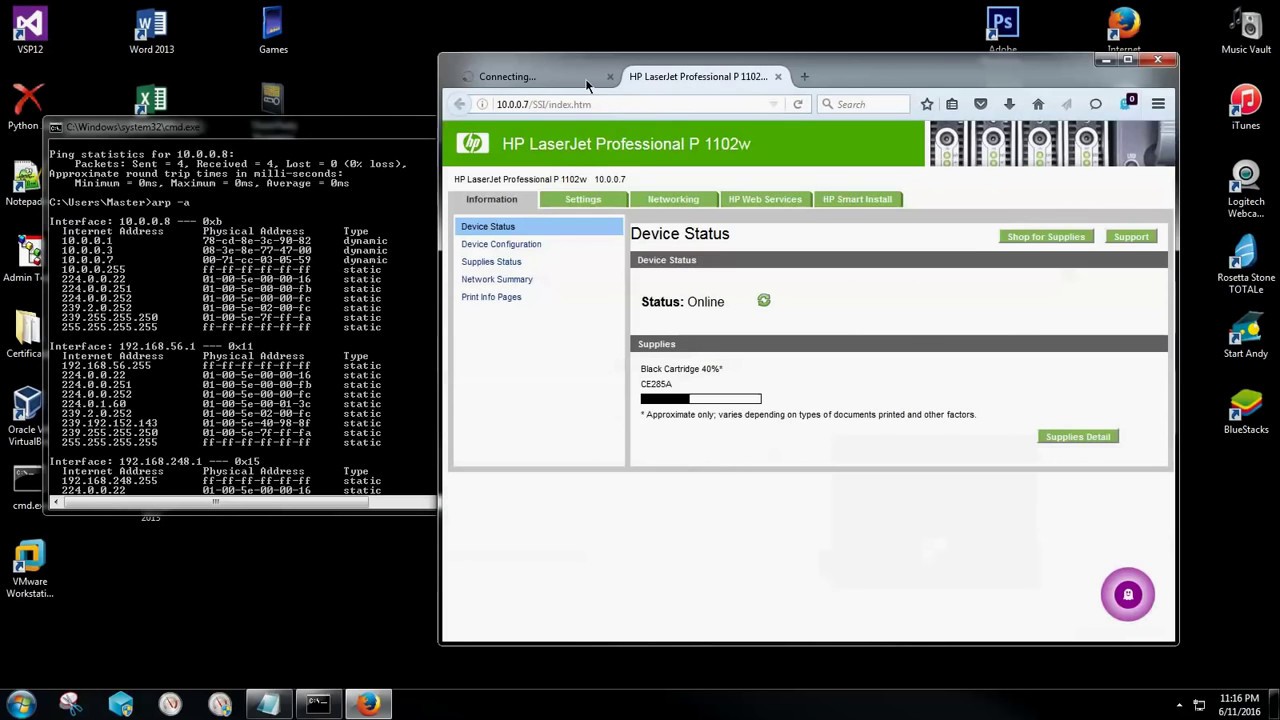
Показать описание
Ever wonder how to map your printer after tireless hours of dealing with tech support? NO MORE! Here's my #1 way to map a printer by it's IP address. (CLICK SHOW MORE FOR ALL STEPS WRITTEN OUT)
Step 1, type: CMD
Step 2, type: IPCONFIG
Step 3, type: PING (IPV4address number here no brackets)
Step 4, type: ARP -A
Step 5: Open your web browser and input all DYNAMIC TYPE IP's ONLY
Step 6: Type in all the dynamic IP's ONLY until your printer page populates
Step 7, once you have the correct number, open cmd prompt back up and type: CONTROL PRINTERS
Step 8: Click "Add a printer," or right click and click "Add a printer"
Step 9: Click "Add a Local printer"
Step 10: Select the box "Create a new port" then under "Type of Port:" move it to Standard TCP/IP Port and click next
Step 11: Type in the Port we found for our printer from the dynamic addresses and hit Next
Step 12: Install selected driver and hit next
Step 13: Name it whatever you want and hit next
Step 14: Sharing it is up to you! Then hit next
Step 15: Print a test page and you're all set!
Hope you enjoyed! Like, Subscribe, Share or ask any questions you have!
Step 1, type: CMD
Step 2, type: IPCONFIG
Step 3, type: PING (IPV4address number here no brackets)
Step 4, type: ARP -A
Step 5: Open your web browser and input all DYNAMIC TYPE IP's ONLY
Step 6: Type in all the dynamic IP's ONLY until your printer page populates
Step 7, once you have the correct number, open cmd prompt back up and type: CONTROL PRINTERS
Step 8: Click "Add a printer," or right click and click "Add a printer"
Step 9: Click "Add a Local printer"
Step 10: Select the box "Create a new port" then under "Type of Port:" move it to Standard TCP/IP Port and click next
Step 11: Type in the Port we found for our printer from the dynamic addresses and hit Next
Step 12: Install selected driver and hit next
Step 13: Name it whatever you want and hit next
Step 14: Sharing it is up to you! Then hit next
Step 15: Print a test page and you're all set!
Hope you enjoyed! Like, Subscribe, Share or ask any questions you have!
Комментарии
 0:02:22
0:02:22
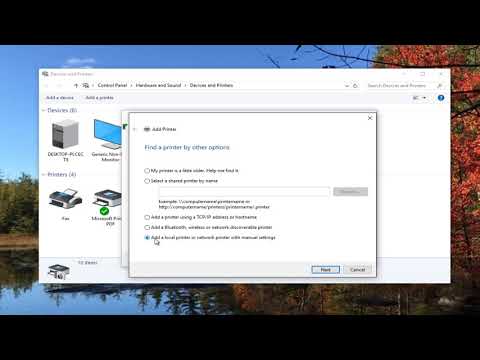 0:02:35
0:02:35
 0:03:28
0:03:28
 0:03:20
0:03:20
 0:05:53
0:05:53
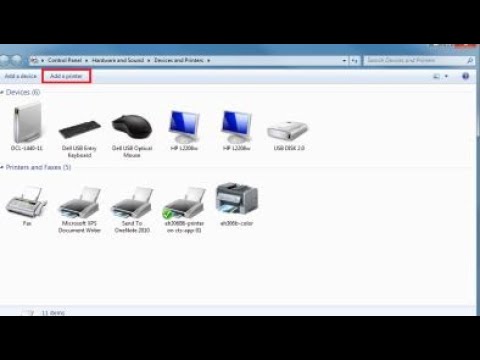 0:06:42
0:06:42
 0:11:03
0:11:03
 0:02:06
0:02:06
 0:00:36
0:00:36
 0:39:41
0:39:41
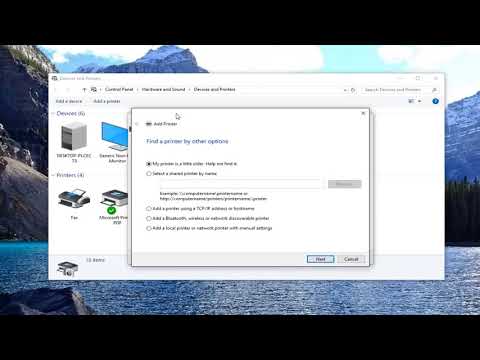 0:02:35
0:02:35
 0:04:10
0:04:10
 0:08:56
0:08:56
 0:12:47
0:12:47
 0:02:41
0:02:41
 0:00:30
0:00:30
 0:03:45
0:03:45
 0:04:17
0:04:17
 0:02:05
0:02:05
 0:03:09
0:03:09
 0:01:43
0:01:43
 0:02:35
0:02:35
 0:00:43
0:00:43
 0:04:27
0:04:27