filmov
tv
How to Make a Linocut Look with Adobe Illustrator | Adobe Creative Cloud

Показать описание
1. Draw two paths with the Pen tool.
Tip: Click to create the first point. Click and drag to create additional points with handles. Release the mouse button and drag in the direction you want the curve and click to complete the path. Press Return (or Enter) when you’re finished, then repeat to create a second path.
2. In the Stroke panel, adjust line weight and assign a width profile to taper the strokes.
Tip: This example uses a 3pt weight and Width Profile 1.
3. Choose the Blend tool. Click one path, and then the other, to make a third path appear between them.
4. In the Tools panel, double click the Blend tool icon to open Blend Options. For Spacing choose Specified Steps, then enter 12 for the number of steps.
5. Choose the Direct Selection tool. Drag the end points of one path to match the corresponding end points of the second path. Adjust as needed.
That's it! You've successfully made a linocut effect in Illustrator.
About Adobe Creative Cloud:
Adobe Creative Cloud gives you the world's best creative apps so you can turn your brightest ideas into your greatest work across your desktop and mobile devices.
Connect with Adobe Creative Cloud:
#AdobeIllustrator
How to Make a Linocut Look with Adobe Illustrator | Adobe Creative Cloud
Комментарии
 0:14:24
0:14:24
 0:06:20
0:06:20
 0:20:14
0:20:14
 0:06:44
0:06:44
 0:00:51
0:00:51
 0:20:11
0:20:11
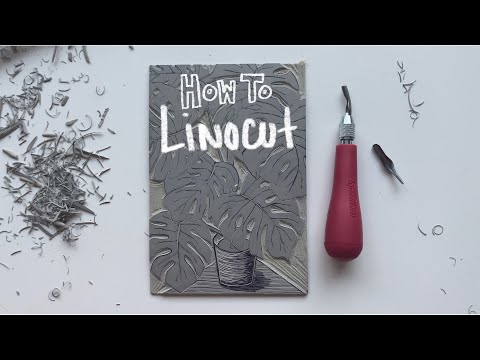 0:05:15
0:05:15
 0:12:30
0:12:30
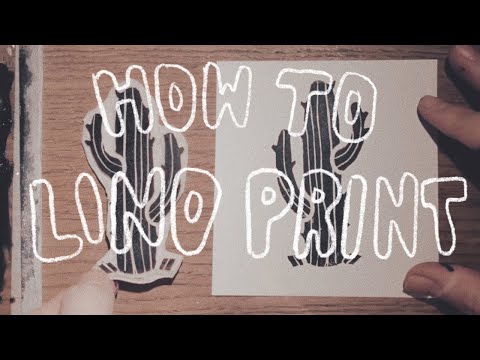 0:02:07
0:02:07
 0:02:04
0:02:04
 0:02:14
0:02:14
 0:07:19
0:07:19
 0:08:18
0:08:18
 0:14:37
0:14:37
 0:11:42
0:11:42
 0:06:10
0:06:10
 0:01:00
0:01:00
 0:06:07
0:06:07
 0:04:51
0:04:51
 0:01:57
0:01:57
 0:05:03
0:05:03
 0:03:04
0:03:04
 0:00:59
0:00:59
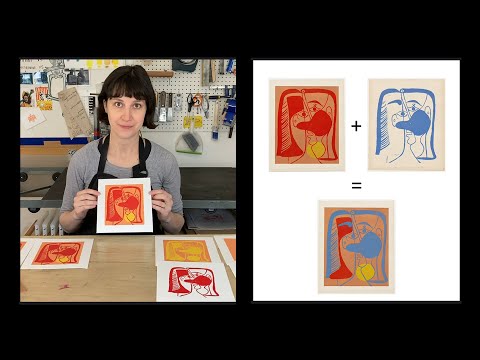 0:12:55
0:12:55