filmov
tv
Fix the Select Python Interpreter Issue in VS Code

Показать описание
Discover how to resolve the 'Select Python Interpreter' issue in Visual Studio Code with these simple steps.
---
Disclaimer/Disclosure: Some of the content was synthetically produced using various Generative AI (artificial intelligence) tools; so, there may be inaccuracies or misleading information present in the video. Please consider this before relying on the content to make any decisions or take any actions etc. If you still have any concerns, please feel free to write them in a comment. Thank you.
---
Fix the Select Python Interpreter Issue in VS Code
Visual Studio Code (VS Code) is a popular code editor that provides a rich set of tools for development in various programming languages, including Python. One common issue that Python developers face is the 'Select Python Interpreter' prompt. This guide explains how to resolve this issue and ensure you're using the correct Python interpreter in VS Code.
Why is Selecting the Correct Python Interpreter Important?
Selecting the right Python interpreter is crucial as it directly influences the code execution environment, including the available libraries and dependencies. An incorrect interpreter may lead to errors, unavailability of certain packages, or different Python versions.
Steps to Fix the Select Python Interpreter Issue
Install the Python Extension for VS Code
First, make sure you have the Python extension installed in VS Code. This extension is essential for Python development as it provides rich support, including IntelliSense, code linting, and debugging.
Open the Command Palette
Navigate to the Command Palette by pressing Ctrl+Shift+P (Windows/Linux) or Cmd+Shift+P (macOS). The Command Palette allows you to perform various tasks and execute commands quickly.
Select the Python Interpreter
In the Command Palette, start typing Python: Select Interpreter and select it from the list of suggestions. This action will prompt VS Code to display a list of available Python interpreters installed on your machine.
Choose the Correct Interpreter
From the list of available interpreters, select the one that corresponds to the Python environment you want to use. If you have multiple versions of Python installed or use virtual environments, ensure you choose the interpreter that matches your project's requirements.
Verify the Selected Interpreter
To verify the selected interpreter, you can check the status bar at the bottom left corner of VS Code. It displays the currently active Python interpreter. Additionally, you can open a new terminal in VS Code and run python --version to confirm the interpreter version.
Common Issues and Solutions
Interpreter Not Listed
If your desired Python interpreter is not listed, you can add it manually:
Ensure the interpreter's directory is included in your system's PATH environment variable.
Restart VS Code after making the necessary changes.
Virtual Environment Handling
For projects using virtual environments, activate the environment within VS Code. Typically, this can be done by running the following command in the integrated terminal:
[[See Video to Reveal this Text or Code Snippet]]
After activation, repeat the steps to select your now-present virtual environment's interpreter.
Conclusion
Selecting the correct Python interpreter in VS Code is vital for a smooth development experience. By following the steps outlined in this guide, you can resolve the 'Select Python Interpreter' issue and get back to coding without interruptions. Whether you're working with various Python versions or virtual environments, VS Code offers the flexibility you need to manage your development setup effectively.
We hope this guide helps you resolve any issues related to selecting a Python interpreter in VS Code. Happy coding!
---
Disclaimer/Disclosure: Some of the content was synthetically produced using various Generative AI (artificial intelligence) tools; so, there may be inaccuracies or misleading information present in the video. Please consider this before relying on the content to make any decisions or take any actions etc. If you still have any concerns, please feel free to write them in a comment. Thank you.
---
Fix the Select Python Interpreter Issue in VS Code
Visual Studio Code (VS Code) is a popular code editor that provides a rich set of tools for development in various programming languages, including Python. One common issue that Python developers face is the 'Select Python Interpreter' prompt. This guide explains how to resolve this issue and ensure you're using the correct Python interpreter in VS Code.
Why is Selecting the Correct Python Interpreter Important?
Selecting the right Python interpreter is crucial as it directly influences the code execution environment, including the available libraries and dependencies. An incorrect interpreter may lead to errors, unavailability of certain packages, or different Python versions.
Steps to Fix the Select Python Interpreter Issue
Install the Python Extension for VS Code
First, make sure you have the Python extension installed in VS Code. This extension is essential for Python development as it provides rich support, including IntelliSense, code linting, and debugging.
Open the Command Palette
Navigate to the Command Palette by pressing Ctrl+Shift+P (Windows/Linux) or Cmd+Shift+P (macOS). The Command Palette allows you to perform various tasks and execute commands quickly.
Select the Python Interpreter
In the Command Palette, start typing Python: Select Interpreter and select it from the list of suggestions. This action will prompt VS Code to display a list of available Python interpreters installed on your machine.
Choose the Correct Interpreter
From the list of available interpreters, select the one that corresponds to the Python environment you want to use. If you have multiple versions of Python installed or use virtual environments, ensure you choose the interpreter that matches your project's requirements.
Verify the Selected Interpreter
To verify the selected interpreter, you can check the status bar at the bottom left corner of VS Code. It displays the currently active Python interpreter. Additionally, you can open a new terminal in VS Code and run python --version to confirm the interpreter version.
Common Issues and Solutions
Interpreter Not Listed
If your desired Python interpreter is not listed, you can add it manually:
Ensure the interpreter's directory is included in your system's PATH environment variable.
Restart VS Code after making the necessary changes.
Virtual Environment Handling
For projects using virtual environments, activate the environment within VS Code. Typically, this can be done by running the following command in the integrated terminal:
[[See Video to Reveal this Text or Code Snippet]]
After activation, repeat the steps to select your now-present virtual environment's interpreter.
Conclusion
Selecting the correct Python interpreter in VS Code is vital for a smooth development experience. By following the steps outlined in this guide, you can resolve the 'Select Python Interpreter' issue and get back to coding without interruptions. Whether you're working with various Python versions or virtual environments, VS Code offers the flexibility you need to manage your development setup effectively.
We hope this guide helps you resolve any issues related to selecting a Python interpreter in VS Code. Happy coding!
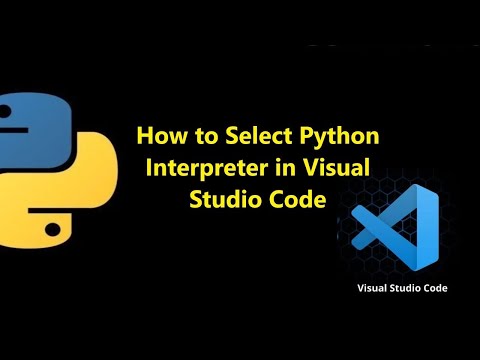 0:01:24
0:01:24
 0:00:16
0:00:16
 0:00:47
0:00:47
 0:01:29
0:01:29
 0:03:40
0:03:40
 0:01:31
0:01:31
 0:06:34
0:06:34
 0:01:53
0:01:53
 0:00:40
0:00:40
 0:00:27
0:00:27
 0:03:54
0:03:54
 0:00:56
0:00:56
![[Solved] No python](https://i.ytimg.com/vi/YypH4XD_Fmc/hqdefault.jpg) 0:02:33
0:02:33
 0:01:18
0:01:18
 0:01:20
0:01:20
 0:08:56
0:08:56
 0:02:59
0:02:59
 0:02:53
0:02:53
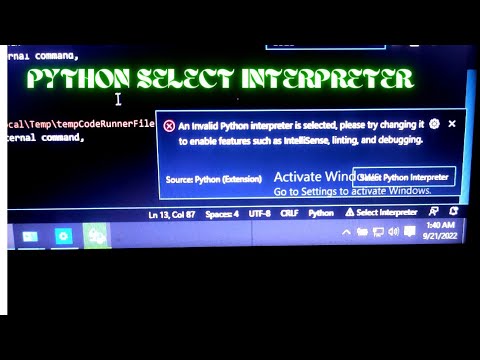 0:01:16
0:01:16
 0:03:24
0:03:24
 0:02:06
0:02:06
 0:01:27
0:01:27
 0:02:04
0:02:04
 0:02:44
0:02:44