filmov
tv
How to Delete and Reinstall Apps on your iPhone
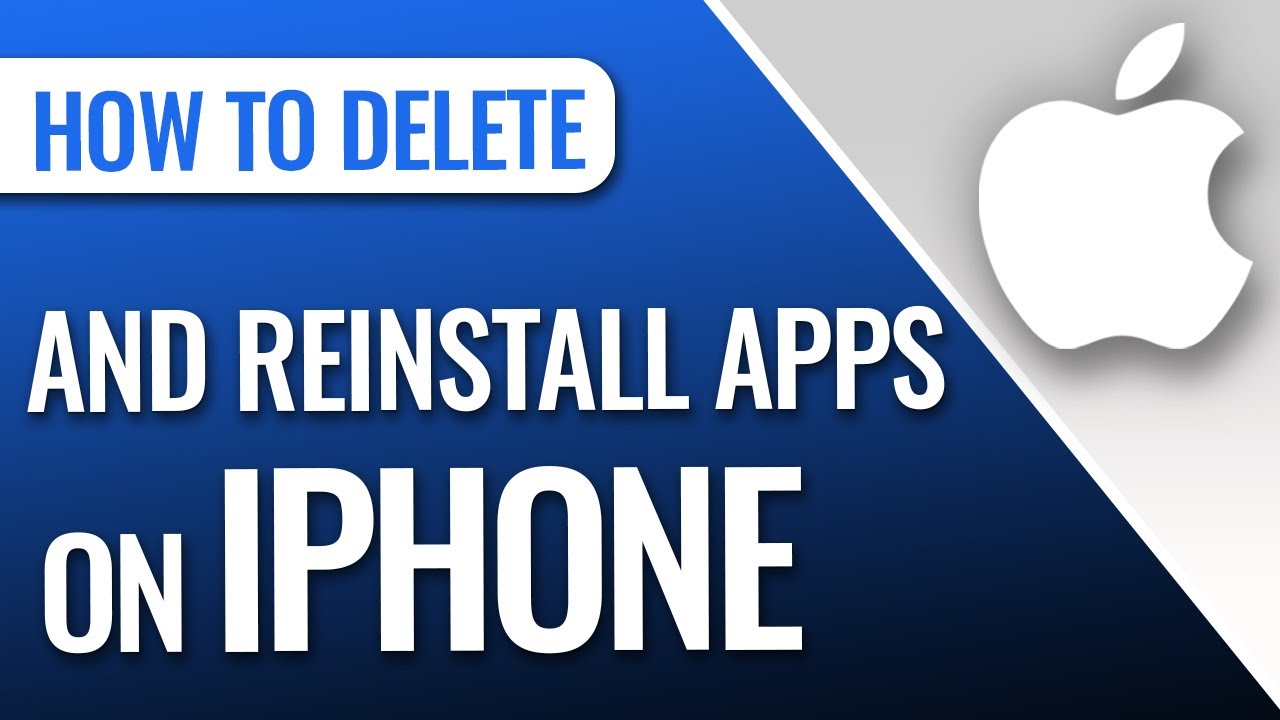
Показать описание
Hey everyone! In this Quick Tech how-to video, I will show you how to delete and reinstall apps on your iPhone! Deleting an app on your iPhone is pretty straightforward. Find the app you want to delete and then tap and hold on the app icon until your phone vibrates briefly and a menu pops up giving you some options.
Depending on the app, those options may vary, but ALL apps will have the “remove app” option. Tap on the remove app option. Once you do this you’ll see an option to Delete App or Remove From HomeScreen. Go ahead and tap on Delete App. This will give you a warning that doing so will also remove all of the app data.
Just a word of caution here, if this is an app with sensitive data, such as business information or personal information that can’t be lost, make sure you have backed that data up. Once you know your data is safe, go ahead and select delete. Now let's say you’ve deleted an app but now you want to reinstall it.
To do this, tap on the app store icon to open the app store. In the upper right corner of the screen, you’ll see either your apple id profile picture or a person icon. Tap on the picture, or icon, to open your account page. This page has lots of useful options on it but we are looking for the purchased button. If you tap on that and then tap on My Purchases, you can see a list of apps you have purchased.
At the top, you’ll also see two buttons, one that says “All” and one that says “Not on this iPhone”. You can use the search bar just below those two buttons to type in the name of the app. However, if you don’t remember the name of the app, you can select “Not on this iPhone” to find apps that were previously installed. Once you find the app that you want to reinstall, just tap the download icon to the right of the app name to reinstall the app. That is how you delete and reinstall apps on your iPhone!
Depending on the app, those options may vary, but ALL apps will have the “remove app” option. Tap on the remove app option. Once you do this you’ll see an option to Delete App or Remove From HomeScreen. Go ahead and tap on Delete App. This will give you a warning that doing so will also remove all of the app data.
Just a word of caution here, if this is an app with sensitive data, such as business information or personal information that can’t be lost, make sure you have backed that data up. Once you know your data is safe, go ahead and select delete. Now let's say you’ve deleted an app but now you want to reinstall it.
To do this, tap on the app store icon to open the app store. In the upper right corner of the screen, you’ll see either your apple id profile picture or a person icon. Tap on the picture, or icon, to open your account page. This page has lots of useful options on it but we are looking for the purchased button. If you tap on that and then tap on My Purchases, you can see a list of apps you have purchased.
At the top, you’ll also see two buttons, one that says “All” and one that says “Not on this iPhone”. You can use the search bar just below those two buttons to type in the name of the app. However, if you don’t remember the name of the app, you can select “Not on this iPhone” to find apps that were previously installed. Once you find the app that you want to reinstall, just tap the download icon to the right of the app name to reinstall the app. That is how you delete and reinstall apps on your iPhone!
Комментарии
 0:01:28
0:01:28
 0:06:20
0:06:20
![[2023 Samsung TV]](https://i.ytimg.com/vi/qtOG-37xcR0/hqdefault.jpg) 0:01:31
0:01:31
 0:00:52
0:00:52
 0:03:23
0:03:23
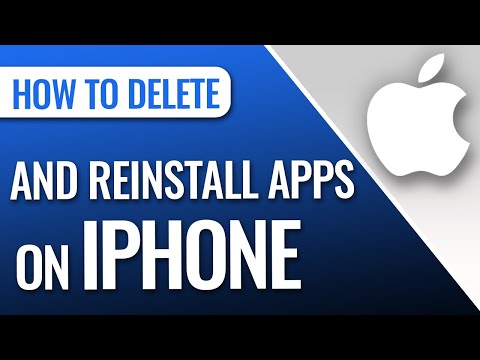 0:02:01
0:02:01
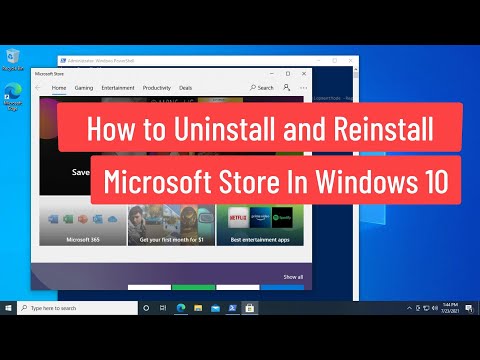 0:01:14
0:01:14
 0:02:03
0:02:03
 0:05:22
0:05:22
 0:06:27
0:06:27
 0:01:33
0:01:33
 0:01:34
0:01:34
 0:01:20
0:01:20
 0:02:34
0:02:34
 0:08:11
0:08:11
 0:00:50
0:00:50
 0:01:41
0:01:41
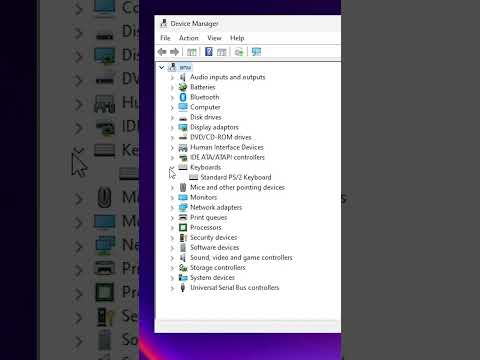 0:00:33
0:00:33
 0:00:48
0:00:48
 0:04:34
0:04:34
 0:02:52
0:02:52
 0:02:25
0:02:25
 0:01:25
0:01:25
 0:02:23
0:02:23