filmov
tv
How to Add HTML Tags to Your Website Using Google Tag Manager! 👍 Javascript in Tag Manager
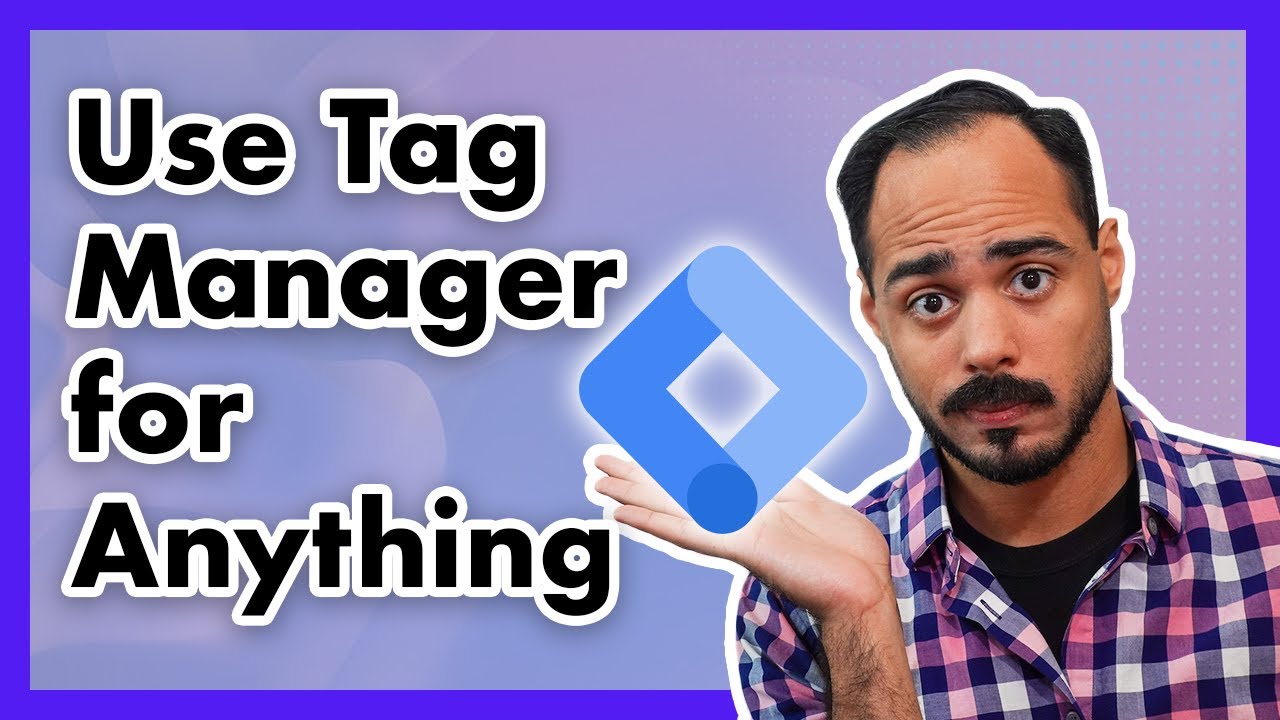
Показать описание
— 𝗚 𝗘 𝗔 𝗥 —
▸ Editing Software: Premiere Pro CC 2022
▸ Screen Recording Software: Quicktime
— 𝗖 𝗢 𝗡 𝗡 𝗘 𝗖 𝗧 —
If you've read this far down the description, I want to sincerely thank you for checking out my videos.
— 𝗧 𝗥 𝗔𝗡 𝗦 𝗖 𝗥 𝗜 𝗣 𝗧 𝗜 𝗢 𝗡 —
So you probably heard that Google Tag Manager is a great way to manage all of the tags on your website, but you probably don’t know how to implement them. I was in the middle of doing this with a tag from another application called Hotjar, and I thought, well, you know, I was having a lot of trouble when I was first learning how to do this.
And I didn’t find any videos or anything. So if you’re looking to implement custom HTML and JavaScript tags or just JavaScript tags on your website with Tag Manager, this is how you do it. The first thing you do first, I want to show you the tag. So here’s Hotjar, and it’s saying you they want me to put this code on my website
Normally, you would go into the file like all the file managers of your website, take the code, put it in either the header wherever it’s asking you to, and you would do that. But it can be very intensive if you have a ton of tags, and that’s where Tag Manager comes in and simplifies things too.
So you can have all your tags in one place. So all I have to do now is copy that tag and click new. I will name this Hotjar, which would hide your configuration tag. Here’s the part. So we’re usually used to doing Google Analytics and the new one that just came out, G4, and a bunch of other stuff.
And you’re like, Well, you’re probably looking here, and you’re thinking, Well, Whisenhunt, you’re in here. Can I not integrate? What a bummer.
What you want to do is you want to go right down here and click custom simple. And when you go in and customize HTML, you can paste your code right here
So now that I put that in there, I’m just going to click trigger Page’s ad and click save. And click Submit right away, and I’m going to give this a version name of V1 because I always do that. It’s just my convention. Click Publish.
Okay, cool. Now the tags are in there. Now let’s go find out if it’s working. Okay. I’m just here back in Hydra, and I will check if this worked out to verify the installation. All right. And boom, it worked out just fine. So there you go. That’s proof that this works. All you have to do is go to custom code and then throw in your JavaScript code and save it, and you’re good to go. And now, you can do this for as many tags as you need on your website.
— 𝗧 𝗔 𝗚 𝗦 —
#googletagmanager #tagmanager #htmltags #seo #digitalmarketing #marketing #socialmediamarketing #socialmedia #webdesign #branding #business #onlinemarketing #contentmarketing #website #marketingdigital #searchengineoptimization #webdevelopment #google #ecommerce #advertising #marketingstrategy #instagram #design #marketingtips #wordpress #entrepreneur #digital #graphicdesign #websitedesign #smallbusiness #sem
Комментарии
 0:15:54
0:15:54
 0:00:25
0:00:25
 0:03:57
0:03:57
 0:01:19
0:01:19
 0:01:00
0:01:00
 0:00:35
0:00:35
 0:02:59
0:02:59
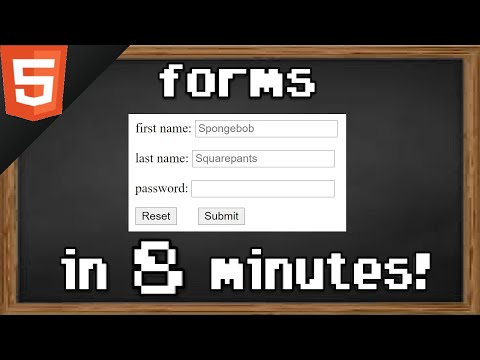 0:08:39
0:08:39
 1:06:59
1:06:59
 0:00:56
0:00:56
 0:00:50
0:00:50
 0:00:12
0:00:12
 0:00:22
0:00:22
 0:32:29
0:32:29
 0:01:12
0:01:12
 0:03:19
0:03:19
 0:09:14
0:09:14
 0:03:07
0:03:07
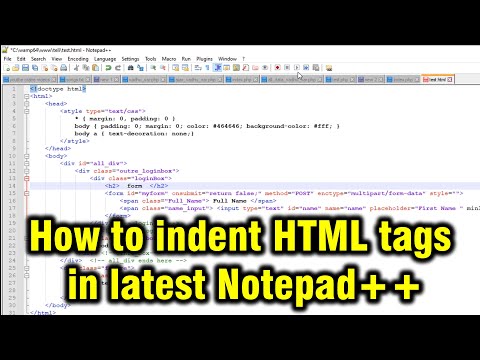 0:00:58
0:00:58
 0:01:27
0:01:27
 0:01:14
0:01:14
 0:03:58
0:03:58
 0:02:27
0:02:27
 1:00:00
1:00:00