filmov
tv
Panda Import Not Working in Python Using Visual Studio Code on Mac

Показать описание
SOLVED: Import pandas could not be resolved from source Pylance on Mac
Encountering issues with module resolution can be frustrating, especially when you're trying to work on your Python projects. If you've come across the error message "Import pandas could not be resolved from source Pylance" while using Visual Studio Code on your Mac, don't worry – we've got you covered! In this tutorial, we'll walk you through the steps to resolve this issue and get back to coding seamlessly.
Follow these steps to fix the "Import pandas could not be resolved from source Pylance" error on your Mac:
1. **Check Python Environment:**
Ensure that you are working within the correct Python environment where `pandas` is installed. Verify your Python interpreter settings in Visual Studio Code to confirm that it's pointing to the right environment.
2. **Install or Update Pylance:**
Pylance serves as the language server for Python in Visual Studio Code and handles tasks like code analysis and module resolution. Make sure that Pylance is installed and up to date. You can install or update Pylance by searching for it in the VS Code extensions marketplace.
3. **Install or Update Pandas:**
If `pandas` is not installed in your Python environment, you'll encounter this error. Install or update `pandas` using pip by running the following command in your terminal:
```
pip install pandas
```
4. **Restart Visual Studio Code:**
After installing or updating Pylance and/or `pandas`, restart Visual Studio Code to apply the changes.
5. **Check Workspace Settings:**
Review your workspace settings in Visual Studio Code to ensure that they are correctly configured. Look for any settings related to Python interpreter paths or module resolution.
6. **Verify Python Path Variables:**
Confirm that the path to your Python interpreter and installed packages is correctly set in your system's PATH environment variables. This ensures that Visual Studio Code can locate the necessary Python modules.
By following these steps, you should be able to resolve the "Import pandas could not be resolved from source Pylance" error on your Mac and continue coding without interruptions. If you encounter any other issues or have further questions, feel free to ask in the comments below.
For more troubleshooting tips, Python tutorials, and tech insights, don't forget to subscribe to our channel and hit the notification bell to stay updated on the latest content!
#Python #Pandas #VisualStudioCode #Mac #Pylance #ModuleResolution #ErrorFix #PythonDevelopment #TechTutorial #Programming #DataAnalysis #DataScience #CodeTroubleshooting #TechHowTo #PythonErrors #PythonTips #MacOS #DataManipulation #DevelopmentTools #VSCodeExtensions #SoftwareDevelopment
Encountering issues with module resolution can be frustrating, especially when you're trying to work on your Python projects. If you've come across the error message "Import pandas could not be resolved from source Pylance" while using Visual Studio Code on your Mac, don't worry – we've got you covered! In this tutorial, we'll walk you through the steps to resolve this issue and get back to coding seamlessly.
Follow these steps to fix the "Import pandas could not be resolved from source Pylance" error on your Mac:
1. **Check Python Environment:**
Ensure that you are working within the correct Python environment where `pandas` is installed. Verify your Python interpreter settings in Visual Studio Code to confirm that it's pointing to the right environment.
2. **Install or Update Pylance:**
Pylance serves as the language server for Python in Visual Studio Code and handles tasks like code analysis and module resolution. Make sure that Pylance is installed and up to date. You can install or update Pylance by searching for it in the VS Code extensions marketplace.
3. **Install or Update Pandas:**
If `pandas` is not installed in your Python environment, you'll encounter this error. Install or update `pandas` using pip by running the following command in your terminal:
```
pip install pandas
```
4. **Restart Visual Studio Code:**
After installing or updating Pylance and/or `pandas`, restart Visual Studio Code to apply the changes.
5. **Check Workspace Settings:**
Review your workspace settings in Visual Studio Code to ensure that they are correctly configured. Look for any settings related to Python interpreter paths or module resolution.
6. **Verify Python Path Variables:**
Confirm that the path to your Python interpreter and installed packages is correctly set in your system's PATH environment variables. This ensures that Visual Studio Code can locate the necessary Python modules.
By following these steps, you should be able to resolve the "Import pandas could not be resolved from source Pylance" error on your Mac and continue coding without interruptions. If you encounter any other issues or have further questions, feel free to ask in the comments below.
For more troubleshooting tips, Python tutorials, and tech insights, don't forget to subscribe to our channel and hit the notification bell to stay updated on the latest content!
#Python #Pandas #VisualStudioCode #Mac #Pylance #ModuleResolution #ErrorFix #PythonDevelopment #TechTutorial #Programming #DataAnalysis #DataScience #CodeTroubleshooting #TechHowTo #PythonErrors #PythonTips #MacOS #DataManipulation #DevelopmentTools #VSCodeExtensions #SoftwareDevelopment
Комментарии
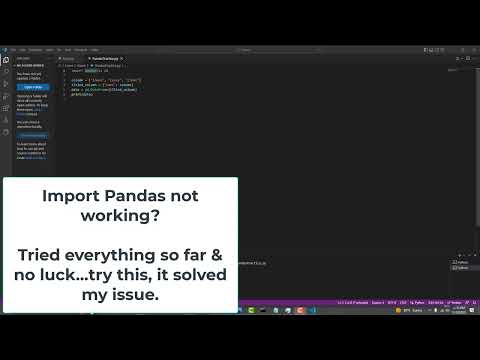 0:03:07
0:03:07
 0:05:58
0:05:58
 0:06:33
0:06:33
 0:06:08
0:06:08
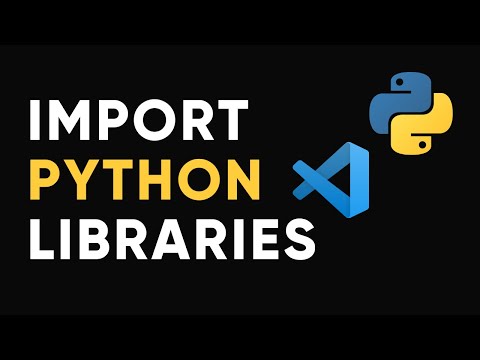 0:03:17
0:03:17
 0:06:06
0:06:06
 0:05:55
0:05:55
 0:07:59
0:07:59
 0:00:05
0:00:05
 0:10:38
0:10:38
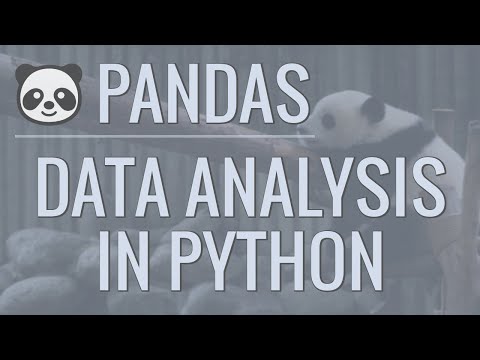 0:23:01
0:23:01
![[Solved] The term](https://i.ytimg.com/vi/xdj0mGmuNjc/hqdefault.jpg) 0:03:56
0:03:56
 0:22:53
0:22:53
 0:39:11
0:39:11
 0:12:33
0:12:33
 0:05:30
0:05:30
 0:01:20
0:01:20
 0:00:06
0:00:06
 0:46:14
0:46:14
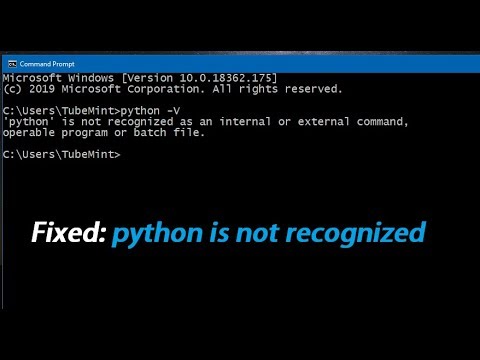 0:03:31
0:03:31
 0:16:26
0:16:26
 0:10:08
0:10:08
 0:00:05
0:00:05
 0:10:50
0:10:50