filmov
tv
How to Make QR Code For Google My Business Reviews | Create Qr Code For Google my business 2024

Показать описание
How to Make QR Code For Google My Business Reviews | Create Qr Code For Google my business 2024
#qrcodegmb #googlemybusiness
Creating a QR code for your Google My Business (GMB) reviews is a great way to make it easy for customers to leave feedback. Here's a step-by-step guide:
Step 1: Get the Google My Business Review Link
Sign in to your Google My Business account:
Go to Google My Business and sign in.
Navigate to the review section:
Select your business listing.
On the dashboard, look for the "Get more reviews" section or click on the "Home" tab.
There, you’ll find a button that says "Share review form." Click on it to copy the review link.
Generate the QR Code
Choose a QR code generator:
There are many free QR code generators available online, such as QR Code Generator, QR Monkey, or QR Stuff.
Paste the Google My Business review link:
In the QR code generator, select the option to create a QR code for a URL.
Paste the Google My Business review link into the provided field.
Customize the QR code (optional):
Some QR code generators allow you to customize the design, colors, or add a logo. This can make the QR code more attractive and on-brand.
Generate and download the QR code:
Once you’re happy with the design, generate the QR code and download it. Make sure to download it in a high-resolution format if you plan to print it.
Best hosting plan
Best hosting plan
Best hosting plan
CHECK OUT OUR OTHER VIDEOS
FIND US AT
GET IN TOUCH
FOLLOW US ON SOCIAL
Queries
1. How to Make QR Code For Google My Business Reviews
2. Create Qr Code For Google my business 2024
3. How To Create QR Code For Google My Business Reviews
4. how to get google reviews for my business
5. google my business review link generator
6. QR code for google my business
👉Disclaimer ---
Video is for educational purpose only.Copyright Disclaimer Under Section 107 of the Copyright Act 1976, allowance is made for "fair use" for purposes such as criticism, comment, news reporting, teaching, scholarship, and research. Fair use is a use permitted by copyright statute that might otherwise be infringing. Non-profit, educational or personal use tips the balance in favor of fair use.This YouTube channel does not provide financial advice. There is no guarantee, that you will be able to generate income, by using the ideas mentioned in this video.
#qrcodegmb #googlemybusiness
Creating a QR code for your Google My Business (GMB) reviews is a great way to make it easy for customers to leave feedback. Here's a step-by-step guide:
Step 1: Get the Google My Business Review Link
Sign in to your Google My Business account:
Go to Google My Business and sign in.
Navigate to the review section:
Select your business listing.
On the dashboard, look for the "Get more reviews" section or click on the "Home" tab.
There, you’ll find a button that says "Share review form." Click on it to copy the review link.
Generate the QR Code
Choose a QR code generator:
There are many free QR code generators available online, such as QR Code Generator, QR Monkey, or QR Stuff.
Paste the Google My Business review link:
In the QR code generator, select the option to create a QR code for a URL.
Paste the Google My Business review link into the provided field.
Customize the QR code (optional):
Some QR code generators allow you to customize the design, colors, or add a logo. This can make the QR code more attractive and on-brand.
Generate and download the QR code:
Once you’re happy with the design, generate the QR code and download it. Make sure to download it in a high-resolution format if you plan to print it.
Best hosting plan
Best hosting plan
Best hosting plan
CHECK OUT OUR OTHER VIDEOS
FIND US AT
GET IN TOUCH
FOLLOW US ON SOCIAL
Queries
1. How to Make QR Code For Google My Business Reviews
2. Create Qr Code For Google my business 2024
3. How To Create QR Code For Google My Business Reviews
4. how to get google reviews for my business
5. google my business review link generator
6. QR code for google my business
👉Disclaimer ---
Video is for educational purpose only.Copyright Disclaimer Under Section 107 of the Copyright Act 1976, allowance is made for "fair use" for purposes such as criticism, comment, news reporting, teaching, scholarship, and research. Fair use is a use permitted by copyright statute that might otherwise be infringing. Non-profit, educational or personal use tips the balance in favor of fair use.This YouTube channel does not provide financial advice. There is no guarantee, that you will be able to generate income, by using the ideas mentioned in this video.
Комментарии
 0:06:21
0:06:21
 0:04:19
0:04:19
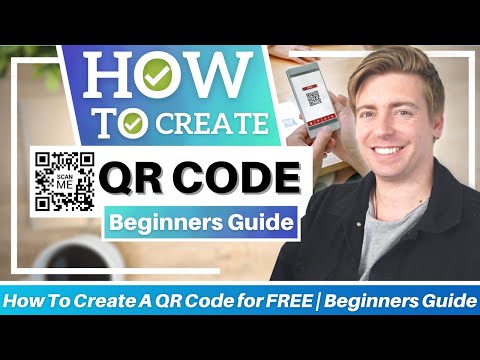 0:09:25
0:09:25
 0:06:53
0:06:53
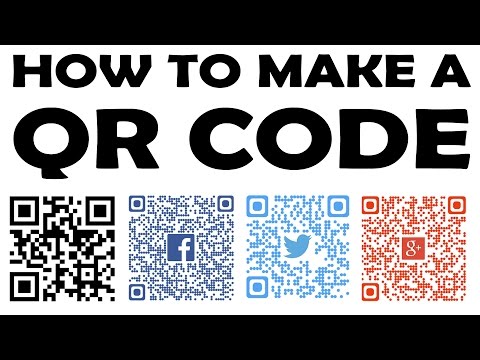 0:06:21
0:06:21
 0:00:10
0:00:10
 0:02:49
0:02:49
 0:35:13
0:35:13
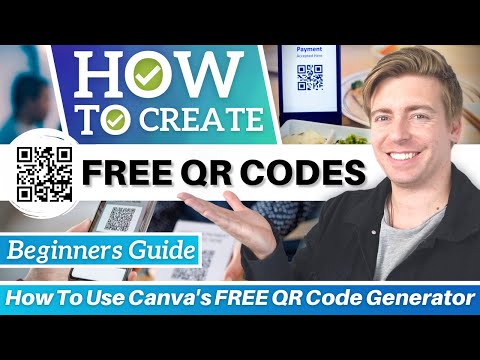 0:09:59
0:09:59
 0:01:00
0:01:00
 0:02:14
0:02:14
 0:03:29
0:03:29
 0:08:18
0:08:18
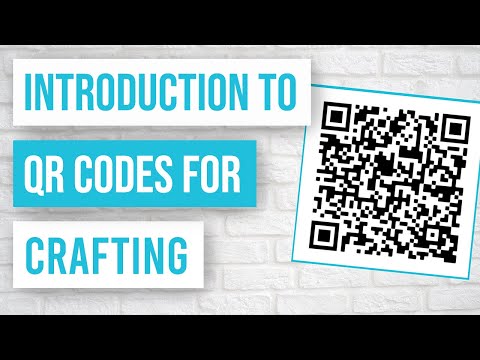 0:10:38
0:10:38
 0:01:23
0:01:23
 0:08:23
0:08:23
 0:01:15
0:01:15
 0:16:07
0:16:07
 0:03:36
0:03:36
 0:01:30
0:01:30
 0:08:27
0:08:27
 0:06:33
0:06:33
 0:00:32
0:00:32
 0:08:31
0:08:31