filmov
tv
FIX VIDEO GLITCHING IN PREMIERE PRO - Method 4
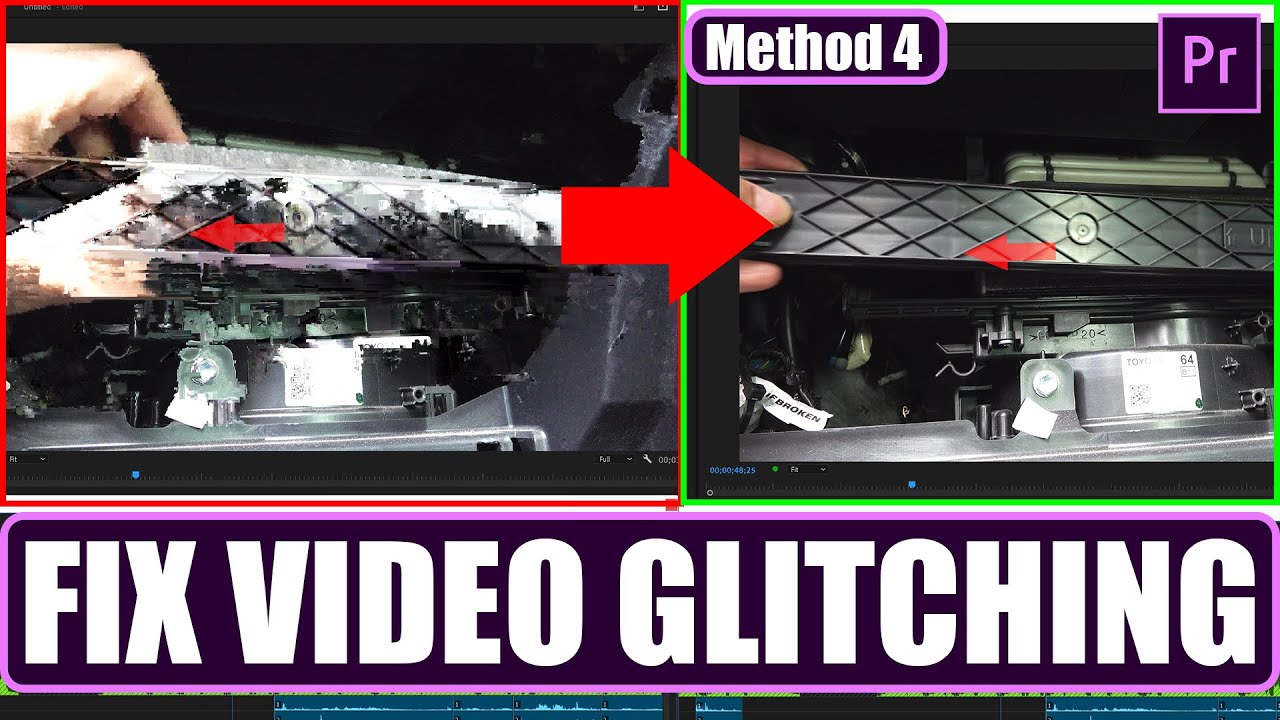
Показать описание
Premiere Pro is causing video glitches. The original footage doesn't have any glitches! If you're facing the same video glitches in the playback & even after exporting the video, then watch this video!
IMPORTANT: If this method still didn't fix your video glitch, then watch my other methods ⬇️
🛠️ Common Troubleshoot Procedures ⬇
✍️ I've made the above video concise to help the fellow Pr users. I appreciate if you could like and/or subscribe to help others find this video 🙏 . If you have any questions, please let me know in the comments below? 😊
🔥 More Premiere Pro tutorials below 👇
Position of the Glitch is usually 1 frame that's effected!
If the glitch is on a nested sequence, then double click on it to open it in a new sequence!
IMPORTANT: If your glitch is not on a nested sequence, then copy the affected clip to a new sequence!
SOLUTION 1: Make sure the address of your clips isn't too long!
NOTE: If you've got the project open while moving the clips, then Premiere Pro will automatically update the new location in the project.
SOLUTION 2: Delete Media Cache files of the project.
IMPORTANT: Wait for Premiere Pro to finish "Generating Peak Files"!
MESSAGE: Premiere Pro is one of the most annoying software. As soon as you think you've fixed an error/bug, it comes back!
SOLUTION 3: Removing Effects.
Select the glitchy clip & check whether it contains effects.
Copy the clip with the effects to a new sequence to keep the effects.
Alternatively: After removing the effects, try to Delete Media Cache Files (to replace the clips), Restart Computer, Reopen the Project, then Export!
Blank New Sequence
Copy & Paste the clip containing the glitch to the new sequence
Glitch is Fixed in the exported video!
Finally, there is no glitch in the project & exported video!
There is a possibility that the imported Effects Presets have caused the glitches but it's not definite! There's a high probability that the glitches are caused by a bug in the Premiere Pro coding!
Premiere Pro is one of the most erratic programs.
#BhupinderTube #premierepro #tutorial
IMPORTANT: If this method still didn't fix your video glitch, then watch my other methods ⬇️
🛠️ Common Troubleshoot Procedures ⬇
✍️ I've made the above video concise to help the fellow Pr users. I appreciate if you could like and/or subscribe to help others find this video 🙏 . If you have any questions, please let me know in the comments below? 😊
🔥 More Premiere Pro tutorials below 👇
Position of the Glitch is usually 1 frame that's effected!
If the glitch is on a nested sequence, then double click on it to open it in a new sequence!
IMPORTANT: If your glitch is not on a nested sequence, then copy the affected clip to a new sequence!
SOLUTION 1: Make sure the address of your clips isn't too long!
NOTE: If you've got the project open while moving the clips, then Premiere Pro will automatically update the new location in the project.
SOLUTION 2: Delete Media Cache files of the project.
IMPORTANT: Wait for Premiere Pro to finish "Generating Peak Files"!
MESSAGE: Premiere Pro is one of the most annoying software. As soon as you think you've fixed an error/bug, it comes back!
SOLUTION 3: Removing Effects.
Select the glitchy clip & check whether it contains effects.
Copy the clip with the effects to a new sequence to keep the effects.
Alternatively: After removing the effects, try to Delete Media Cache Files (to replace the clips), Restart Computer, Reopen the Project, then Export!
Blank New Sequence
Copy & Paste the clip containing the glitch to the new sequence
Glitch is Fixed in the exported video!
Finally, there is no glitch in the project & exported video!
There is a possibility that the imported Effects Presets have caused the glitches but it's not definite! There's a high probability that the glitches are caused by a bug in the Premiere Pro coding!
Premiere Pro is one of the most erratic programs.
#BhupinderTube #premierepro #tutorial
Комментарии
 0:01:24
0:01:24
 0:06:22
0:06:22
 0:01:40
0:01:40
 0:01:22
0:01:22
 0:01:24
0:01:24
 0:03:26
0:03:26
 0:02:39
0:02:39
 0:01:24
0:01:24
 0:05:27
0:05:27
 0:02:18
0:02:18
 0:00:13
0:00:13
 0:02:27
0:02:27
 0:01:27
0:01:27
 0:10:22
0:10:22
 0:05:48
0:05:48
 0:01:13
0:01:13
 0:03:30
0:03:30
 0:01:26
0:01:26
 0:02:14
0:02:14
 0:02:48
0:02:48
 0:01:25
0:01:25
 0:00:28
0:00:28
 0:02:12
0:02:12
 0:02:37
0:02:37