filmov
tv
Ctrl + Shift + Enter: Excel Array Formulas #05: Function Argument Array Operations
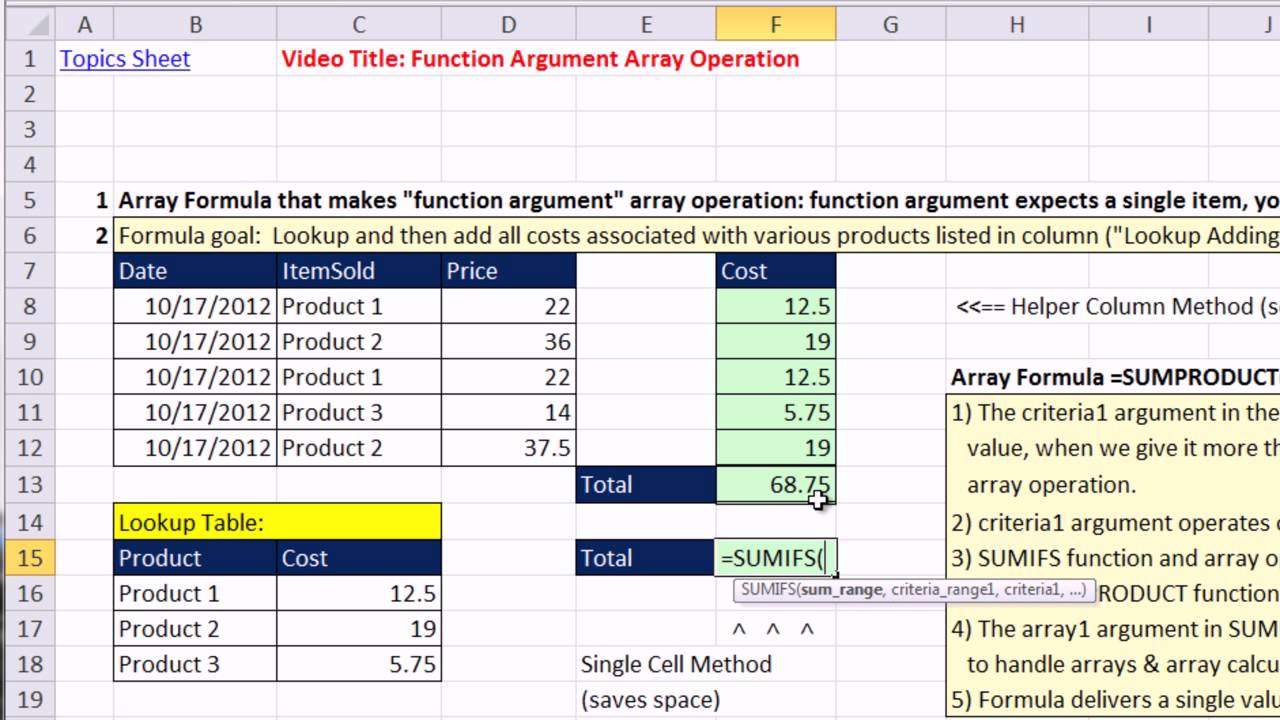
Показать описание
EXCEL ARRAY FORMULAS WORK THE SAME IN ANY VERSION OF EXCEL!!!
This video covers:
1. (00:20 min) Array Formula that makes "function argument" array operation: function argument expects a single item, you give it more than one item.
2. (00:31 min) Formula goal: Lookup and then add all costs associated with various products listed in column ("Lookup Adding")
(01:10 min) Helper Column with VLOOKUP
3. (02:06 min) Defined Names. Create Names From Selection, including keyboard shortcuts.
4. (04:27 min) Enter multiple values into a function argument that expects a single value to create an array.
5. (05:56 min) Some function arguments that are programmed to perform array operations without requiring Ctrl + Shift + Enter (SUMPRODUCT example).
6. (07:35 min) Why not use SUM function instead of SUMPRODUCT?
7. (08:07 min) Calculating notes about Array Formula =SUMPRODUCT(SUMIFS(Cost,Product,ItemSold)).
THIS VIDEO SERIES AT YOUTUBE IS THE SAME AS THE DVD FROM EXCELISFUN. THESE VIDEOS ARE BEING GIVEN AWAY FOR FREE AT YOUTUBE. SUPPORT THE CAUSE BY GOING TO AMAZON AND BUYING THE BOOK.
EXCEL ARRAY FORMULAS WORK THE SAME IN ANY VERSION OF EXCEL!!!
Ctrl+Shift+Enter: A Book About Building Efficient Formulas, Advanced Formulas, and Array Formulas for Data Analysis and Calculating Problems
Designed with Excel gurus in mind, this handbook outlines how to create formulas that can be used to solve everyday problems with a series of data values that standard Excel formulas cannot or would be too arduous to attempt. Beginning with an introduction to array formulas, this manual examines topics such as how they differ from ordinary formulas, the benefits and drawbacks of their use, functions that can and cannot handle array calculations, and array constants and functions. Among the practical applications surveyed include how to extract data from tables and unique lists, how to get results that match any criteria, and how to utilize various methods for unique counts. This book contains 529 screen shots.
This video covers:
1. (00:20 min) Array Formula that makes "function argument" array operation: function argument expects a single item, you give it more than one item.
2. (00:31 min) Formula goal: Lookup and then add all costs associated with various products listed in column ("Lookup Adding")
(01:10 min) Helper Column with VLOOKUP
3. (02:06 min) Defined Names. Create Names From Selection, including keyboard shortcuts.
4. (04:27 min) Enter multiple values into a function argument that expects a single value to create an array.
5. (05:56 min) Some function arguments that are programmed to perform array operations without requiring Ctrl + Shift + Enter (SUMPRODUCT example).
6. (07:35 min) Why not use SUM function instead of SUMPRODUCT?
7. (08:07 min) Calculating notes about Array Formula =SUMPRODUCT(SUMIFS(Cost,Product,ItemSold)).
THIS VIDEO SERIES AT YOUTUBE IS THE SAME AS THE DVD FROM EXCELISFUN. THESE VIDEOS ARE BEING GIVEN AWAY FOR FREE AT YOUTUBE. SUPPORT THE CAUSE BY GOING TO AMAZON AND BUYING THE BOOK.
EXCEL ARRAY FORMULAS WORK THE SAME IN ANY VERSION OF EXCEL!!!
Ctrl+Shift+Enter: A Book About Building Efficient Formulas, Advanced Formulas, and Array Formulas for Data Analysis and Calculating Problems
Designed with Excel gurus in mind, this handbook outlines how to create formulas that can be used to solve everyday problems with a series of data values that standard Excel formulas cannot or would be too arduous to attempt. Beginning with an introduction to array formulas, this manual examines topics such as how they differ from ordinary formulas, the benefits and drawbacks of their use, functions that can and cannot handle array calculations, and array constants and functions. Among the practical applications surveyed include how to extract data from tables and unique lists, how to get results that match any criteria, and how to utilize various methods for unique counts. This book contains 529 screen shots.
Комментарии
 0:01:55
0:01:55
 0:00:15
0:00:15
 0:00:38
0:00:38
 0:00:52
0:00:52
 0:07:10
0:07:10
 0:02:47
0:02:47
 0:07:25
0:07:25
 0:19:46
0:19:46
 0:10:54
0:10:54
 0:11:50
0:11:50
 0:00:13
0:00:13
 0:02:02
0:02:02
 0:09:31
0:09:31
 0:09:05
0:09:05
 0:08:21
0:08:21
 0:00:48
0:00:48
 0:17:02
0:17:02
 0:09:10
0:09:10
 0:06:58
0:06:58
 0:01:24
0:01:24
 0:06:47
0:06:47
 0:41:18
0:41:18
 0:14:50
0:14:50
 0:00:59
0:00:59