filmov
tv
Printing/Saving PDFs with Signatures and Images (No Premium Power Apps)

Показать описание
Using Power Apps to print content to a PDF and subsequently save the document in a SharePoint library can streamline many business processes, enhancing document management and collaboration. This can be achieved by integrating Power Apps with Power Automate (formerly Microsoft Flow) to harness its workflow capabilities. When a user triggers the print action in Power Apps, a flow can be initiated in Power Automate to generate a PDF version of the desired content. This PDF can then be automatically saved to a specified folder in a SharePoint library, making it accessible for authorized users from anywhere at any time. This seamless process not only boosts productivity but also ensures that documents are stored securely and consistently, facilitating easier management and retrieval of important documents.
Chapters:
0:00 Introduction
1:03 Create a New Portrait Screen
2:17 Designing a Table to Print
7:11 Create a Container to call PDF Function
8:15 PowerApps (V2) trigger to create the PDF
9:55 Power App Fx Formula to run Flow
11:52 Add a Signature to the PDF
13:38 Add an Image to the Container
14:54 Cutout People for Power Apps
17:00 Conclusion
Chapters:
0:00 Introduction
1:03 Create a New Portrait Screen
2:17 Designing a Table to Print
7:11 Create a Container to call PDF Function
8:15 PowerApps (V2) trigger to create the PDF
9:55 Power App Fx Formula to run Flow
11:52 Add a Signature to the PDF
13:38 Add an Image to the Container
14:54 Cutout People for Power Apps
17:00 Conclusion
Комментарии
 0:17:36
0:17:36
 0:00:36
0:00:36
 0:08:02
0:08:02
 0:03:45
0:03:45
 0:01:26
0:01:26
 0:00:24
0:00:24
 0:16:10
0:16:10
 0:01:24
0:01:24
 0:06:28
0:06:28
 0:01:24
0:01:24
 0:05:31
0:05:31
 0:01:22
0:01:22
 0:06:25
0:06:25
 0:03:15
0:03:15
 0:01:12
0:01:12
 0:02:08
0:02:08
 0:03:18
0:03:18
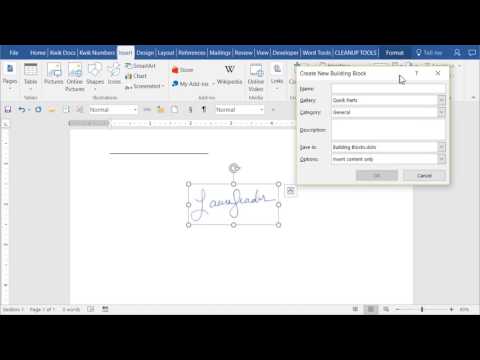 0:09:58
0:09:58
 0:01:00
0:01:00
 0:03:33
0:03:33
 0:03:12
0:03:12
 0:01:23
0:01:23
 0:02:47
0:02:47
 0:03:45
0:03:45