filmov
tv
Automatically Change Worksheet Names Based On Cell Values || Rename Excel sheet with cell contents

Показать описание
In some of our Excel reports, we may want to name the sheets automatically according to the names on each sheet without manually renaming them.
So, in this tutorial, let us learn how we can automatically change Worksheet names based on Cell values using a small macro.
Best Laptops to use for better speed:
In this example, I am considering a sample report of 6 states in 6 sheets and let us rename these sheets with that of States names from cell B2 of each sheet.
➡️ VBA code:
Sub RenameSheet()
Dim rs As Worksheet
For Each rs In Sheets
rs.Name = rs.Range("B2")
Next rs
End Sub
And paste in this new module.
Step3:
Close this VBA window and go back to your excel workbook
Step4:
Go to view tab and under macros, click on view macros
Step5:
After selecting the renamesheet macro, click on run
Step6:
Now, you can see that the name of each sheet is renamed in accordance with the cell name on each sheet.
That's it friends. I hope this is very use full for those who spend lot of time on Excel.
Our Recommendations
***************************************************************
If you found this video valuable, give it a like. If you know someone who needs to see it, share it. Leave a comment below with your thoughts. Add it to a playlist if you want to watch it later.
***********************************************
⚡️Tools for YouTube vlogging:
***********************************************
***********************************************
⚡️You Can Connect with Me at:
***********************************************
#dptutorials #renameworksheets #Exceltraining #ExcelTricks #ExcelTips #ExcelFreeTraining #ExcelFreeLearning
⚡️Tags: -
excel formulas in English, excel in English, excel tutorial in English,ms excel in English,ms excel tutorial in English, learn excel in English,vlookup in excel in English, learn ms excel in English, excel training, excel tutorial, Microsoft Excel 2007, learn excel,tutorial excel, ms excel tutorial, excel tutorials,ms excel 2007,Microsoft Excel training,learn excel online,learning excel,free excel training,online excel training,advanced excel tutorial,excel tutorial, excel formulas and functions, excel formulas, excel tutorial in Hindi, excel formulas and functions in Hindi, excel tricks, excel in Hindi, excel shortcut keys, excel vlookup, excel formulas in Hindi, excel for beginners, excel for accounting, excel formulas and functions tutorial, Excel Sum Formula, Sum Formula series, excel attendance sheet, excel salary sheet, excel stock maintain, excel data entry, advanced excel tutorial,excel formulas,excel tutorial,vlookup excel,excel accounting,excel for beginners,excel shortcut keys,excel sum formula,excel training,excel training online,excel tricks,free excel training,learn excel,learn excel online,microsoft excel training,attendance sheet in excel,excel data entry,excel formulas and functions,microsoft excel 2007, ms excel tutorial, excel formulas, and functions in hindi.
So, in this tutorial, let us learn how we can automatically change Worksheet names based on Cell values using a small macro.
Best Laptops to use for better speed:
In this example, I am considering a sample report of 6 states in 6 sheets and let us rename these sheets with that of States names from cell B2 of each sheet.
➡️ VBA code:
Sub RenameSheet()
Dim rs As Worksheet
For Each rs In Sheets
rs.Name = rs.Range("B2")
Next rs
End Sub
And paste in this new module.
Step3:
Close this VBA window and go back to your excel workbook
Step4:
Go to view tab and under macros, click on view macros
Step5:
After selecting the renamesheet macro, click on run
Step6:
Now, you can see that the name of each sheet is renamed in accordance with the cell name on each sheet.
That's it friends. I hope this is very use full for those who spend lot of time on Excel.
Our Recommendations
***************************************************************
If you found this video valuable, give it a like. If you know someone who needs to see it, share it. Leave a comment below with your thoughts. Add it to a playlist if you want to watch it later.
***********************************************
⚡️Tools for YouTube vlogging:
***********************************************
***********************************************
⚡️You Can Connect with Me at:
***********************************************
#dptutorials #renameworksheets #Exceltraining #ExcelTricks #ExcelTips #ExcelFreeTraining #ExcelFreeLearning
⚡️Tags: -
excel formulas in English, excel in English, excel tutorial in English,ms excel in English,ms excel tutorial in English, learn excel in English,vlookup in excel in English, learn ms excel in English, excel training, excel tutorial, Microsoft Excel 2007, learn excel,tutorial excel, ms excel tutorial, excel tutorials,ms excel 2007,Microsoft Excel training,learn excel online,learning excel,free excel training,online excel training,advanced excel tutorial,excel tutorial, excel formulas and functions, excel formulas, excel tutorial in Hindi, excel formulas and functions in Hindi, excel tricks, excel in Hindi, excel shortcut keys, excel vlookup, excel formulas in Hindi, excel for beginners, excel for accounting, excel formulas and functions tutorial, Excel Sum Formula, Sum Formula series, excel attendance sheet, excel salary sheet, excel stock maintain, excel data entry, advanced excel tutorial,excel formulas,excel tutorial,vlookup excel,excel accounting,excel for beginners,excel shortcut keys,excel sum formula,excel training,excel training online,excel tricks,free excel training,learn excel,learn excel online,microsoft excel training,attendance sheet in excel,excel data entry,excel formulas and functions,microsoft excel 2007, ms excel tutorial, excel formulas, and functions in hindi.
Комментарии
 0:02:20
0:02:20
 0:01:30
0:01:30
 0:00:50
0:00:50
 0:02:21
0:02:21
 0:00:45
0:00:45
 0:06:32
0:06:32
 0:05:22
0:05:22
 0:07:10
0:07:10
 0:08:33
0:08:33
 0:00:40
0:00:40
 0:03:49
0:03:49
 0:05:19
0:05:19
 0:02:54
0:02:54
 0:11:28
0:11:28
 0:09:48
0:09:48
 0:01:19
0:01:19
 0:04:42
0:04:42
 0:01:02
0:01:02
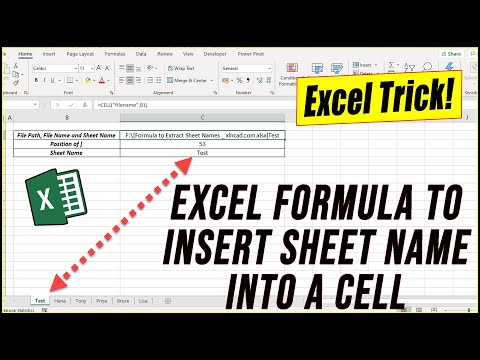 0:03:21
0:03:21
 0:03:39
0:03:39
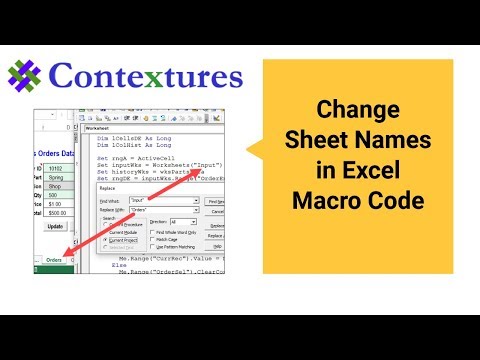 0:07:50
0:07:50
 0:05:02
0:05:02
 0:04:05
0:04:05
 0:03:18
0:03:18