filmov
tv
Make is not recognized as an internal or external command on Windows | Add Makefile in VS Code |

Показать описание
'Make' is not recognized as an internal or external command on Windows | Add Makefile in VS Code |
# 'make' is not recognized as an internal or external command
========================================================
The error "'make' is not recognized as an internal or external command, operable program or batch file" occurs when we run the make command on Windows without having make installed. To solve the error, install make using Chocolatey.
If you have Chocolatey installed:
1. Click on the Search bar and type PowerShell.
2. Right-click on the PowerShell application and click "Run as administrator".
3. Run the following command to install make.
-------------------------------------------------------
choco install make -y
----------------------------------------------------------
To install Chocolatey:
1. Open PowerShell as an administrator.
run powershell as administrator
2. Run the following command.
PowerShell
-------------------------------------------------------------------------------------
---------------------------------------------------------------------------------------
3. Wait for the command to complete.
4. Type choco to make sure Chocolatey is installed.
@pan78mtricks
Now that you have Chocolatey installed, run the following command to install make.
make not recognized as an internal or external command,
makefile is not recognized as an internal or external command,
how to fix not recognized as internal or external command,
python is not recognized as an internal or external command,
javac is not recognized as an internal or external command windows 7,
c/c++ is not recognized as an internal or external command windows 10,
git is not recognized as an internal or external command,
src is not recognized as an internal or external command
PowerShell
choco install make -y
Note that your shell should still be run using elevated permissions.
chocolatey install make
Now you should be able to use the make command.
PowerShell
--------------------------------
make --version
-------------------------
make print version
To create a simple Makefile:
1. Click on the Search bar, type cmd and start the Command Prompt.
2. Start a notepad editor by typing notepad in the shell.
cmd
notepad
open notepad
3. Click on "File" "Save as".
click file save as
4. Name your file "Makefile" with double quotes around the name. The double quotes are important because we need to create a file named Makefile without an extension.
name file makefile
5. Click on "Save".
6. Add the following targets to the Makefile.
Note that copy-pasting the commands below might fail because you must use tabs for the indentation in a Makefile.
It's much better to manually type the 4 lines and make sure to use tabs for the indentation.
Makefile
first:
echo "first message"
Second:
echo "second message"
Make sure to indent your commands in a Makefile using tabs and not spaces, otherwise, the make command will fail.
Now, ensure your shell is in the same folder as the Makefile and run the make command.
@pan78mtricks
# 'make' is not recognized as an internal or external command
========================================================
The error "'make' is not recognized as an internal or external command, operable program or batch file" occurs when we run the make command on Windows without having make installed. To solve the error, install make using Chocolatey.
If you have Chocolatey installed:
1. Click on the Search bar and type PowerShell.
2. Right-click on the PowerShell application and click "Run as administrator".
3. Run the following command to install make.
-------------------------------------------------------
choco install make -y
----------------------------------------------------------
To install Chocolatey:
1. Open PowerShell as an administrator.
run powershell as administrator
2. Run the following command.
PowerShell
-------------------------------------------------------------------------------------
---------------------------------------------------------------------------------------
3. Wait for the command to complete.
4. Type choco to make sure Chocolatey is installed.
@pan78mtricks
Now that you have Chocolatey installed, run the following command to install make.
make not recognized as an internal or external command,
makefile is not recognized as an internal or external command,
how to fix not recognized as internal or external command,
python is not recognized as an internal or external command,
javac is not recognized as an internal or external command windows 7,
c/c++ is not recognized as an internal or external command windows 10,
git is not recognized as an internal or external command,
src is not recognized as an internal or external command
PowerShell
choco install make -y
Note that your shell should still be run using elevated permissions.
chocolatey install make
Now you should be able to use the make command.
PowerShell
--------------------------------
make --version
-------------------------
make print version
To create a simple Makefile:
1. Click on the Search bar, type cmd and start the Command Prompt.
2. Start a notepad editor by typing notepad in the shell.
cmd
notepad
open notepad
3. Click on "File" "Save as".
click file save as
4. Name your file "Makefile" with double quotes around the name. The double quotes are important because we need to create a file named Makefile without an extension.
name file makefile
5. Click on "Save".
6. Add the following targets to the Makefile.
Note that copy-pasting the commands below might fail because you must use tabs for the indentation in a Makefile.
It's much better to manually type the 4 lines and make sure to use tabs for the indentation.
Makefile
first:
echo "first message"
Second:
echo "second message"
Make sure to indent your commands in a Makefile using tabs and not spaces, otherwise, the make command will fail.
Now, ensure your shell is in the same folder as the Makefile and run the make command.
@pan78mtricks
 0:02:04
0:02:04
 0:09:27
0:09:27
 0:01:46
0:01:46
 0:00:38
0:00:38
 0:02:27
0:02:27
 0:02:07
0:02:07
 0:01:28
0:01:28
![[Fix] The term](https://i.ytimg.com/vi/j_Zoro8pC08/hqdefault.jpg) 0:03:04
0:03:04
 0:02:58
0:02:58
 0:03:20
0:03:20
 0:10:59
0:10:59
 0:01:29
0:01:29
 0:01:08
0:01:08
 0:02:35
0:02:35
 0:01:14
0:01:14
 0:02:05
0:02:05
 0:02:46
0:02:46
 0:03:45
0:03:45
 0:03:05
0:03:05
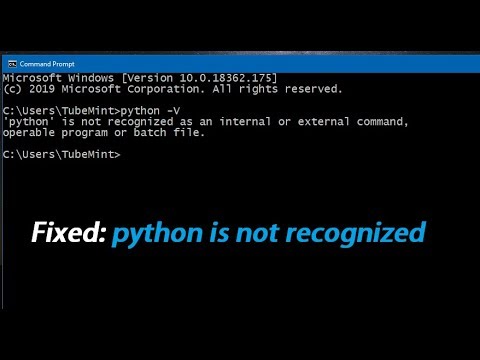 0:03:31
0:03:31
 0:02:18
0:02:18
 0:02:32
0:02:32
 0:18:24
0:18:24
 0:02:30
0:02:30