filmov
tv
How to Fix 403 Forbidden Error
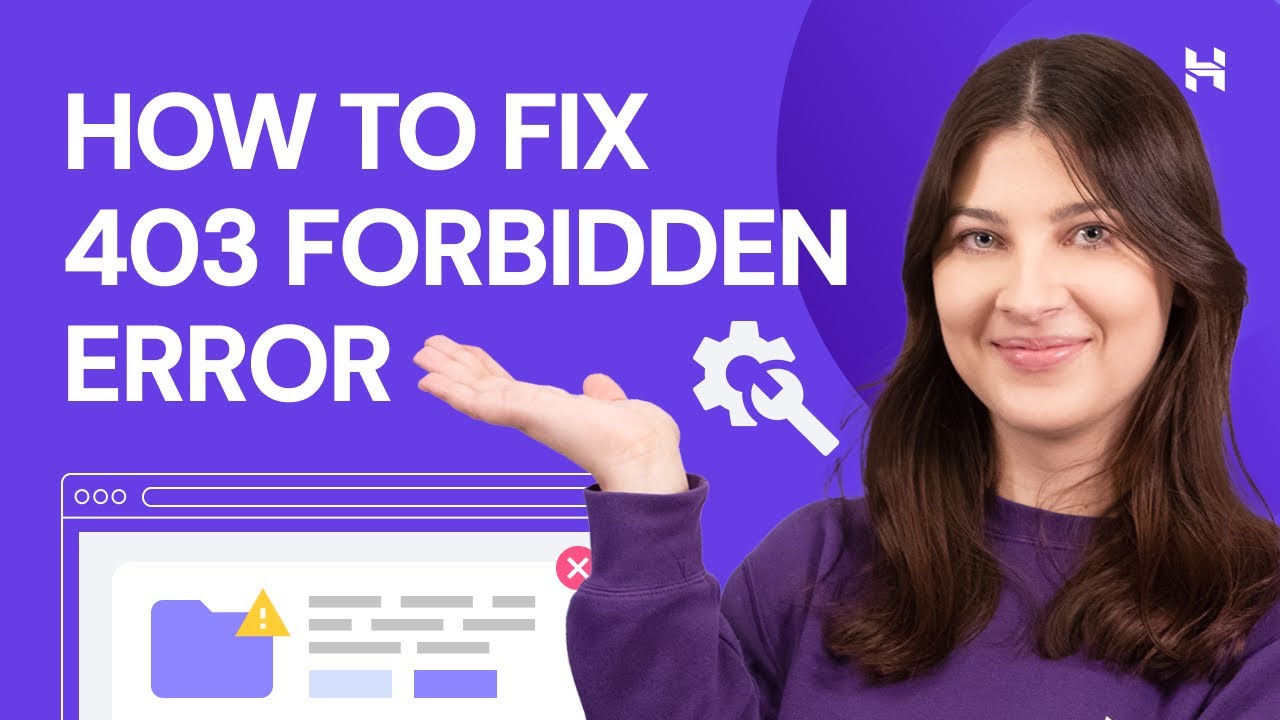
Показать описание
💥 Use discount code HA10 to get 10% OFF!
A 403 forbidden error happens when the web server forbids you from accessing the page you requested. How to fix the 403 forbidden error? Follow this tutorial to find out two common causes of this error and four methods to fix it.
____________________________________________
📚 Get our eBooks!
___________________________________________
📌 Handy links
____________________________________________
⭐ Follow Us ⭐
____________________________________________
🕒 Timestamps
00:00 - Intro
00:47 - Clear Your Web History
01:50 - Reset File and Directory
03:54 - Check the .htaccess File
05:03 - Disable WordPress Plugins
06:15 - Outro
___________________________________________
When a website shows a 403 forbidden error, it means the webserver received the request but cannot provide additional access. That’s because most websites prevent attackers from accessing sensitive files by disabling directory browsing.
The two most common causes of 403 forbidden errors are:
👉Wrong file or folder permission settings.
👉Incorrect settings in the .htaccess file.
How to fix the 403 forbidden error? Here are four methods to try:
🟣 Clear Your Browser’s Cache and Cookies
Clearing your browser’s cache and cookies is one of the easiest ways to fix 403 forbidden errors. We will show you how to clear the cache and cookies on Google Chrome, but the steps are similar on other browsers.
🟣 Reset File and Directory Permissions
Each website file comes with specific default file permissions that control how you read, write, and execute it. Hostinger offers a one-click solution to solve your permissions problems via Fix File Ownership → Execute. Another way to fix it is using a File Transfer Protocol (FTP).
🟣 Check the .htaccess File
Another way to fix the 403 forbidden error is by removing your current .htaccess file and generating a new one. Make sure to create a backup of the file beforehand.
🟣 Disable WordPress Plugins
Disabling WordPress plugins is another way to fix this error if none of the other methods work. We recommend disabling all plugins first to determine if an incompatible or faulty plugin is causing the error.
________________________________________
▶ Want to see more awesome tutorials like this one in the future? Consider subscribing 😁
▶ If you have questions, don’t hesitate and join our Facebook group for more help:
____________________________________________
Thank you for watching! Let us know in the comments below if you have any questions. Good luck on your online journey. 🚀
#HowtoFix403forbidden #403forbidden #HostingerAcademy
A 403 forbidden error happens when the web server forbids you from accessing the page you requested. How to fix the 403 forbidden error? Follow this tutorial to find out two common causes of this error and four methods to fix it.
____________________________________________
📚 Get our eBooks!
___________________________________________
📌 Handy links
____________________________________________
⭐ Follow Us ⭐
____________________________________________
🕒 Timestamps
00:00 - Intro
00:47 - Clear Your Web History
01:50 - Reset File and Directory
03:54 - Check the .htaccess File
05:03 - Disable WordPress Plugins
06:15 - Outro
___________________________________________
When a website shows a 403 forbidden error, it means the webserver received the request but cannot provide additional access. That’s because most websites prevent attackers from accessing sensitive files by disabling directory browsing.
The two most common causes of 403 forbidden errors are:
👉Wrong file or folder permission settings.
👉Incorrect settings in the .htaccess file.
How to fix the 403 forbidden error? Here are four methods to try:
🟣 Clear Your Browser’s Cache and Cookies
Clearing your browser’s cache and cookies is one of the easiest ways to fix 403 forbidden errors. We will show you how to clear the cache and cookies on Google Chrome, but the steps are similar on other browsers.
🟣 Reset File and Directory Permissions
Each website file comes with specific default file permissions that control how you read, write, and execute it. Hostinger offers a one-click solution to solve your permissions problems via Fix File Ownership → Execute. Another way to fix it is using a File Transfer Protocol (FTP).
🟣 Check the .htaccess File
Another way to fix the 403 forbidden error is by removing your current .htaccess file and generating a new one. Make sure to create a backup of the file beforehand.
🟣 Disable WordPress Plugins
Disabling WordPress plugins is another way to fix this error if none of the other methods work. We recommend disabling all plugins first to determine if an incompatible or faulty plugin is causing the error.
________________________________________
▶ Want to see more awesome tutorials like this one in the future? Consider subscribing 😁
▶ If you have questions, don’t hesitate and join our Facebook group for more help:
____________________________________________
Thank you for watching! Let us know in the comments below if you have any questions. Good luck on your online journey. 🚀
#HowtoFix403forbidden #403forbidden #HostingerAcademy
Комментарии
 0:06:43
0:06:43
 0:01:13
0:01:13
 0:02:39
0:02:39
 0:02:26
0:02:26
 0:02:41
0:02:41
 0:03:09
0:03:09
 0:02:18
0:02:18
 0:00:29
0:00:29
 0:03:55
0:03:55
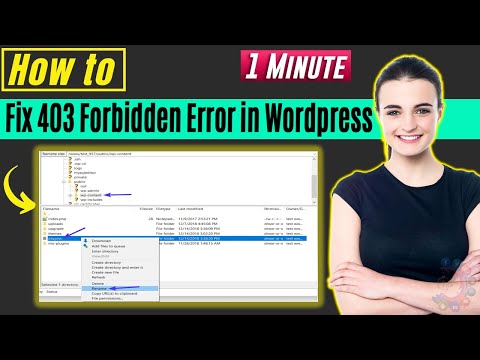 0:01:56
0:01:56
 0:02:27
0:02:27
 0:02:08
0:02:08
 0:05:13
0:05:13
 0:01:22
0:01:22
 0:08:40
0:08:40
 0:04:33
0:04:33
 0:05:31
0:05:31
 0:02:51
0:02:51
 0:01:03
0:01:03
 0:04:34
0:04:34
 0:05:11
0:05:11
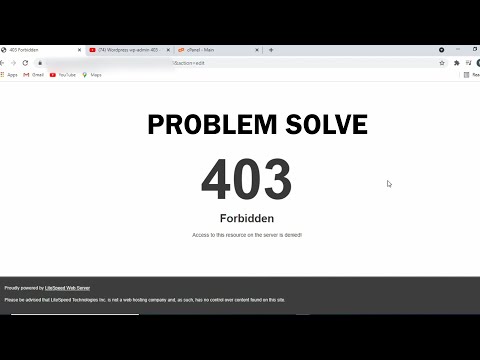 0:02:27
0:02:27
 0:01:54
0:01:54
 0:01:52
0:01:52