filmov
tv
How To Transfer WhatsApp Chats From Old Phone To New Phone | Back Up and Restore WhatsApp Messages
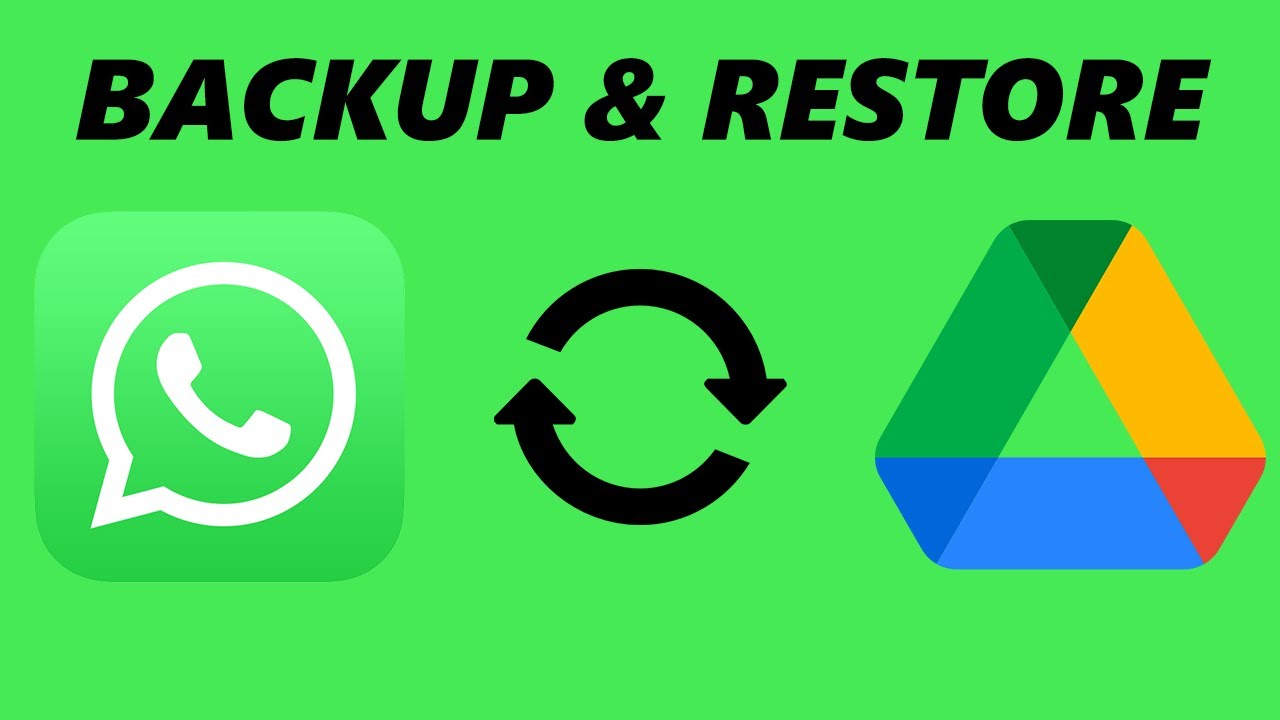
Показать описание
Here's how to back up and restore WhatsApp chat history on your device.
Backing up your chat history and media on WhatsApp is important. The chat history and media are stored on your iCloud account for iPhone and Google Drive for Android users.
If you lose your phone or switch to a new phone, all your WhatsApp chat history and media will be safe. In case you re-install WhatsApp, you'll get an option to restore your chat backup during the initial setup.
How To Back Up WhatsApp Chat History & Media
Launch WhatsApp
Tap on the three dots at the upper right corner and select 'Settings' from the menu that appears. For iPhone, tap on 'Settings' located at the bottom right corner of the screen.
Tap on 'Chats'
Select 'Chat Backup'
Tap on 'Back up' to begin the backup process
How To Restore WhatsApp Chat History & Media
Reinstall WhatsApp on your device
Launch the application
Agree to the terms and conditions of the app
Type in the number you'd like to use on WhatsApp
Allow permissions requested by the applications
The application will try and find any available backup
Once found, tap on "Restore"
WhatsApp will now restore all the chat history and media from your backup. It might take a while depending on the size of the backup. You can finish setting up the application as the restoration happens in the background.
Timestamps
0:00 - Introduction
0:57 - Backup chats and media
2:23 - Where the backup is stored
3:11 - Restore WhatsApp chats and media
6:03 - Outro
-----My Gear for Youtube videos-----
As full disclosure, I use affiliate links on this channel, and purchasing through these links earns me a small commission. The price you pay will be the same!
Backing up your chat history and media on WhatsApp is important. The chat history and media are stored on your iCloud account for iPhone and Google Drive for Android users.
If you lose your phone or switch to a new phone, all your WhatsApp chat history and media will be safe. In case you re-install WhatsApp, you'll get an option to restore your chat backup during the initial setup.
How To Back Up WhatsApp Chat History & Media
Launch WhatsApp
Tap on the three dots at the upper right corner and select 'Settings' from the menu that appears. For iPhone, tap on 'Settings' located at the bottom right corner of the screen.
Tap on 'Chats'
Select 'Chat Backup'
Tap on 'Back up' to begin the backup process
How To Restore WhatsApp Chat History & Media
Reinstall WhatsApp on your device
Launch the application
Agree to the terms and conditions of the app
Type in the number you'd like to use on WhatsApp
Allow permissions requested by the applications
The application will try and find any available backup
Once found, tap on "Restore"
WhatsApp will now restore all the chat history and media from your backup. It might take a while depending on the size of the backup. You can finish setting up the application as the restoration happens in the background.
Timestamps
0:00 - Introduction
0:57 - Backup chats and media
2:23 - Where the backup is stored
3:11 - Restore WhatsApp chats and media
6:03 - Outro
-----My Gear for Youtube videos-----
As full disclosure, I use affiliate links on this channel, and purchasing through these links earns me a small commission. The price you pay will be the same!
Комментарии
 0:04:41
0:04:41
 0:03:21
0:03:21
 0:01:39
0:01:39
 0:03:42
0:03:42
 0:04:10
0:04:10
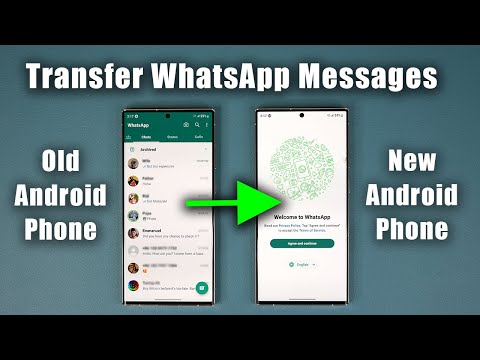 0:05:29
0:05:29
 0:04:22
0:04:22
 0:03:45
0:03:45
 1:08:35
1:08:35
 0:03:05
0:03:05
 0:02:31
0:02:31
 0:04:25
0:04:25
 0:02:17
0:02:17
 0:02:00
0:02:00
 0:04:03
0:04:03
 0:04:05
0:04:05
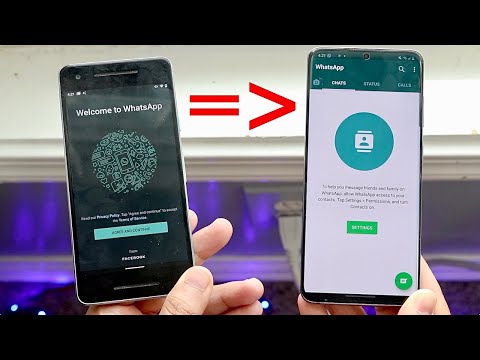 0:03:45
0:03:45
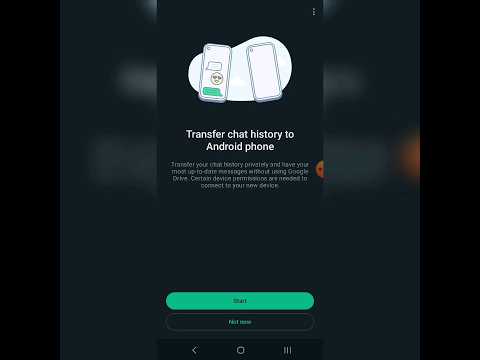 0:00:57
0:00:57
 0:02:52
0:02:52
 0:01:33
0:01:33
 0:05:24
0:05:24
 0:05:09
0:05:09
 0:03:19
0:03:19
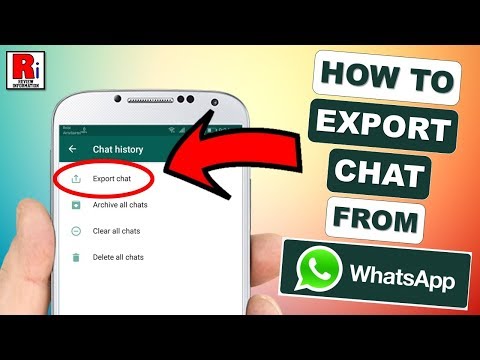 0:01:39
0:01:39