filmov
tv
How to Transfer WhatsApp Data/Messages From iPhone to Android In 2024 [100% Free]
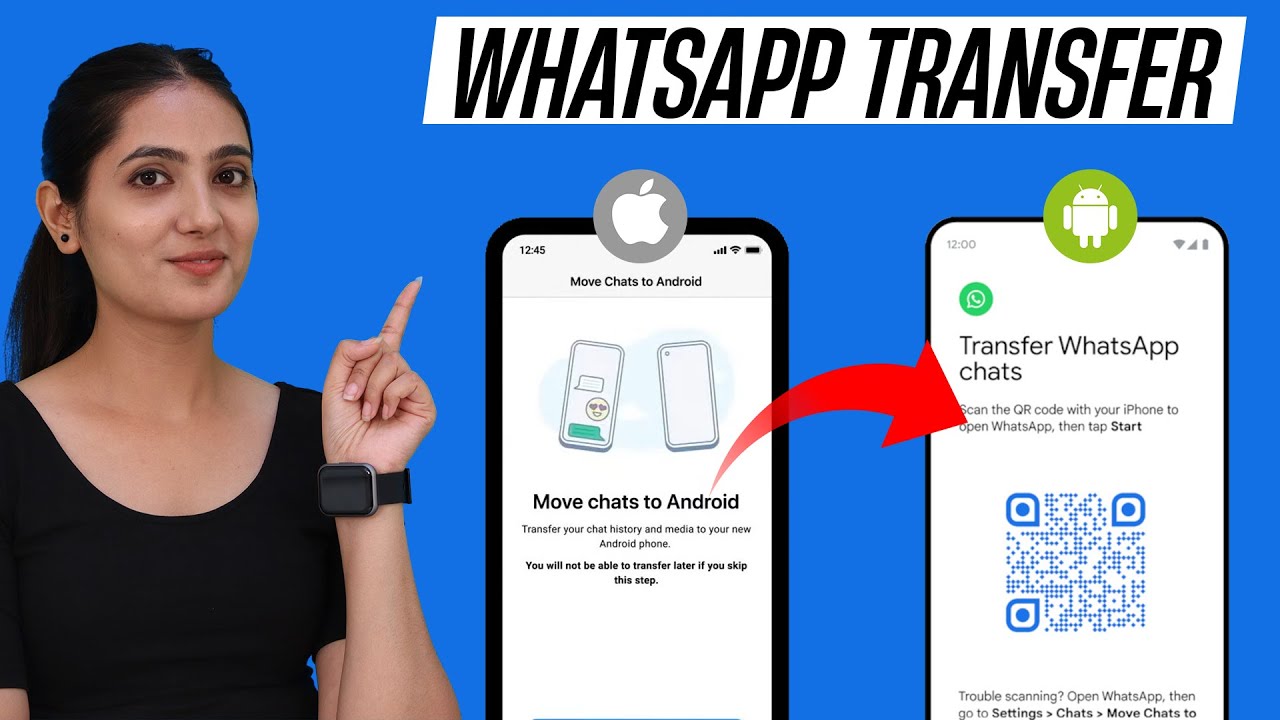
Показать описание
How To Transfer Whatsapp Data From iPhone To Android!
If you're moving from an iPhone to an Android device, you can transfer your account information, profile photo, individual chats, group chats, chat history, media and settings. You can’t transfer your call history or display name.
How to migrate from iPhone to Android 12 and above
You must have:
- Google migrate tool installed on your new device
- WhatsApp iOS version 2.21.160.17 or above on your old device
- WhatsApp Android version 2.21.16.20 or above on your new device after the transfer is complete
- USB-C to Lightning cable or equivalent adapters
- Use the same phone number on the new device as the old device
-Your new Android device must be factory new or reset to factory settings
To transfer your WhatsApp chat history from an iPhone to an Android:
- Make sure your Google Pixel or Android 12 device is factory reset.
- Go through the New Device Setup and Skip restoring data to the device when prompted.
- Tap Finish setting up your Pixel or Android OS 12 device in your notifications.
- Follow this process to complete data transfer from iPhone to Android:
Have the iPhone unlocked.
- Connect the devices by cable on “Copy apps and data.”
- Tap Trust if the iPhone warning appears.
- Proceed through copying screens.
- Keep the iPhone unlocked during transfer.
- Use the iPhone camera app to scan QR code when prompted and open WhatsApp iOS to export data.
- Finish transfer and disconnect the cable.
- Open WhatsApp on your Pixel or Android OS 12 device and log on using the same phone number used on your old device.
- You’ll see the Google Migrate flow notification.
- Follow the instructions on the screen to complete.
----------------------------------------------------
Follow Us on:
-------------------------------------------------------
Subscribe to Tweak Library for more interesting tips, tricks, how-to videos & other troubleshooting guides! Stay Tuned!
If you're moving from an iPhone to an Android device, you can transfer your account information, profile photo, individual chats, group chats, chat history, media and settings. You can’t transfer your call history or display name.
How to migrate from iPhone to Android 12 and above
You must have:
- Google migrate tool installed on your new device
- WhatsApp iOS version 2.21.160.17 or above on your old device
- WhatsApp Android version 2.21.16.20 or above on your new device after the transfer is complete
- USB-C to Lightning cable or equivalent adapters
- Use the same phone number on the new device as the old device
-Your new Android device must be factory new or reset to factory settings
To transfer your WhatsApp chat history from an iPhone to an Android:
- Make sure your Google Pixel or Android 12 device is factory reset.
- Go through the New Device Setup and Skip restoring data to the device when prompted.
- Tap Finish setting up your Pixel or Android OS 12 device in your notifications.
- Follow this process to complete data transfer from iPhone to Android:
Have the iPhone unlocked.
- Connect the devices by cable on “Copy apps and data.”
- Tap Trust if the iPhone warning appears.
- Proceed through copying screens.
- Keep the iPhone unlocked during transfer.
- Use the iPhone camera app to scan QR code when prompted and open WhatsApp iOS to export data.
- Finish transfer and disconnect the cable.
- Open WhatsApp on your Pixel or Android OS 12 device and log on using the same phone number used on your old device.
- You’ll see the Google Migrate flow notification.
- Follow the instructions on the screen to complete.
----------------------------------------------------
Follow Us on:
-------------------------------------------------------
Subscribe to Tweak Library for more interesting tips, tricks, how-to videos & other troubleshooting guides! Stay Tuned!
Комментарии
 0:04:41
0:04:41
 0:03:42
0:03:42
 0:01:33
0:01:33
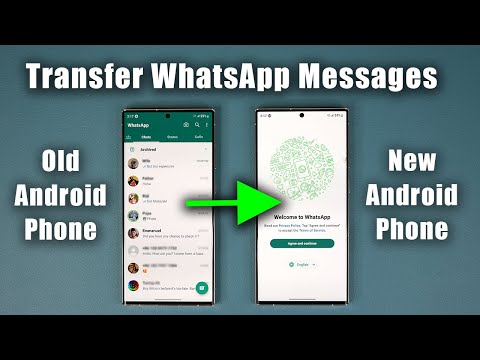 0:05:29
0:05:29
 0:03:21
0:03:21
 0:03:24
0:03:24
 0:04:25
0:04:25
 0:03:45
0:03:45
 0:04:08
0:04:08
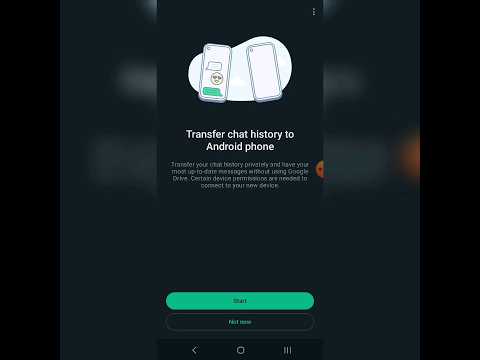 0:00:57
0:00:57
 0:05:28
0:05:28
 0:04:10
0:04:10
 0:00:38
0:00:38
 0:02:31
0:02:31
 0:00:35
0:00:35
 0:04:03
0:04:03
 0:00:15
0:00:15
 0:04:15
0:04:15
 0:00:15
0:00:15
 0:00:15
0:00:15
 0:00:19
0:00:19
 0:00:14
0:00:14
![[2 Ways] How](https://i.ytimg.com/vi/zNbjHLXzwgw/hqdefault.jpg) 0:00:16
0:00:16
 0:00:23
0:00:23