filmov
tv
Multi Layout Form Processing using Power Apps and AI Builder

Показать описание
Welcome to my new AI Builder Series. Sometimes, we have different Invoice or Receipt layouts for different clients. We want to Process those different document layouts using a single Form Processing AI model. How we can achieve this? During this session, we will learn how we can process Multi layout forms using Power Apps and AI Builder. In our earlier session, talked about how we can use AI Builder Form Processing with multiple Layouts. Now, here we will consume our trained Form Processing AI Model Link is available in the link section of this description box.
Here, we will first create a blank Power Apps Canvas App. Once we create the App, we will add Form Processor control from AI Builder section. Then we will prepare the SharePoint list schema and then we will prepopulate the fields within the SharePoint form. With this, we can also display line items in the data table, and on the Save event, we will store all the information to the SharePoint list along with the uploaded image. So, let’s see how we can achieve this.
I have divided this entire session series into three different parts.
Part Three: Use AI Builder Multiple Form Processing Model with Power Automate
Chapters:
00:00 Start
00:36 End Outcome
02:00 Create Power Apps Canvas Apps
03:28 Provide Data Source
03:54 Data Source
05:22 Create Power Apps Form
10:02 Create Data table
13:00 Store Line Items using ForAll
15:45 Get Last Submit ID from Power Apps Form
16:29 How to store uploaded file from Power Apps Form Processing?
17:00 Create a Flow
18:20 Add Flow to Power Apps
19:38 Testing
21:24 Provide Success Message to End Users
22:43 Test Publish Mode
23:53 Download Code
Download the Sample Forms Layout for this demo from my GITHUB repository.
If you are interested listening to different Power Platform Podcasts, please subscribe channel.
Follow me on Instagram:
#AIBuilder #FormProcessing #PowerApps #PowerAutomate #SharePoint #PowerPlatform #Microsoft #AIBuilderSeries #PowerAppsAdvanced #AIBuilder
Here, we will first create a blank Power Apps Canvas App. Once we create the App, we will add Form Processor control from AI Builder section. Then we will prepare the SharePoint list schema and then we will prepopulate the fields within the SharePoint form. With this, we can also display line items in the data table, and on the Save event, we will store all the information to the SharePoint list along with the uploaded image. So, let’s see how we can achieve this.
I have divided this entire session series into three different parts.
Part Three: Use AI Builder Multiple Form Processing Model with Power Automate
Chapters:
00:00 Start
00:36 End Outcome
02:00 Create Power Apps Canvas Apps
03:28 Provide Data Source
03:54 Data Source
05:22 Create Power Apps Form
10:02 Create Data table
13:00 Store Line Items using ForAll
15:45 Get Last Submit ID from Power Apps Form
16:29 How to store uploaded file from Power Apps Form Processing?
17:00 Create a Flow
18:20 Add Flow to Power Apps
19:38 Testing
21:24 Provide Success Message to End Users
22:43 Test Publish Mode
23:53 Download Code
Download the Sample Forms Layout for this demo from my GITHUB repository.
If you are interested listening to different Power Platform Podcasts, please subscribe channel.
Follow me on Instagram:
#AIBuilder #FormProcessing #PowerApps #PowerAutomate #SharePoint #PowerPlatform #Microsoft #AIBuilderSeries #PowerAppsAdvanced #AIBuilder
Комментарии
 0:25:19
0:25:19
 0:20:14
0:20:14
 0:19:02
0:19:02
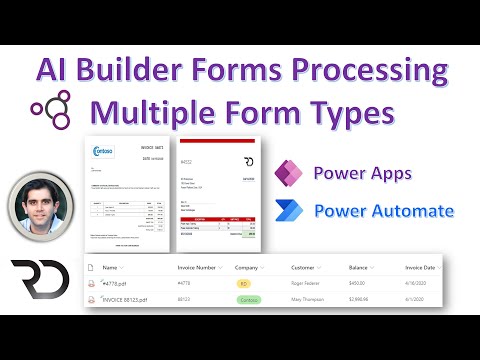 0:19:43
0:19:43
 0:00:54
0:00:54
 0:00:31
0:00:31
 0:01:01
0:01:01
 0:00:05
0:00:05
 0:00:59
0:00:59
 0:00:26
0:00:26
 0:00:36
0:00:36
 0:00:16
0:00:16
 0:00:19
0:00:19
 0:00:42
0:00:42
 0:00:10
0:00:10
 0:00:18
0:00:18
 0:00:19
0:00:19
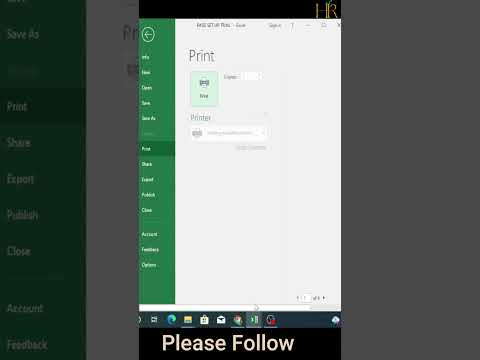 0:00:48
0:00:48
 0:00:29
0:00:29
 0:12:00
0:12:00
 0:00:16
0:00:16
 0:21:04
0:21:04
 0:00:13
0:00:13
 0:00:43
0:00:43