filmov
tv
How to Install Telnet on Windows 11 (2 Methods)?

Показать описание
How to Install Telnet on Windows 11 (2 Methods)?
Telnet is an outdated project, but it’s not dead. It is still part of the latest operating system, Windows 11, but disabled by default. Telnet is a network protocol used to provide access to a command-line interface on a remote host. On most modern systems, it has been replaced by a more secure SSH protocol. Although Telnet is insecure, there may be some specific reason to use it, for instance, to test remote SQL connections and firewall connectivity.
This gearupwindows article will guide you on enabling and disabling Telnet protocol on a Windows 11 computer.
How to Enable Telnet on Windows 11?
Step 1. First, open the Control Panel.
Step 2. Click on Programs when Control Panel opens.
Step 3. In the following window, click the link “Turn Windows features on or off.”
Step 4. On the Windows Features pop-up window, select Telnet Client and then click OK to begin the installation.
To access the Telnet, open the Command Prompt window, and on the prompt, type Telnet and then press Enter from the keyboard.
How to Install Telnet using Command Prompt?
If you prefer to use Command Prompt to install Telnet on a Windows 11 PC, do the following:-
Step 1. Open Command Prompt with administrator privilege.
Step 2. On the prompt, type the following and hit Enter from the keyboard:-
dism /online /Enable-Feature /FeatureName:TelnetClient
How to Uninstall Telnet on Windows 11?
Step 1. First, open the Control Panel.
Step 2. Click on Programs when Control Panel opens.
Step 3. In the following window, click the link “Turn Windows features on or off.”
Step 4. On the Windows Features pop-up window, deselect Telnet Client and then click OK to begin the uninstallation process.
That’s it. In a few seconds, the Telnet application will leave your PC.
Subscribe to @gearupwindows youtube channel if you have not already done.
Thanks.
Chapters
00:00 Intro
01:07 How to Enable Telnet on Windows 11?
01:44 How to Access Telnet on Windows 11?
01:55 How to Install Telnet using Command Prompt?
02:29 How to Uninstall Telnet on Windows 11?
#windows #windows11 #howto #tutorial #tutorials #telnet
Telnet is an outdated project, but it’s not dead. It is still part of the latest operating system, Windows 11, but disabled by default. Telnet is a network protocol used to provide access to a command-line interface on a remote host. On most modern systems, it has been replaced by a more secure SSH protocol. Although Telnet is insecure, there may be some specific reason to use it, for instance, to test remote SQL connections and firewall connectivity.
This gearupwindows article will guide you on enabling and disabling Telnet protocol on a Windows 11 computer.
How to Enable Telnet on Windows 11?
Step 1. First, open the Control Panel.
Step 2. Click on Programs when Control Panel opens.
Step 3. In the following window, click the link “Turn Windows features on or off.”
Step 4. On the Windows Features pop-up window, select Telnet Client and then click OK to begin the installation.
To access the Telnet, open the Command Prompt window, and on the prompt, type Telnet and then press Enter from the keyboard.
How to Install Telnet using Command Prompt?
If you prefer to use Command Prompt to install Telnet on a Windows 11 PC, do the following:-
Step 1. Open Command Prompt with administrator privilege.
Step 2. On the prompt, type the following and hit Enter from the keyboard:-
dism /online /Enable-Feature /FeatureName:TelnetClient
How to Uninstall Telnet on Windows 11?
Step 1. First, open the Control Panel.
Step 2. Click on Programs when Control Panel opens.
Step 3. In the following window, click the link “Turn Windows features on or off.”
Step 4. On the Windows Features pop-up window, deselect Telnet Client and then click OK to begin the uninstallation process.
That’s it. In a few seconds, the Telnet application will leave your PC.
Subscribe to @gearupwindows youtube channel if you have not already done.
Thanks.
Chapters
00:00 Intro
01:07 How to Enable Telnet on Windows 11?
01:44 How to Access Telnet on Windows 11?
01:55 How to Install Telnet using Command Prompt?
02:29 How to Uninstall Telnet on Windows 11?
#windows #windows11 #howto #tutorial #tutorials #telnet
 0:02:40
0:02:40
 0:01:56
0:01:56
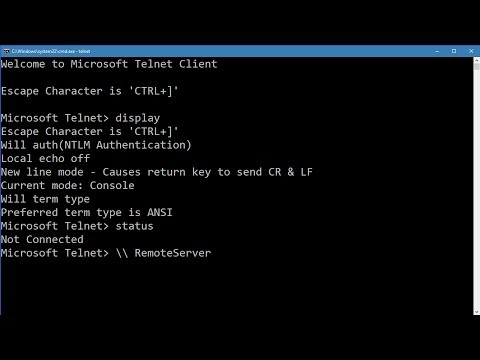 0:01:24
0:01:24
 0:02:09
0:02:09
 0:02:45
0:02:45
 0:02:51
0:02:51
 0:02:18
0:02:18
 0:03:29
0:03:29
 0:02:14
0:02:14
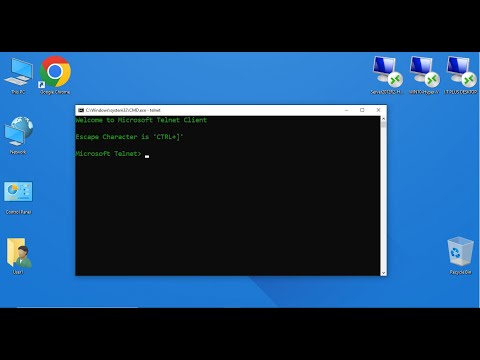 0:01:40
0:01:40
 0:02:01
0:02:01
 0:01:55
0:01:55
 0:00:55
0:00:55
 0:02:00
0:02:00
 0:01:27
0:01:27
 0:01:03
0:01:03
 0:04:03
0:04:03
 0:06:19
0:06:19
![[SOLVED] Install telnet](https://i.ytimg.com/vi/mL0uUGEu-mQ/hqdefault.jpg) 0:02:28
0:02:28
 0:00:57
0:00:57
 0:02:07
0:02:07
 0:04:34
0:04:34
 0:01:45
0:01:45
 0:01:18
0:01:18