filmov
tv
How To Add Shortcode In WordPress 2024 🔥 - (FAST & Easy!)

Показать описание
How To Add Shortcode In WordPress 2024 - (FAST & Easy!)
Learn how to add shortcodes in WordPress step by step. The steps to add shortcodes to your WordPress page or post is a quick and easy process in this WordPress shortcode tutorial.
Let's get started. To start, I’m here in the WordPress dashboard. For this tutorial, I’ll be using a shortcode from the WPForms contact form. The steps are the same no matter what kind of shortcode you are wanting to add to your WordPress page. In the left-side menu, I’ll click on WPForms. You’ll see the shortcode listed here. I’ll copy the shortcode.
Next, I’ll click on Pages in the left-side menu. I’ll click edit for the Contact page as this is the WordPress page I want to add the contact form shortcode for. On the editor for the page, I’ll click the plus icon to add a block. I’ll type in the search field shortcode. Select shortcode. I’ll paste in my shortcode here. I’ll click the update button at the top of the page to save my changes.
I’ll click the View Page tab to bring up a view of my page. You’ll see the shortcode for the contact form has now been added to the page.
You now know how to add shortcodes in WordPress.
Disclosure: We receive a commission from the companies below if you purchase through our links. Purchasing through our links adds no extra cost to you and can only save you money.
Web Hosting:
Bluehost:
Hostgator:
Hostinger:
SiteGround:
DreamHost:
A2 Hosting:
WordPress Page Builders:
Elementor: (Favorite!)
Divi:
Help With WordPress:
Fiverr:
Premium WordPress Themes:
Themeforest:
Here's the complete WordPress tutorials playlist:
Music Used In Video:
Creative Commons — Attribution 3.0 Unported — CC BY 3.0
Check out our website for more web hosting tutorials:
Learn how to add shortcodes in WordPress step by step. The steps to add shortcodes to your WordPress page or post is a quick and easy process in this WordPress shortcode tutorial.
Let's get started. To start, I’m here in the WordPress dashboard. For this tutorial, I’ll be using a shortcode from the WPForms contact form. The steps are the same no matter what kind of shortcode you are wanting to add to your WordPress page. In the left-side menu, I’ll click on WPForms. You’ll see the shortcode listed here. I’ll copy the shortcode.
Next, I’ll click on Pages in the left-side menu. I’ll click edit for the Contact page as this is the WordPress page I want to add the contact form shortcode for. On the editor for the page, I’ll click the plus icon to add a block. I’ll type in the search field shortcode. Select shortcode. I’ll paste in my shortcode here. I’ll click the update button at the top of the page to save my changes.
I’ll click the View Page tab to bring up a view of my page. You’ll see the shortcode for the contact form has now been added to the page.
You now know how to add shortcodes in WordPress.
Disclosure: We receive a commission from the companies below if you purchase through our links. Purchasing through our links adds no extra cost to you and can only save you money.
Web Hosting:
Bluehost:
Hostgator:
Hostinger:
SiteGround:
DreamHost:
A2 Hosting:
WordPress Page Builders:
Elementor: (Favorite!)
Divi:
Help With WordPress:
Fiverr:
Premium WordPress Themes:
Themeforest:
Here's the complete WordPress tutorials playlist:
Music Used In Video:
Creative Commons — Attribution 3.0 Unported — CC BY 3.0
Check out our website for more web hosting tutorials:
Комментарии
 0:01:26
0:01:26
 0:01:43
0:01:43
 0:05:43
0:05:43
 0:04:00
0:04:00
 0:01:42
0:01:42
 0:03:04
0:03:04
 0:03:32
0:03:32
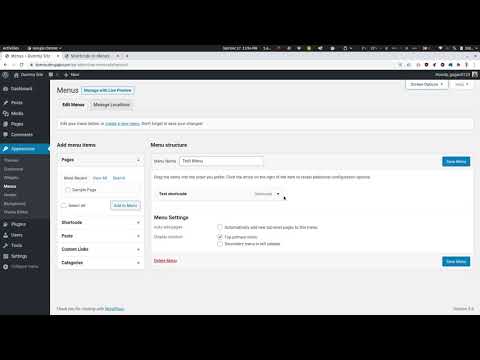 0:00:17
0:00:17
 0:03:30
0:03:30
 0:04:32
0:04:32
 0:03:41
0:03:41
 0:00:43
0:00:43
 0:05:04
0:05:04
 0:07:35
0:07:35
 0:03:23
0:03:23
 0:04:07
0:04:07
 0:01:10
0:01:10
 0:13:08
0:13:08
 0:01:37
0:01:37
 0:03:43
0:03:43
 0:12:00
0:12:00
 0:10:08
0:10:08
 0:00:50
0:00:50
 0:01:33
0:01:33