filmov
tv
How to identify or highlight expired or upcoming dates in Excel? - Excel Tips and Tricks

Показать описание
Learn how to identify or highlight expired and upcoming dates in Excel is important for a lot of retails stores from supermarkets to sale departments to computer parts store. It will help the staff identify items that are expired or about to be expired so that that can be sold at sale price.
Below is a very generic steps on how to create whatever you application maybe.
Today's Date
1) Select "Today's Date" cell.
2) Function
=today()
Days Left
1) Select first cell under "Days Left" column.
2) Function
=B6-$B$1
3) Apply to all rows.
Status
1) Select first cell under "Status" column.
2) Apply to all rows.
Conditional Formatting Status Column
1) Select the "Status" column dataset.
2) Conditional Formatting
3) Highlight Cells Rules
4) Text that Contains...
5) Enter "Expired" and "Light Red Fill with Dark Red Text".
6) Steps 2 to 4.
7) Enter "Warning" and "Yellow Fill with Dark Yellow Text".
8) Steps 2 to 4.
9) Enter "On Time" and "Green Fill with Dark Green Text".
#microsoft #excel #exceltips #tips #exceltricks #tricksandtips
Below is a very generic steps on how to create whatever you application maybe.
Today's Date
1) Select "Today's Date" cell.
2) Function
=today()
Days Left
1) Select first cell under "Days Left" column.
2) Function
=B6-$B$1
3) Apply to all rows.
Status
1) Select first cell under "Status" column.
2) Apply to all rows.
Conditional Formatting Status Column
1) Select the "Status" column dataset.
2) Conditional Formatting
3) Highlight Cells Rules
4) Text that Contains...
5) Enter "Expired" and "Light Red Fill with Dark Red Text".
6) Steps 2 to 4.
7) Enter "Warning" and "Yellow Fill with Dark Yellow Text".
8) Steps 2 to 4.
9) Enter "On Time" and "Green Fill with Dark Green Text".
#microsoft #excel #exceltips #tips #exceltricks #tricksandtips
How To Identify Or Highlight Upcoming Expiration Dates In Excel
How to identify or highlight expired or upcoming dates in Excel? - Excel Tips and Tricks
How to Identify and Highlight Unique Values or Differences Between Lists
How To Identify Or Highlight Expired Dates In Excel
Identify and highlight duplicate items in Excel
💪 How to Identify Research Gaps and Highlight Research Contributions: A Step-by-step Guide
Use a Check Box to Highlight Important Excel Data With a Single Button Click
Interview Prep: How to Identify and Highlight Your Skills
Formula to Identify Outliers in Excel Data Set | Highlight Outliers
Easily find duplicates in Excel: select, hide, identify, highlight
How to Highlight Cell or Row with Check Box in Excel | Use Check Box to Change Cell Color
Identify and highlight duplicates in a list #msexcel #shorts
Highlight and Identify Data in Plots and Worksheets
Excel ERROR Got You Down? Identify & Highlight It FAST 😮 Excel Tutoring #shorts
Identify and Highlight Duplicate Values in Excel
How to Identify DIAMOND Face shape and Contour and Highlight | Provoc
How to Identify RECTANGLE Face shape and Contour and Highlight | Provoc
Maximizing Your Astrological Insights with Excel: How to Identify and Highlight Parivartana
How to Identify OBLONG Face shape and Contour and Highlight | Provoc
Google's new feature can identify and highlight medicines in difficult handwritten prescription...
Wow!! Check This Crazy Highlight Hack Using Color Wow #rootcoverup Platinum! #instahair #blondehair
How to Check Who Viewed Instagram Highlights After 48 Hours
MRF Web User Demo: Function 9_Maptip, Highlight & Identify
Yummie noodles🍜 check previous vdos 4 complete recipe #youtubeshorts #trending #highlights #shorts...
Комментарии
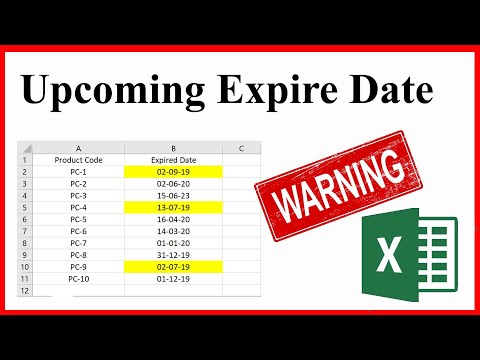 0:01:35
0:01:35
 0:01:00
0:01:00
 0:02:09
0:02:09
 0:01:32
0:01:32
 0:01:36
0:01:36
 0:10:32
0:10:32
 0:13:52
0:13:52
 1:08:32
1:08:32
 0:07:07
0:07:07
 0:03:54
0:03:54
 0:21:04
0:21:04
 0:01:01
0:01:01
 0:03:42
0:03:42
 0:00:41
0:00:41
 0:02:25
0:02:25
 0:01:04
0:01:04
 0:01:11
0:01:11
 0:18:36
0:18:36
 0:01:11
0:01:11
 0:00:21
0:00:21
 0:00:07
0:00:07
 0:01:17
0:01:17
 0:00:51
0:00:51
 0:00:12
0:00:12