filmov
tv
How to Back Up Your Joomla Database Using phpMyAdmin - Another tutorial on how to backup Joomla

Показать описание
This tutorial demonstrates how to backup your Joomla database using phpMyAdmin.
We’re working on the premise here that something is wrong with your Joomla site and you can't log into the admin area and you want to make a backup of your database before you fix it. But, this method is available to backup your site at any time whether or not you can get in the backend of the site and whether or not you have extensions that you use for backing up your Joomla site. But, this is a great fall back in an emergency so let's take a look at how to do it.
The first thing that you want to do is log into your webhosting account. Now I'm showing this on a Cpanel web hosting account - it's what I use on Cybersalt Hosting and it's a very common hosting platform for people to get in and manage their accounts. You login to your cPanel and then you're going to look for the section that says "Databases." And in databases - which you know may be located anywhere in your cPanel - in the databases section you'll see phpMyAdmin. So, click on that.
PhpMyAdmin is a user interface to help you manage things in databases, SQL databases, on the server. Once you're in phpMyAdmin then you want to click on the database that is the database running your Joomla site. Now, here we'll see that there are three databases - I threw a couple in here. If you only have one database only one is going to show their and of course you know which one, but in this case I know that I want to backup the basicjoomla database.
We go back to the tab with phpMyAdmin, where the list of databases are, and click on the one you want in this case basicjoomla. Once you have done that you'll be presented with a list of the tables that make up the database and run your joomla site and what you want to do to back it up is click on the export tab. Once you go to export your database you'll be presented with some very basic options: a quick display only the minimal options and yes you just want to download your database in SQL format. If you click custom you can actually select which tables that you want but we're just looking right now at backing up your entire database. You also have the option to pick different formats but in this case SQL is going to work really well because if you ever do need to restore your database it uploads quickly and also if you have a super big database that can't be uploaded in one go it is easy to edit an SQL database in order to upload sections of it and overcome that hurdle.
So, there you have it, that's how to backup your Joomla database using phpMyAdmin as found in a cpanel web hosting account.
If this video was helpful why not give it a thumbs up and if you haven't subscribed to the channel please do so, that would be great. And when you do make sure you ring the bell next to the subscribe button. That will let you know when new videos have been released as soon as they're released.
So until next, time enjoy using your joomla site.
God bless.
#basicjoomla
#cybersalt
We’re working on the premise here that something is wrong with your Joomla site and you can't log into the admin area and you want to make a backup of your database before you fix it. But, this method is available to backup your site at any time whether or not you can get in the backend of the site and whether or not you have extensions that you use for backing up your Joomla site. But, this is a great fall back in an emergency so let's take a look at how to do it.
The first thing that you want to do is log into your webhosting account. Now I'm showing this on a Cpanel web hosting account - it's what I use on Cybersalt Hosting and it's a very common hosting platform for people to get in and manage their accounts. You login to your cPanel and then you're going to look for the section that says "Databases." And in databases - which you know may be located anywhere in your cPanel - in the databases section you'll see phpMyAdmin. So, click on that.
PhpMyAdmin is a user interface to help you manage things in databases, SQL databases, on the server. Once you're in phpMyAdmin then you want to click on the database that is the database running your Joomla site. Now, here we'll see that there are three databases - I threw a couple in here. If you only have one database only one is going to show their and of course you know which one, but in this case I know that I want to backup the basicjoomla database.
We go back to the tab with phpMyAdmin, where the list of databases are, and click on the one you want in this case basicjoomla. Once you have done that you'll be presented with a list of the tables that make up the database and run your joomla site and what you want to do to back it up is click on the export tab. Once you go to export your database you'll be presented with some very basic options: a quick display only the minimal options and yes you just want to download your database in SQL format. If you click custom you can actually select which tables that you want but we're just looking right now at backing up your entire database. You also have the option to pick different formats but in this case SQL is going to work really well because if you ever do need to restore your database it uploads quickly and also if you have a super big database that can't be uploaded in one go it is easy to edit an SQL database in order to upload sections of it and overcome that hurdle.
So, there you have it, that's how to backup your Joomla database using phpMyAdmin as found in a cpanel web hosting account.
If this video was helpful why not give it a thumbs up and if you haven't subscribed to the channel please do so, that would be great. And when you do make sure you ring the bell next to the subscribe button. That will let you know when new videos have been released as soon as they're released.
So until next, time enjoy using your joomla site.
God bless.
#basicjoomla
#cybersalt
Комментарии
 0:01:48
0:01:48
 0:03:24
0:03:24
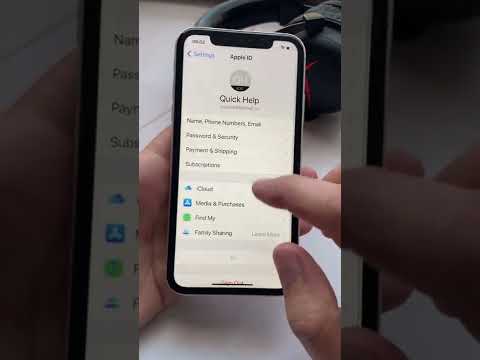 0:00:21
0:00:21
 0:00:40
0:00:40
 0:04:43
0:04:43
 0:05:25
0:05:25
 0:01:37
0:01:37
 0:00:17
0:00:17
 0:05:26
0:05:26
 0:06:26
0:06:26
 0:08:34
0:08:34
 0:01:54
0:01:54
 0:06:49
0:06:49
 0:04:57
0:04:57
 0:00:19
0:00:19
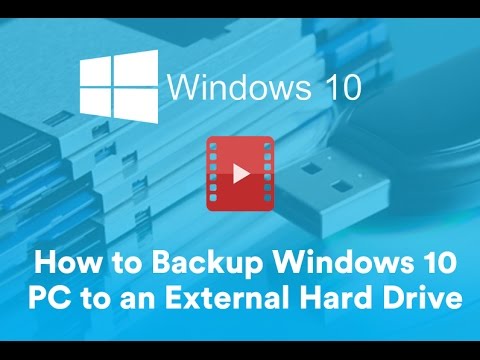 0:04:11
0:04:11
 0:04:25
0:04:25
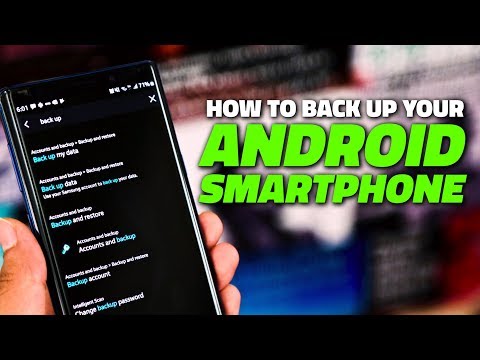 0:03:34
0:03:34
 0:00:19
0:00:19
 0:12:35
0:12:35
 0:15:44
0:15:44
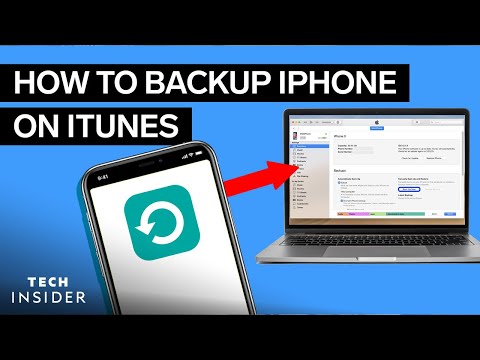 0:01:41
0:01:41
 0:02:55
0:02:55
 0:00:38
0:00:38