filmov
tv
Fix backgrounds in Photoshop

Показать описание
When you need to repair or extend your background (or remove your subject) Adobe Photohsop has an incredible tool called the Content Aware fill. However, if you don't know how to "train" it, you may end up with messy results. Follow Moovieboy in this tutorial to learn how best to use this technique.
Music:
Music:
The Easiest Way to Clean Backdrops in Photoshop
Fix backgrounds in Photoshop
Create Flawless & Seamless Backdrops with Photoshop
Clean Up Studio Backgrounds using AI in Photoshop
How To Remove a Background In Photoshop [For Beginners!]
How to Remove Creases From Backdrops in Photoshop | Quick Tips!
Photoshop 2021 : How to Remove Background (Fast Tutorial)
How To Remove a Difficult Background in Photoshop (Tutorial)
Unlock the Secret How to Remove Background for DTF Printing in Photoshop
Create Smooth Seamless Backdrops in Photoshop [Fast & Easy]
How to Remove Backgrounds & Keep the Shadows in Photoshop | Quick Tips!
How To Change a Background in Photoshop
Easy Way To Remove Background - Short Photoshop Tutorial
Cut Out Hair FAST Photoshop Tutorial
How to Change Background Color in Photoshop - 1 Minute Tutorial
How to Extend Background in Photoshop │Simple Photoshop Tutorial
Clever Trick to Cut Out an Image in Photoshop
How to Change the Background in Photoshop (Fast Tutorial)
How To: Extend Backdrop in Photoshop The Easy Way | Photoshop 2021 [ Ghananie Photography]
⭐ Remove Background in Photoshop!
Remove White Background in 2 Minutes with Photoshop!
How To Blur Backgrounds in Photoshop [FAST & EASY!]
CHANGE BACKGROUND in Photoshop 2020 - Background Change Easy Technique ( Photoshop Tutorial )
Quickly Remove the background from a logo in Photoshop (in under 30 seconds)
Комментарии
 0:11:22
0:11:22
 0:09:52
0:09:52
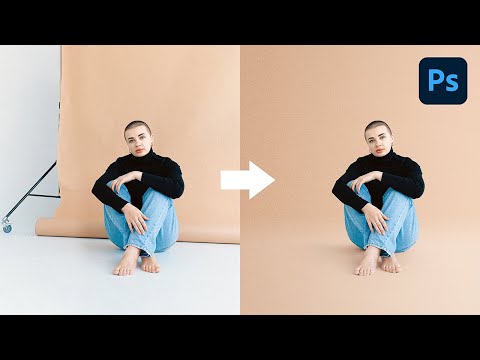 0:13:25
0:13:25
 0:14:42
0:14:42
 0:14:42
0:14:42
 0:02:00
0:02:00
 0:01:37
0:01:37
 0:03:35
0:03:35
 0:04:23
0:04:23
 0:14:02
0:14:02
 0:01:27
0:01:27
 0:13:59
0:13:59
 0:00:27
0:00:27
 0:00:57
0:00:57
 0:00:47
0:00:47
 0:01:17
0:01:17
 0:07:38
0:07:38
 0:03:29
0:03:29
 0:06:12
0:06:12
 0:00:43
0:00:43
 0:02:14
0:02:14
 0:10:59
0:10:59
 0:03:08
0:03:08
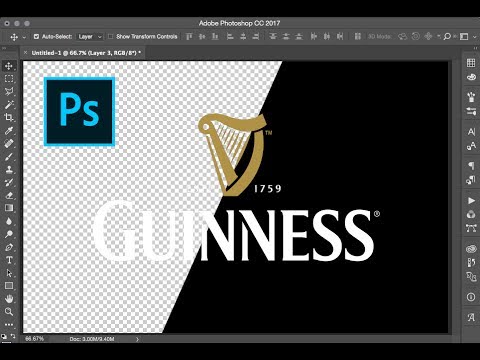 0:01:18
0:01:18