filmov
tv
Getting Started with the Angular File Manager Component

Показать описание
Learn how to create and configure the Syncfusion Angular File Manager component using the Angular CLI command. The Angular File Manager (a file explorer) is a graphical user interface component for managing the file system that allows users to perform most common file operations like accessing, editing, and sorting files or folders. This component also provides easy navigation to select a file or folder from the file system.
This video also explains how to configure the file operations, downloading and uploading a file, and image previews. The Angular File Manager UI consists of a toolbar, navigation pane, and content pane through which the files and folders in the file system can be accessed and managed. The entire layout can be customized with features like right-to-left alignment, enabling or disabling the toolbar and navigation pane, and switching between views.
The toolbar contains a list of tools for performing various operations like uploading file, downloading file, and switching views. The toolbar can be configured with any custom functionality to be performed on the file system.
The Angular File Manager navigation pane allows quick and direct access to a file or folder in a file system where the entire folder hierarchy is listed using a tree view. This can be made visible or hidden as needed.
The content pane displays the files and folders in the file system. The files in the content pane can be displayed in either a large icon view or a details view.
The Angular File Manager component includes all the common operations needed for managing a file system: copy, move, upload, download, edit, create, delete, and sort.
Download an example from GitHub:
Refer to the following documentation for the Syncfusion Angular File Manager:
Refer to the following documentation to learn about the different file system providers in the Syncfusion Angular File Manager:
Check out this online example of the Syncfusion Angular File Manager:
Download the ASP.NET Core file system provider from GitHub:
TRIAL LICENSE KEY
----------
BOOKMARK DETAILS
--------------
[00:00] Introduction
[00:32] Create an Angular application
[01:25] Add the File Manager component
[02:51] Perform file operations
[06:07] Download a file
[06:51] Upload a file
[07:34] Show image preview
[08:13] Show navigation pane, toolbar, and detailed view
ANGULAR FILE MANAGER
--------------------------------------------
SUBSCRIBE
----------
SOCIAL COMMUNITIES
-------------
#angular #filemanager #fileexplorer
This video also explains how to configure the file operations, downloading and uploading a file, and image previews. The Angular File Manager UI consists of a toolbar, navigation pane, and content pane through which the files and folders in the file system can be accessed and managed. The entire layout can be customized with features like right-to-left alignment, enabling or disabling the toolbar and navigation pane, and switching between views.
The toolbar contains a list of tools for performing various operations like uploading file, downloading file, and switching views. The toolbar can be configured with any custom functionality to be performed on the file system.
The Angular File Manager navigation pane allows quick and direct access to a file or folder in a file system where the entire folder hierarchy is listed using a tree view. This can be made visible or hidden as needed.
The content pane displays the files and folders in the file system. The files in the content pane can be displayed in either a large icon view or a details view.
The Angular File Manager component includes all the common operations needed for managing a file system: copy, move, upload, download, edit, create, delete, and sort.
Download an example from GitHub:
Refer to the following documentation for the Syncfusion Angular File Manager:
Refer to the following documentation to learn about the different file system providers in the Syncfusion Angular File Manager:
Check out this online example of the Syncfusion Angular File Manager:
Download the ASP.NET Core file system provider from GitHub:
TRIAL LICENSE KEY
----------
BOOKMARK DETAILS
--------------
[00:00] Introduction
[00:32] Create an Angular application
[01:25] Add the File Manager component
[02:51] Perform file operations
[06:07] Download a file
[06:51] Upload a file
[07:34] Show image preview
[08:13] Show navigation pane, toolbar, and detailed view
ANGULAR FILE MANAGER
--------------------------------------------
SUBSCRIBE
----------
SOCIAL COMMUNITIES
-------------
#angular #filemanager #fileexplorer
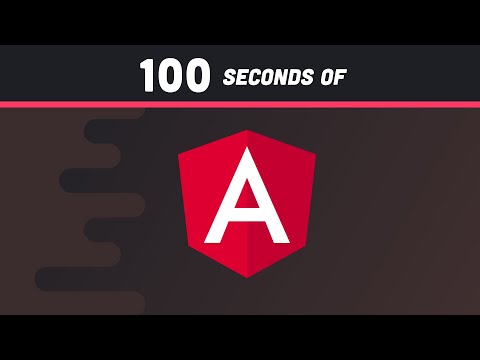 0:02:00
0:02:00
 0:04:15
0:04:15
 0:06:36
0:06:36
 1:29:09
1:29:09
 0:02:19
0:02:19
 2:02:42
2:02:42
 0:11:03
0:11:03
 0:20:46
0:20:46
 0:09:15
0:09:15
 0:11:49
0:11:49
 0:13:52
0:13:52
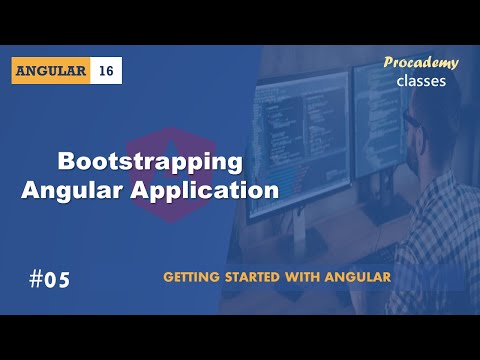 0:15:17
0:15:17
 0:04:05
0:04:05
 0:11:07
0:11:07
 0:07:11
0:07:11
 0:08:21
0:08:21
 0:30:47
0:30:47
 0:12:18
0:12:18
 0:08:55
0:08:55
 0:07:42
0:07:42
 0:11:16
0:11:16
 4:21:33
4:21:33
 0:06:20
0:06:20
 1:59:16
1:59:16