filmov
tv
Photoshop: Turn Photos into Paintings with a Click!
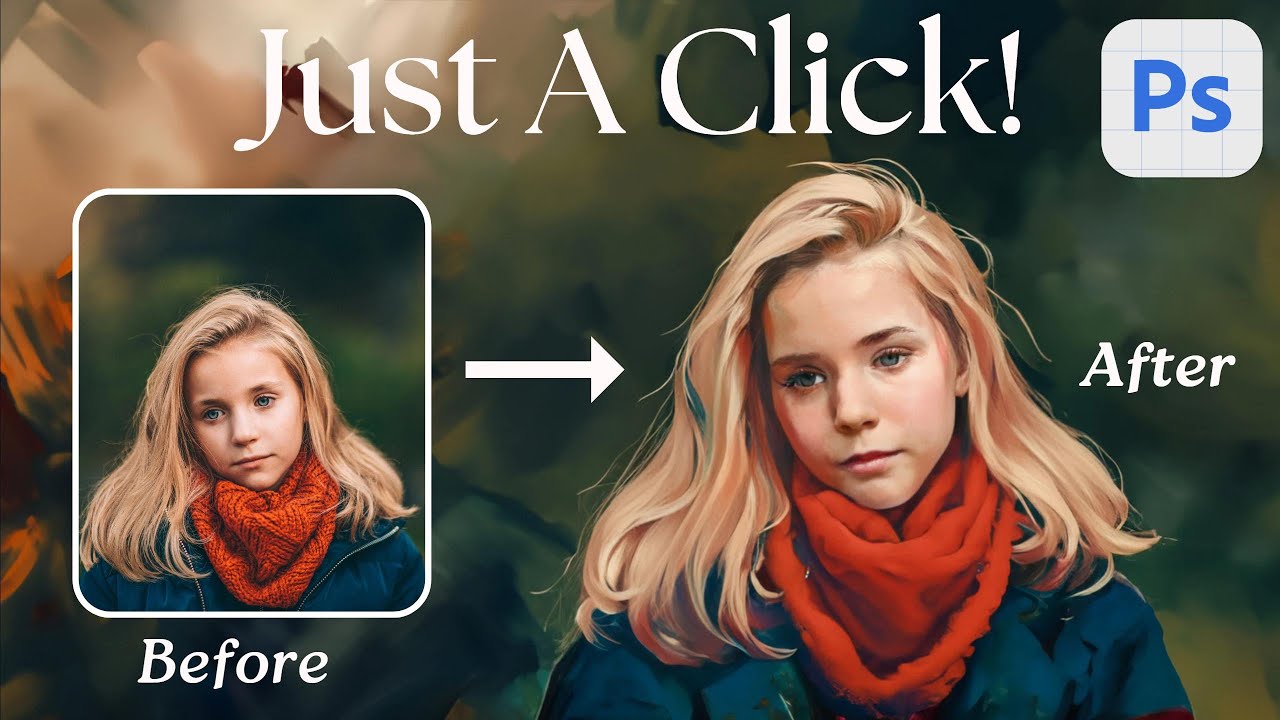
Показать описание
First, ensure you have Photoshop Beta installed on your computer. If not, visit Adobe Creative Cloud to get it. Once installed, let's get started!
Inside Photoshop Beta, focus on the image you want to transform.
Double-click the quick mask icon to access its settings. Set it to "Masked Areas," red color, and 50% opacity. Click "OK."
Click the quick mask icon again. This time, switch the foreground color to a soft 40% grey. This adds subtle tonal variations, simulating traditional painting's "Tonal Gradation."
Click "OK." The red overlay indicates unselected areas.
To exit Quick Mask mode, click the same icon again.
Look at the contextual taskbar for task-specific options. If it's missing, find it in the "Window" menu.
Now, let's explore "Generative Fill."
Click "Generative Fill" to open the text prompt area.
Type your creative ideas or use prompts like "focus on detail," "vivid colors," etc.
Click "Generate" to see your vision transform.
Find your generated paintings in the properties window panel. If it's not visible, access it through the "Window" menu.
Choose the painting that resonates with you or generate more options. Your creativity has no limits!
Once you're satisfied, your artwork is ready to be shared, printed, or enhanced. With Photoshop's generative fill, your artistic possibilities are endless.
Thanks for watching! Please subscribe for more tutorials, like, share, and comment. Stay tuned for our next video. Take care and happy editing!
Follow US - LET'S BE FRIENDS!
------------------------------------------
#photoshop #painting #photoeffects
photoshop tutorial,photoshop tutorials,photo to painting in photoshop,photo painting photoshop tutorial,digital painting photoshop tutorial,photoshop,photo to painting,painting effect photoshop,tutorial,oil painting photoshop tutorial,oil painting photoshop,watercolor photoshop tutorial,digital painting photoshop,smudge painting photoshop tutorial,photoshop painting effect,watercolor painting photoshop,photo to sketch photoshop,photo to cartoon photoshop
Комментарии
 0:06:41
0:06:41
 0:04:39
0:04:39
 0:05:30
0:05:30
 0:22:17
0:22:17
 0:08:01
0:08:01
 0:11:04
0:11:04
 0:08:28
0:08:28
 0:15:09
0:15:09
 0:16:09
0:16:09
 0:03:56
0:03:56
 0:18:27
0:18:27
 0:01:00
0:01:00
 0:03:36
0:03:36
 0:24:10
0:24:10
 0:09:57
0:09:57
 0:08:01
0:08:01
 0:00:27
0:00:27
 0:01:19
0:01:19
 0:04:59
0:04:59
 0:00:42
0:00:42
 0:08:10
0:08:10
 0:02:29
0:02:29
 0:10:01
0:10:01
 0:06:53
0:06:53