filmov
tv
how to easily add stickers to goodnotes 🌸
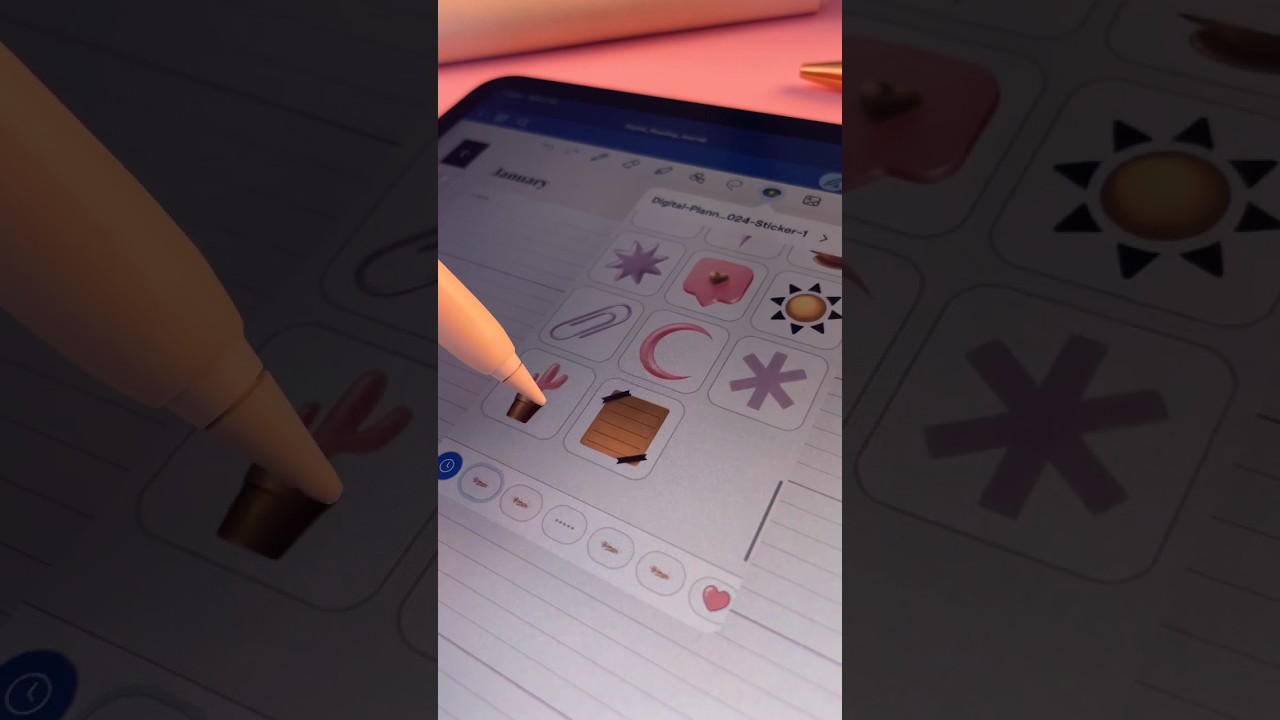
Показать описание
How to import stickers to Goodnotes (all at once!)
1. Open Goodnotes.
2. Tap on the Stickers icon.
3. Scroll to the bottom and tap the Plus icon.
4. Tap the three dots at the top of your screen and select Split View.
5. Open your Files.
6. Go to your sticker folder and select all the PNG files (deselect any file that isn't a PNG).
7. Drag your selected stickers into Goodnotes.
8. Tap Create and voilà!
〰️
T O O L S ✍🏽
iPad Pro 12.9” (4th generation 256GB)
Apple Pencil (2nd generation)
Goodnotes App
〰️
C O A C H I N G P R O G R A M S
〰️
P R O C R E A T E C O U R S E S
〰️
L E T ' S C O N N E C T
〰️
#lettering #typography #handlettering #customtype #tutorial #digitalplanner #digitalplanning #goodnotes #goodnotes6 #goodnotesplanner #stickersheet #journaling #journalwithme #plannercommunity #plannerstickers #letteringartist
〰️
Thank you so much for watching ✦
1. Open Goodnotes.
2. Tap on the Stickers icon.
3. Scroll to the bottom and tap the Plus icon.
4. Tap the three dots at the top of your screen and select Split View.
5. Open your Files.
6. Go to your sticker folder and select all the PNG files (deselect any file that isn't a PNG).
7. Drag your selected stickers into Goodnotes.
8. Tap Create and voilà!
〰️
T O O L S ✍🏽
iPad Pro 12.9” (4th generation 256GB)
Apple Pencil (2nd generation)
Goodnotes App
〰️
C O A C H I N G P R O G R A M S
〰️
P R O C R E A T E C O U R S E S
〰️
L E T ' S C O N N E C T
〰️
#lettering #typography #handlettering #customtype #tutorial #digitalplanner #digitalplanning #goodnotes #goodnotes6 #goodnotesplanner #stickersheet #journaling #journalwithme #plannercommunity #plannerstickers #letteringartist
〰️
Thank you so much for watching ✦
how to easily add stickers to goodnotes 🌸
GoodNotes tip ✍️ 5 ways to add stickers | iPad apps | digital planner
HOW TO MAKE STICKERS (EASY)
how to make your own stickers at home #shorts
Full Tutorial On How To Make Stickers With A Cricut
How to make your own stickers #youtubeshorts #artideas #fyp
How to make stickers in Notability (the easy way ✨)
Make YOUR own stickers🤩
How to Cut Stickers on the Silhouette Portrait 💌🌷Step-by-Step Guide: Sharing All My Settings
How To Create Stickers With Canva #stickerbusiness #passiveincome #makemoneyonline
EASIEST WAY TO OUTLINE STICKERS IN PROCREATE #art #howto #digitalart
How to convert text to stickers! #stickers #whatsapp #cool
Fastest way to make stickers in Procreate! 🥑 #procreate
How to create and use Live Stickers on your iPhone | Apple Support
Now its so easy to add custom stickers on Instagram stories 🤩 Update your phone to iOS16 #igstory
Sticker Paper Vinyl | Stickers| Funny Shorts | Stickers | Lifestyle | A-SUB® Paper#diy #stickers
Making Stickers using a Cricut Maker! #cricutmaker #cricutprojects #cricut #cricutbeginners #craft
How to add stickers to a video
emoji stickers at home #anamartandcraft #shorts#emojistickersathome #smileystickers
Homemade Hello Kitty Stickers~ Just for you❤️
How to easily apply Bandai Gundam stickers and decals! | Bandai Gunpla Basics
Create Aesthetic Digital Stickers in Goodnotes ✨🖍️🩷
I Tried to Make My Own Sticker Sheets! 🩷 #Cute #Stickers #CraftIdeas #Affordable #StreetCents
How to made stickers with clear tape🌹
Комментарии
 0:00:24
0:00:24
 0:00:12
0:00:12
 0:00:16
0:00:16
 0:00:32
0:00:32
 0:00:45
0:00:45
 0:00:27
0:00:27
 0:00:08
0:00:08
 0:00:41
0:00:41
 0:14:23
0:14:23
 0:00:50
0:00:50
 0:00:24
0:00:24
 0:00:14
0:00:14
 0:00:24
0:00:24
 0:02:22
0:02:22
 0:00:15
0:00:15
 0:00:19
0:00:19
 0:00:36
0:00:36
 0:03:00
0:03:00
 0:00:16
0:00:16
 0:00:42
0:00:42
 0:19:22
0:19:22
 0:00:27
0:00:27
 0:00:57
0:00:57
 0:00:16
0:00:16