filmov
tv
Fix Error 0x80071AC3 Volume is Dirty on Windows 11/10/8/7 (2024 updated)
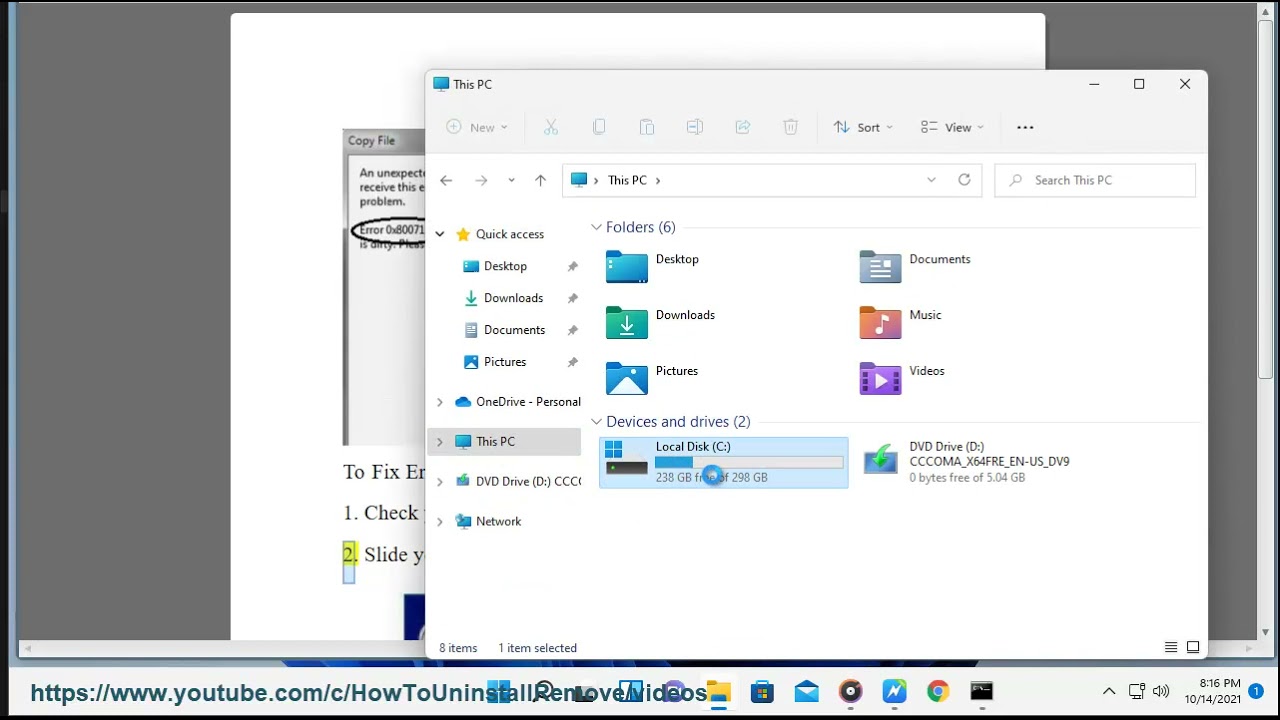
Показать описание
Here's how to Fix Error 0x80071AC3 Volume is Dirty on Windows 11/10/8/7.
The error code 0x80071AC3 typically indicates that a volume on your Windows system is marked as dirty. A "dirty" volume means that the file system may be corrupted or in an inconsistent state, which can lead to various issues such as data loss or system instability. Here's how you can resolve this issue:
**1. Run CHKDSK Utility:**
- Press the Windows key + X on your keyboard to open the Power User menu.
- Select "Command Prompt (Admin)" to open an elevated Command Prompt.
- In the Command Prompt window, type the following command and press Enter:
```
chkdsk /f /r
```
- You may be prompted to schedule the disk check for the next system restart. Type Y and press Enter.
- Restart your computer to initiate the disk check process. CHKDSK will scan and repair any file system errors on the volume.
**2. Use Automatic Repair:**
- If running CHKDSK doesn't resolve the issue, you can try using the Automatic Repair feature in Windows.
- Boot your computer from a Windows installation or recovery media.
- Choose the "Repair your computer" option and select Troubleshoot - Advanced options - Automatic Repair.
- Follow the on-screen instructions to allow Windows to attempt automatic repairs on your system.
**3. Check Disk Cleanup:**
- Use the Disk Cleanup tool to remove unnecessary files and free up disk space on your system.
- Press the Windows key, type "Disk Cleanup," and select the Disk Cleanup app from the search results.
- Select the drive with the dirty volume and click OK.
- Check the boxes for the types of files you want to delete and click OK to start the cleanup process.
**4. Perform System Restore:**
- If the issue started recently after a system change or update, you can try restoring your system to a previous restore point.
- Press the Windows key, type "System Restore," and select the System Restore app from the search results.
- Follow the on-screen instructions to choose a restore point and initiate the restoration process.
**5. Reformat the Volume:**
- If all else fails and the volume remains marked as dirty, you may need to reformat the volume.
- Back up any important data from the volume before proceeding, as reformatting will erase all data.
- Right-click on the volume in File Explorer, select Format, and follow the prompts to format the volume.
After performing these steps, the volume should no longer be marked as dirty, and the error code 0x80071AC3 should be resolved. If you continue to experience issues, consider seeking assistance from a professional or contacting Microsoft Support for further guidance.
The error code 0x80071AC3 typically indicates that a volume on your Windows system is marked as dirty. A "dirty" volume means that the file system may be corrupted or in an inconsistent state, which can lead to various issues such as data loss or system instability. Here's how you can resolve this issue:
**1. Run CHKDSK Utility:**
- Press the Windows key + X on your keyboard to open the Power User menu.
- Select "Command Prompt (Admin)" to open an elevated Command Prompt.
- In the Command Prompt window, type the following command and press Enter:
```
chkdsk /f /r
```
- You may be prompted to schedule the disk check for the next system restart. Type Y and press Enter.
- Restart your computer to initiate the disk check process. CHKDSK will scan and repair any file system errors on the volume.
**2. Use Automatic Repair:**
- If running CHKDSK doesn't resolve the issue, you can try using the Automatic Repair feature in Windows.
- Boot your computer from a Windows installation or recovery media.
- Choose the "Repair your computer" option and select Troubleshoot - Advanced options - Automatic Repair.
- Follow the on-screen instructions to allow Windows to attempt automatic repairs on your system.
**3. Check Disk Cleanup:**
- Use the Disk Cleanup tool to remove unnecessary files and free up disk space on your system.
- Press the Windows key, type "Disk Cleanup," and select the Disk Cleanup app from the search results.
- Select the drive with the dirty volume and click OK.
- Check the boxes for the types of files you want to delete and click OK to start the cleanup process.
**4. Perform System Restore:**
- If the issue started recently after a system change or update, you can try restoring your system to a previous restore point.
- Press the Windows key, type "System Restore," and select the System Restore app from the search results.
- Follow the on-screen instructions to choose a restore point and initiate the restoration process.
**5. Reformat the Volume:**
- If all else fails and the volume remains marked as dirty, you may need to reformat the volume.
- Back up any important data from the volume before proceeding, as reformatting will erase all data.
- Right-click on the volume in File Explorer, select Format, and follow the prompts to format the volume.
After performing these steps, the volume should no longer be marked as dirty, and the error code 0x80071AC3 should be resolved. If you continue to experience issues, consider seeking assistance from a professional or contacting Microsoft Support for further guidance.
Комментарии
 0:01:27
0:01:27
 0:01:19
0:01:19
 0:00:51
0:00:51
 0:01:18
0:01:18
 0:07:40
0:07:40
 0:02:53
0:02:53
 0:01:52
0:01:52
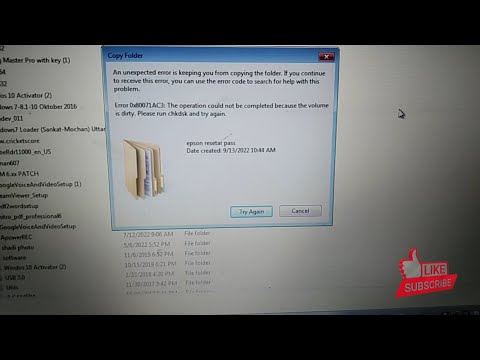 0:01:18
0:01:18
 0:01:18
0:01:18
 0:01:46
0:01:46
 0:29:01
0:29:01
 0:11:36
0:11:36
 0:01:14
0:01:14
 0:02:45
0:02:45
 0:01:43
0:01:43
 0:02:08
0:02:08
 0:01:12
0:01:12
 0:04:36
0:04:36
 0:02:26
0:02:26
 0:02:28
0:02:28
 0:00:47
0:00:47
 0:04:03
0:04:03
 0:01:04
0:01:04
 0:04:08
0:04:08