filmov
tv
How to Bulk Update Users Employee ID on AzureAD using Powershell |CSV file
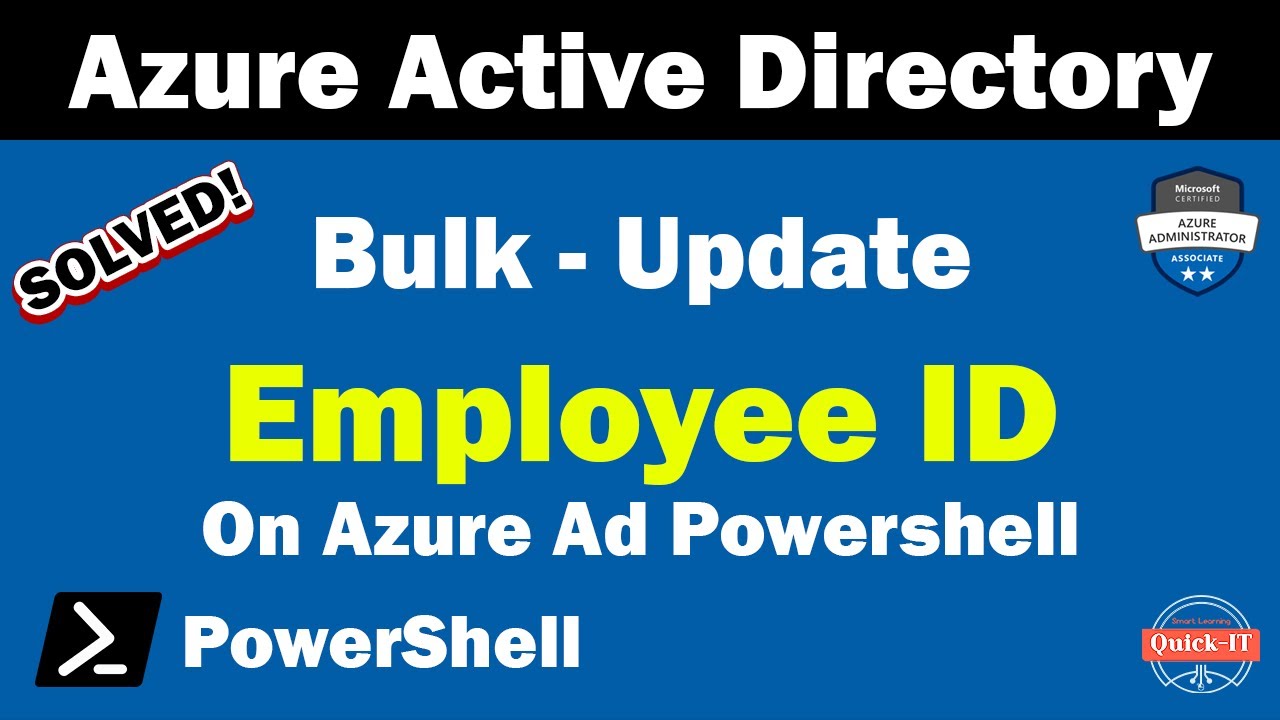
Показать описание
Unlock the power of automation with this comprehensive tutorial on bulk updating Employee IDs for your Azure Active Directory (Azure AD) users using PowerShell. Streamline your user management and ensure data accuracy by learning how to make mass updates effortlessly.
00:07 Bulk upload employee ID using Powershell
00:22 Update file completed.
00:46 Update file path before running the script
01:14 Copy and export music script
01:33 To generate a summary in CSV format
01:57 The user successfully updated the employee ID in Azure portal.
02:13 Updating employee ID for multiple users using Excel and a script
02:31 Script will be posted in description for users to easily copy and use
📋 Key Highlights:
Introduction to Azure AD Bulk Updates
PowerShell Scripting for Employee ID Changes
Leveraging CSV Files for Batch Processing
Error Handling and Troubleshooting Tips
Best Practices for Data Security and Integrity
Optimize your Azure AD user management with this step-by-step guide. Whether you're an IT admin or PowerShell enthusiast, this tutorial will boost your efficiency and keep your directory up to date.
_________________________________________________
#Connect to Azure AD
connect-azuread
#Read user details from the CSV file
$i = 0;
$TotalRows = $AzureADUsers.Count
#Array to add add status result
$UpdateResult=@()
#Iterate users and set employeeId attribute value one by one
Foreach($UserInfo in $AzureADUsers)
{
$UserId = $UserInfo.'UserPrincipalName'
$EmployeeId = $UserInfo.'EmployeeId'
$i++;
Write-Progress -activity "Processing $UserId " -status "$i out of $TotalRows completed"
try
{
#Set the employeeId attribute value
Set-AzureADUserExtension -ObjectId $UserId -ExtensionName "employeeId" -ExtensionValue $EmployeeId
$UpdateStatus = "Success"
}
catch
{
$UpdateStatus = "Failed: $_"
}
#Add update result status
$UpdateResult += New-Object PSObject -property $([ordered]@{
User = $UserId
Status = $UpdateStatus
})
}
#Display the update status result
$UpdateResult | Select User,Status
#Export the update status report to CSV file
_________________________________________________
#AzureAD #PowerShell #BulkUpdate #EmployeeID #UserManagement #AzureAutomation #DataAccuracy #CSVProcessing #Tutorial #ITAdmin #AzureActiveDirectory
00:07 Bulk upload employee ID using Powershell
00:22 Update file completed.
00:46 Update file path before running the script
01:14 Copy and export music script
01:33 To generate a summary in CSV format
01:57 The user successfully updated the employee ID in Azure portal.
02:13 Updating employee ID for multiple users using Excel and a script
02:31 Script will be posted in description for users to easily copy and use
📋 Key Highlights:
Introduction to Azure AD Bulk Updates
PowerShell Scripting for Employee ID Changes
Leveraging CSV Files for Batch Processing
Error Handling and Troubleshooting Tips
Best Practices for Data Security and Integrity
Optimize your Azure AD user management with this step-by-step guide. Whether you're an IT admin or PowerShell enthusiast, this tutorial will boost your efficiency and keep your directory up to date.
_________________________________________________
#Connect to Azure AD
connect-azuread
#Read user details from the CSV file
$i = 0;
$TotalRows = $AzureADUsers.Count
#Array to add add status result
$UpdateResult=@()
#Iterate users and set employeeId attribute value one by one
Foreach($UserInfo in $AzureADUsers)
{
$UserId = $UserInfo.'UserPrincipalName'
$EmployeeId = $UserInfo.'EmployeeId'
$i++;
Write-Progress -activity "Processing $UserId " -status "$i out of $TotalRows completed"
try
{
#Set the employeeId attribute value
Set-AzureADUserExtension -ObjectId $UserId -ExtensionName "employeeId" -ExtensionValue $EmployeeId
$UpdateStatus = "Success"
}
catch
{
$UpdateStatus = "Failed: $_"
}
#Add update result status
$UpdateResult += New-Object PSObject -property $([ordered]@{
User = $UserId
Status = $UpdateStatus
})
}
#Display the update status result
$UpdateResult | Select User,Status
#Export the update status report to CSV file
_________________________________________________
#AzureAD #PowerShell #BulkUpdate #EmployeeID #UserManagement #AzureAutomation #DataAccuracy #CSVProcessing #Tutorial #ITAdmin #AzureActiveDirectory
Комментарии
 0:05:02
0:05:02
 0:01:54
0:01:54
 0:04:41
0:04:41
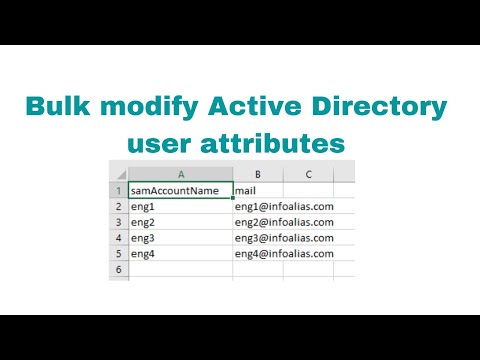 0:06:57
0:06:57
 0:05:36
0:05:36
 0:02:56
0:02:56
 0:04:06
0:04:06
 0:02:49
0:02:49
 0:09:54
0:09:54
![[ADALO TRICK] Easy](https://i.ytimg.com/vi/Z_94ywlNVEI/hqdefault.jpg) 0:03:23
0:03:23
 0:04:39
0:04:39
 0:01:40
0:01:40
 0:08:03
0:08:03
 0:03:13
0:03:13
 0:01:33
0:01:33
 0:14:35
0:14:35
 0:08:52
0:08:52
 0:04:02
0:04:02
 0:07:17
0:07:17
 0:04:46
0:04:46
 0:01:29
0:01:29
 0:14:38
0:14:38
 0:03:00
0:03:00
 0:08:19
0:08:19