filmov
tv
How to Expand or Collapse Parts of a Word Document
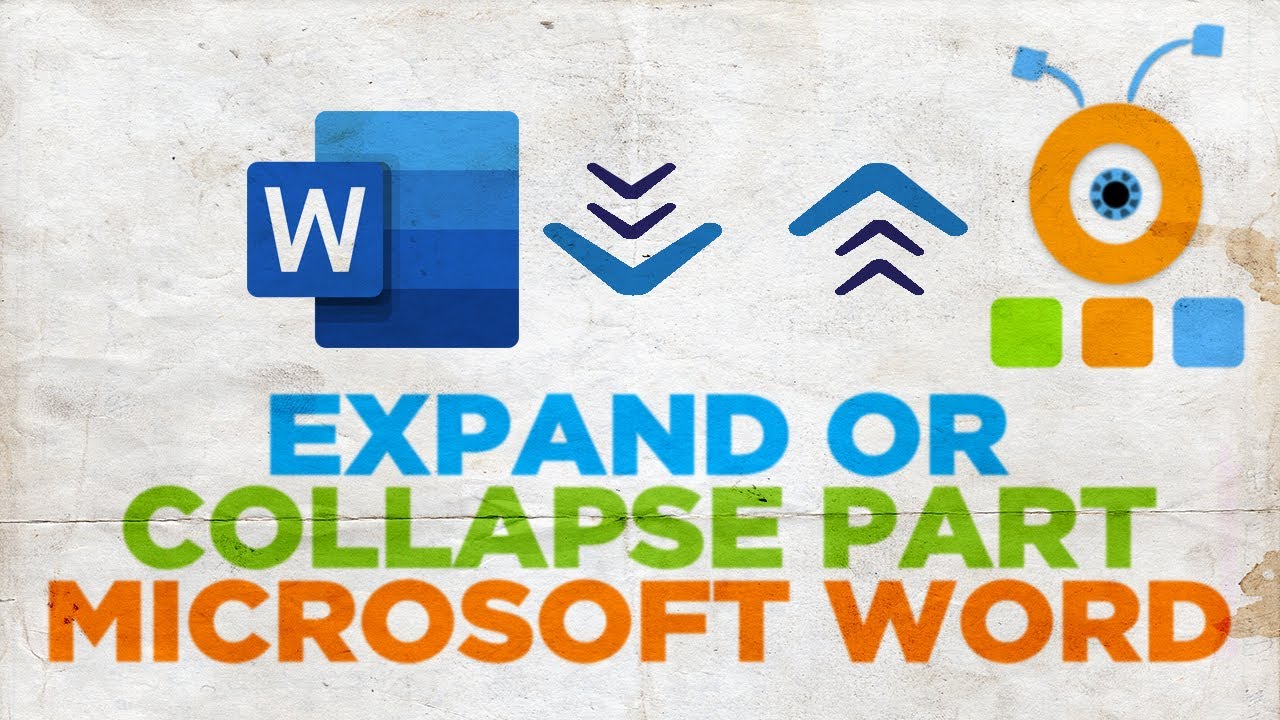
Показать описание
Hey! Welcome to HOWZA channel! In today's lesson, we will teach you how to expand collapsed parts of Microsoft Word Document.
Open Microsoft Word or the Word document you need.
First we will add expending parts of the text. Select the heading you need. Go to home tab at the top panel. Look for style block. Select the Heading style from the list. Repeat as many times as you need.
Every heading now has an expend icon next to it. Click on the icon to hide the text if it is visible. Click on the icon to expand the text if it is hidden.
You can also right-click on the heading you need. Select Expand/Collapse from the list. Choose Expand Heading to show the text.
Right-click on the heading you need. Select Expand/Collapse from the list. Choose Collapse Heading to hide the text.
Right-click on the heading you need. Select Expand/Collapse from the list. Choose Expend all headings to show the text. Choose Collapse all heading to hide the text.
Open Microsoft Word or the Word document you need.
First we will add expending parts of the text. Select the heading you need. Go to home tab at the top panel. Look for style block. Select the Heading style from the list. Repeat as many times as you need.
Every heading now has an expend icon next to it. Click on the icon to hide the text if it is visible. Click on the icon to expand the text if it is hidden.
You can also right-click on the heading you need. Select Expand/Collapse from the list. Choose Expand Heading to show the text.
Right-click on the heading you need. Select Expand/Collapse from the list. Choose Collapse Heading to hide the text.
Right-click on the heading you need. Select Expand/Collapse from the list. Choose Expend all headings to show the text. Choose Collapse all heading to hide the text.
Word: Collapse & Expand Headings by Chris Menard
Word 2016 - Expand & Collapse Text - How To Minimize and Maximize Sections, Body, & Headings...
How to Expand or Collapse Parts of a Word Document
How to expand and collapse paragraphs
#howto Create expand collapse in Excel?
How to Collapse or Expand A Document to View it in Word
Removing 'Expand and Collapse' from a Word Document (4 minutes)
Microsoft Excel 2016 | Collapse and expand detail quickly with outlining shortcuts
How to Collapse & Expand Headings
Expand and collapse rows in Power BI | Matrix Tables
How to Expand or Collapse Parts of a Word Document | Word Tutorial 2024
Word 2013 & 2016 Expand and Collapse Headings/Sections in Your Document
How to collapse columns in excel
Expand and Collapse Code in Visual Studio Code | Code folding in VS Code Not Working
Excel Pivot Table - Expand and Collapse Data
How to Expand and Collapse Calendar in Windows 11
How to Collapse Columns in Excel - how to expand & collapse in excel 2007 : using microsoft exce...
How to Expand and Collapse parts of a Word document
Day161 Pivot table Expand or collapse data grouping
VSCode Collapse All Functions Classes & Comments (Mac or Windows)
How to expand and collapse sections in PowerPoint
Collapse or Expand Rows and Columns in Excel (Group)
Excel | Rows & Columns Expand Collapse Groupings | Macabacus
How can I expand or collapse bulleted or numbered lists in OneNote? (2 Solutions!!)
Комментарии
 0:02:04
0:02:04
 0:02:39
0:02:39
 0:01:10
0:01:10
 0:00:54
0:00:54
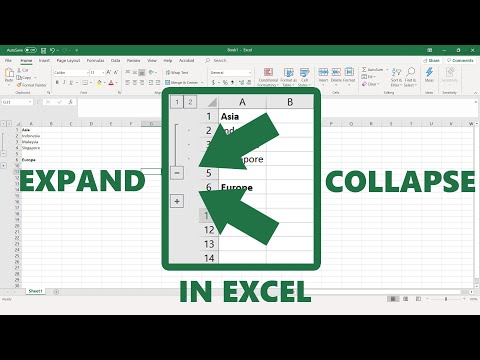 0:01:40
0:01:40
 0:01:40
0:01:40
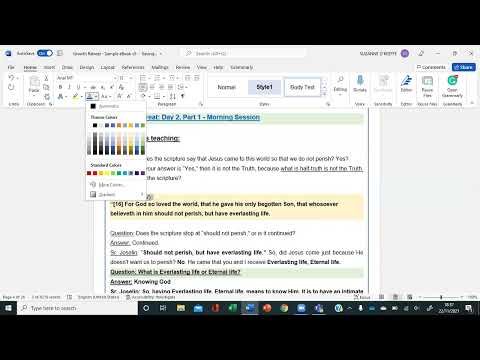 0:03:49
0:03:49
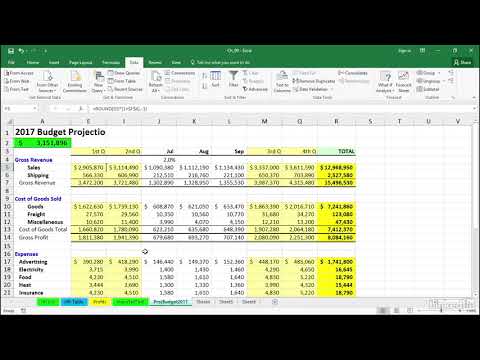 0:09:59
0:09:59
 0:02:06
0:02:06
 0:02:11
0:02:11
 0:01:16
0:01:16
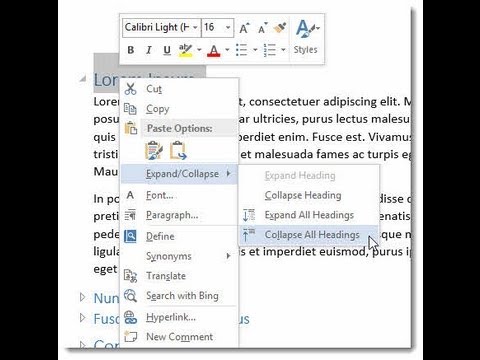 0:01:02
0:01:02
 0:00:51
0:00:51
 0:01:42
0:01:42
 0:00:55
0:00:55
 0:00:57
0:00:57
 0:01:23
0:01:23
 0:01:13
0:01:13
 0:01:00
0:01:00
 0:01:02
0:01:02
 0:00:59
0:00:59
 0:01:56
0:01:56
 0:02:41
0:02:41
 0:02:05
0:02:05