filmov
tv
How To Add Web Push Notifications To Your WordPress Website
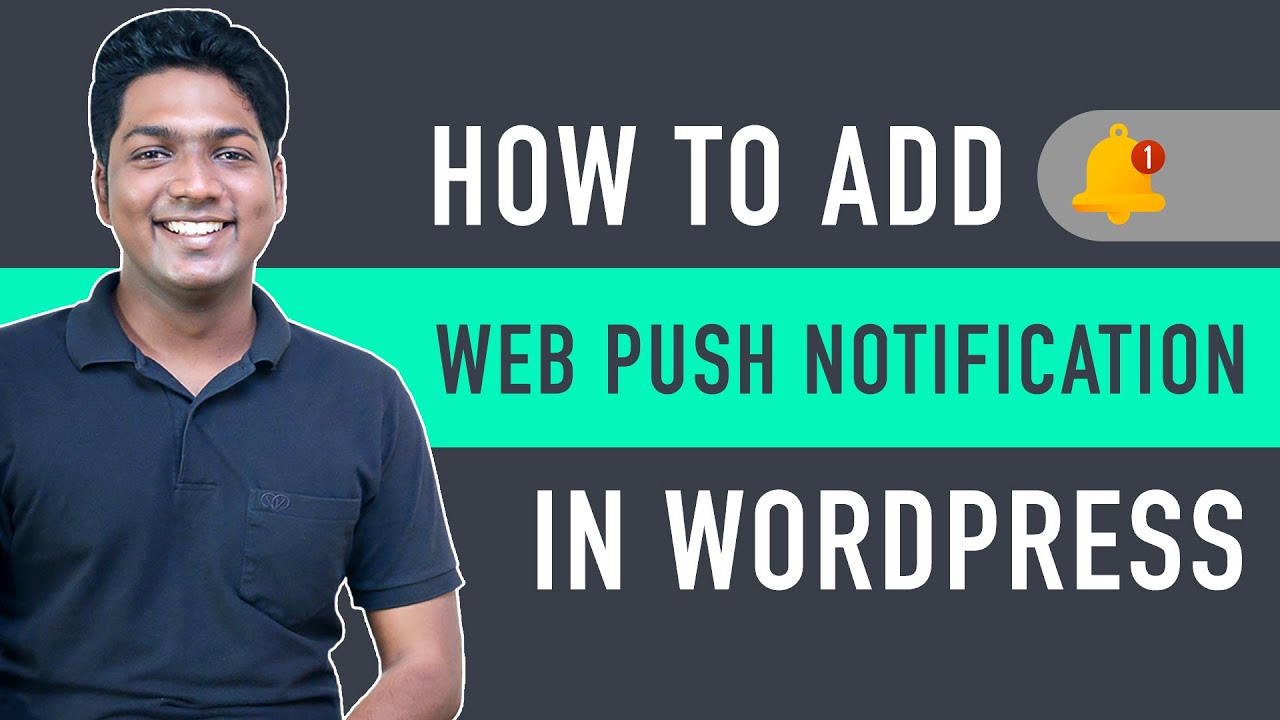
Показать описание
Learn how to add webpush notifications to your WordPress website
🎬 𝗧𝗮𝗯𝗹𝗲 𝗼𝗳 𝗖𝗼𝗻𝘁𝗲𝗻𝘁𝘀
0:00 Intro
1:00 Create an Account in OneSignal
2:10 Add your website to OneSignal account
3:57 Connect onesignal account with your website
9:20 How to send Push Notification
12:40 How to check performance of your notifications
13:14 How to send Push Notifications to specific subscribers
📌 𝗙𝗼𝗹𝗹𝗼𝘄 𝘁𝗵𝗲𝘀𝗲 𝘀𝗶𝗺𝗽𝗹𝗲 𝘀𝘁𝗲𝗽𝘀
Step 1 : Create an Account in OneSignal
Now click ‘Get started’ and login to your account.
Enter website name & select web push platform.
Now click ‘Next’ and your account will be successfully created.
Step 2 : Add your website to OneSignal account
Choose ‘WordPress plugin or website builder’ from Choose Integration
Select ‘WordPress’ & enter your site name & site url.
To display your logo on the notification, upload your icon and click ‘Save’.
Once you’ve added your site, you will get your unique APP ID & API KEY.
Step 3 : Connect your onesignal account with your website
Install the ‘OneSignal’ plugin & add APP ID & API KEY to your site.
Change the default settings, & click ‘Save’
To check the performance, Go to OneSignal account ► Dashboard
To send a push notification to your subscribers.
Create a notification by clicking ‘New Push’ & provide the details.
Now Click ‘Confirm’ and ‘Send Message’ to send the notification.
you can see the no. of users who opened the notification when the received it by going to OneSignal ► Delivery.
That’s it guys, this is how you can send push notifications.
❤️ 𝗢𝘂𝗿 𝗥𝗲𝗰𝗼𝗺𝗺𝗲𝗻𝗱𝗲𝗱 𝗪𝗼𝗿𝗱𝗣𝗿𝗲𝘀𝘀 𝗧𝗼𝗼𝗹𝘀
🔥 𝗪𝗲𝗯𝘀𝗶𝘁𝗲 𝗚𝘂𝗶𝗱𝗲 - 𝗦𝗶𝗺𝗽𝗹𝗲 & 𝗘𝗮𝘀𝘆 𝗦𝘁𝗲𝗽𝘀 𝘁𝗼 𝗹𝗮𝘂𝗻𝗰𝗵 𝘆𝗼𝘂𝗿 𝗳𝗶𝗿𝘀𝘁 𝗪𝗲𝗯𝘀𝗶𝘁𝗲
🎓 𝗥𝗲𝘀𝗼𝘂𝗿𝗰𝗲𝘀 𝘁𝗼 𝗴𝗲𝘁 𝗯𝗲𝘁𝘁𝗲𝗿 𝗮𝘁 𝗪𝗼𝗿𝗱𝗣𝗿𝗲𝘀𝘀
🎁 𝗖𝗼𝘂𝗽𝗼𝗻𝘀
🙌 𝗢𝗳𝗳𝗶𝗰𝗶𝗮𝗹𝗹𝘆:
💬 𝗙𝗼𝗹𝗹𝗼𝘄 & 𝗖𝗵𝗮𝘁 𝘄𝗶𝘁𝗵 𝘂𝘀:
Комментарии
 0:17:27
0:17:27
 0:15:49
0:15:49
 0:00:21
0:00:21
 0:11:38
0:11:38
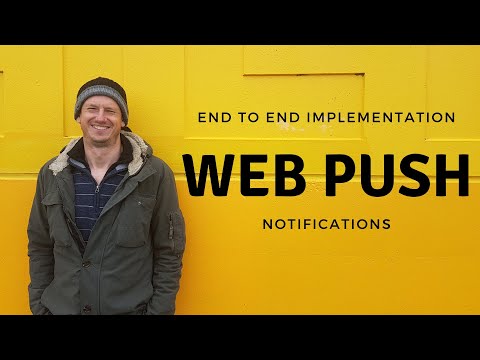 0:17:24
0:17:24
 0:00:31
0:00:31
 0:03:11
0:03:11
 0:00:29
0:00:29
 0:34:55
0:34:55
 0:15:52
0:15:52
 0:00:24
0:00:24
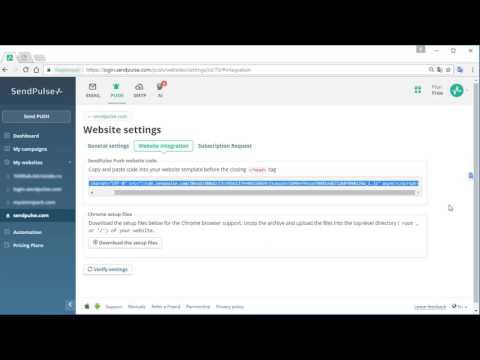 0:01:18
0:01:18
 0:18:25
0:18:25
 0:09:07
0:09:07
 0:03:09
0:03:09
 0:02:12
0:02:12
 0:06:44
0:06:44
 0:00:59
0:00:59
 0:00:59
0:00:59
 0:02:11
0:02:11
 0:00:34
0:00:34
 0:14:21
0:14:21
 0:08:38
0:08:38
 0:15:05
0:15:05