filmov
tv
Move Unallocated Space to the C drive|Extend Your C Drive Space 3 Methods

Показать описание
C drive is easy to get full and shows a red bar in Windows File Explorer. What's worse, receive a 'Low Disk Space' warning. This video provides you with many ways to extend C drive in windows 11/10/8/7 with unallocated space.
-----------------------------------------------------------
✅ 【Move Unallocated Space to the C drive】
⏰ 0:00 Start
⏰ 0:43 Method 1: Disk Management
⏰ 1:44 Method 2: Move Partition
⏰ 2:54 Method 3: Merge Partitions
----------------------------------------------------------
✅ 【Detail】
⏰ 0:43 Method 1: Disk Management
Disk Management is a built-in tool in Windows, users can use it to add unallocated space to the C drive.
1. First, right-click Windows to open Disk Management.
2. Once Disk Management has loaded, right-click on the C drive, and select the "Extend Volume" to extend the C drive with the unallocated space.
However, some users find the "Extend Volume" greyed out. That's because the unallocated space is not adjacent to the C drive, or the unallocated space is not on the right side. The Disk Management can only extend a partition with an adjacent unallocated space on its right side. Fortunately, there are two other ways for you to move unallocated space to C drive.
⏰ 1:44 Method 2: Move Partition
If the above method doesn’t work for you, you can turn to AOMEI Partition Assistant Professional. This specialist partition manager provides the "Move Partition" feature, which can help move unallocated space next to the C drive and then combine them into one. You can download the standard free version of AOMEI Partition Assistant in the description area and upgrade to Pro to enjoy this advanced feature.
1. Launch the software. You can see the unallocated space is not on the right side of the C drive. Right-click on the C drive and select ‘Move Partition’ from the menu.
2. In the window, you should drag the C drive toward the left side and click OK.
3. Now the unallocated space is on the right side of the C drive. Next, you can right-click the C drive and select ‘Resize Partition’
4. In the window, you should drag the C drive to increase the drive size with the unallocated space. Next, click OK.
5. Finally, click on Apply in the top left corner of the window to submit the pending operations.
⏰ 2:54 Method 3: Merge Partitions
This method uses a simpler process to move the unallocated space to the C drive.
1. At the homepage of AOMEI Partition Assistant, right-click on the unallocated drive and select Merge Partitions from the menu.
2. In the popup window you should select the partitions you want to merge and click OK. This will allow you to merge the partitions directly with the C drive without having to worry about where the unallocated space is located.
3. Click on Apply to complete the operation.
----------------------------------------------------------
Move Unallocated Space to the C drive|Extend Your C Drive Space 3 Methods
move unallocated space to c drive windows 10,merge unallocated space to c drive in windows 10,add unallocated space to c drive,how to move unallocated space to drive c,how to extend c drive in windows 10 with unallocated space,how to allocate unallocated space to c drive,how to extend c drive space in windows 10,move unallocated,move unallocated partition,extend c drive windows 10,extend c drive space with non-adjacent unallocated space
#extendcdrive#windows10#moveunallocatedspace
-----------------------------------------------------------
✅ 【Move Unallocated Space to the C drive】
⏰ 0:00 Start
⏰ 0:43 Method 1: Disk Management
⏰ 1:44 Method 2: Move Partition
⏰ 2:54 Method 3: Merge Partitions
----------------------------------------------------------
✅ 【Detail】
⏰ 0:43 Method 1: Disk Management
Disk Management is a built-in tool in Windows, users can use it to add unallocated space to the C drive.
1. First, right-click Windows to open Disk Management.
2. Once Disk Management has loaded, right-click on the C drive, and select the "Extend Volume" to extend the C drive with the unallocated space.
However, some users find the "Extend Volume" greyed out. That's because the unallocated space is not adjacent to the C drive, or the unallocated space is not on the right side. The Disk Management can only extend a partition with an adjacent unallocated space on its right side. Fortunately, there are two other ways for you to move unallocated space to C drive.
⏰ 1:44 Method 2: Move Partition
If the above method doesn’t work for you, you can turn to AOMEI Partition Assistant Professional. This specialist partition manager provides the "Move Partition" feature, which can help move unallocated space next to the C drive and then combine them into one. You can download the standard free version of AOMEI Partition Assistant in the description area and upgrade to Pro to enjoy this advanced feature.
1. Launch the software. You can see the unallocated space is not on the right side of the C drive. Right-click on the C drive and select ‘Move Partition’ from the menu.
2. In the window, you should drag the C drive toward the left side and click OK.
3. Now the unallocated space is on the right side of the C drive. Next, you can right-click the C drive and select ‘Resize Partition’
4. In the window, you should drag the C drive to increase the drive size with the unallocated space. Next, click OK.
5. Finally, click on Apply in the top left corner of the window to submit the pending operations.
⏰ 2:54 Method 3: Merge Partitions
This method uses a simpler process to move the unallocated space to the C drive.
1. At the homepage of AOMEI Partition Assistant, right-click on the unallocated drive and select Merge Partitions from the menu.
2. In the popup window you should select the partitions you want to merge and click OK. This will allow you to merge the partitions directly with the C drive without having to worry about where the unallocated space is located.
3. Click on Apply to complete the operation.
----------------------------------------------------------
Move Unallocated Space to the C drive|Extend Your C Drive Space 3 Methods
move unallocated space to c drive windows 10,merge unallocated space to c drive in windows 10,add unallocated space to c drive,how to move unallocated space to drive c,how to extend c drive in windows 10 with unallocated space,how to allocate unallocated space to c drive,how to extend c drive space in windows 10,move unallocated,move unallocated partition,extend c drive windows 10,extend c drive space with non-adjacent unallocated space
#extendcdrive#windows10#moveunallocatedspace
Комментарии
 0:04:33
0:04:33
 0:04:10
0:04:10
 0:02:01
0:02:01
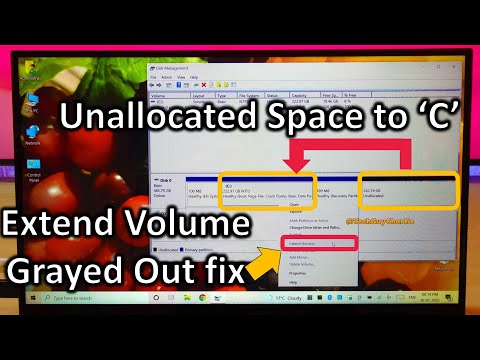 0:05:56
0:05:56
 0:05:06
0:05:06
 0:03:06
0:03:06
 0:04:07
0:04:07
 0:03:47
0:03:47
 0:05:16
0:05:16
 0:01:05
0:01:05
 0:05:46
0:05:46
 0:02:09
0:02:09
 0:04:36
0:04:36
 0:00:39
0:00:39
 0:03:13
0:03:13
 0:02:16
0:02:16
 0:00:50
0:00:50
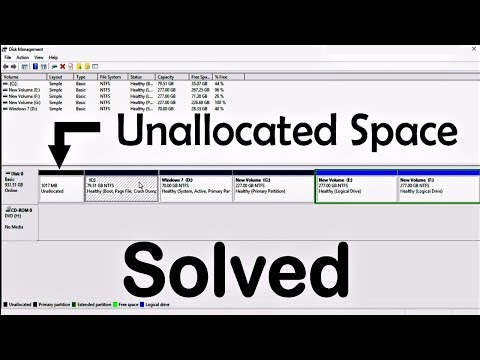 0:06:54
0:06:54
 0:01:38
0:01:38
 0:05:19
0:05:19
 0:02:32
0:02:32
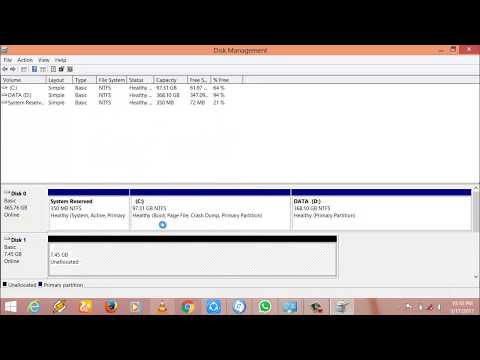 0:04:07
0:04:07
 0:05:06
0:05:06
 0:02:03
0:02:03