filmov
tv
How To Make a Newsletter in Word EASY TUTORIAL

Показать описание
Learn how to make a newsletter in word with this easy to follow tutorial. Learn how to add shapes, text boxes, text, change colours, add lines and align everything beautifully. This newsletter can be saved as a document or a PDF as demonstrated in the tutorial.
MY RECORDING GEAR
UK 🇬🇧
US 🇺🇸
PS: Some of the links in this description are affiliate links that I get a kickback from 😍
Microsoft Word Tutorials
Within all my tutorials I aim to help you develop your skills working within Word, Excel and Powerpoint as well as further your knowledge about the tools which are available within the Microsoft Office Software.
Throughout this channel I aim to cover simple subjects such as page numbers, margins, headers and footers, image, pictures and fonts as well as more advanced themes such as tables, mail merge, table of contents and electronic signatures.
Sharing tips and tricks which I discover along my journey is also an important aspect of this channel. I love the idea of giving people the solution to a problem they’ve been struggling with in Microsoft Word, Excel or Powerpoint.
The channel began all because of a problem I had when I had to insert images into a Word Document. I couldn’t find a way to drag and drop multiple images into a table without them expanding across the page, being cropped or interfering with the rest of the text. It wasn’t until I finally sat down one day, determined to find the solution and developed a way to solve the problem. Having found the problem quite difficult to solve without knowing how to do it I decided to make a You Tube video about it. Never once believing that many people would watch it, let alone be so grateful.
After discovering how helpful a simple tutorial could be I decided to make further videos with the aim of once again helping as many people as possible.
DOCUMENT EXAMPLES
Marketing literature, dissertation, thesis, college paper, reports, assignments, essays, articles, letters, invoices, presentations, school work, posters, flyers, cards, greeting cards, artwork, invitations, certificates, legal papers, etc.
MY RECORDING GEAR
UK 🇬🇧
US 🇺🇸
PS: Some of the links in this description are affiliate links that I get a kickback from 😍
Microsoft Word Tutorials
Within all my tutorials I aim to help you develop your skills working within Word, Excel and Powerpoint as well as further your knowledge about the tools which are available within the Microsoft Office Software.
Throughout this channel I aim to cover simple subjects such as page numbers, margins, headers and footers, image, pictures and fonts as well as more advanced themes such as tables, mail merge, table of contents and electronic signatures.
Sharing tips and tricks which I discover along my journey is also an important aspect of this channel. I love the idea of giving people the solution to a problem they’ve been struggling with in Microsoft Word, Excel or Powerpoint.
The channel began all because of a problem I had when I had to insert images into a Word Document. I couldn’t find a way to drag and drop multiple images into a table without them expanding across the page, being cropped or interfering with the rest of the text. It wasn’t until I finally sat down one day, determined to find the solution and developed a way to solve the problem. Having found the problem quite difficult to solve without knowing how to do it I decided to make a You Tube video about it. Never once believing that many people would watch it, let alone be so grateful.
After discovering how helpful a simple tutorial could be I decided to make further videos with the aim of once again helping as many people as possible.
DOCUMENT EXAMPLES
Marketing literature, dissertation, thesis, college paper, reports, assignments, essays, articles, letters, invoices, presentations, school work, posters, flyers, cards, greeting cards, artwork, invitations, certificates, legal papers, etc.
Комментарии
 0:13:30
0:13:30
 0:07:51
0:07:51
 0:08:05
0:08:05
 0:38:20
0:38:20
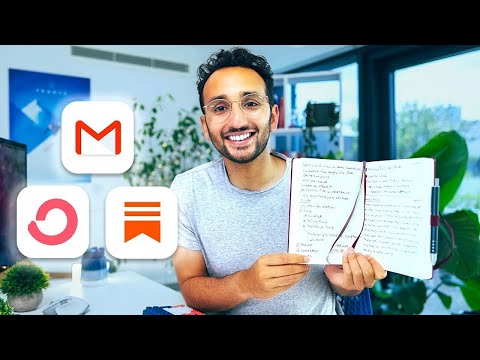 0:13:53
0:13:53
 0:26:19
0:26:19
 0:19:13
0:19:13
 0:08:55
0:08:55
 0:08:02
0:08:02
 0:09:43
0:09:43
 0:18:34
0:18:34
 0:07:27
0:07:27
 0:21:12
0:21:12
 0:09:50
0:09:50
 0:05:54
0:05:54
 0:04:27
0:04:27
 0:12:38
0:12:38
 0:07:02
0:07:02
 0:16:17
0:16:17
 0:49:27
0:49:27
 0:18:26
0:18:26
 0:12:30
0:12:30
 0:50:55
0:50:55
 0:14:18
0:14:18