filmov
tv
How To Setup Auto Reply Text On iPhone
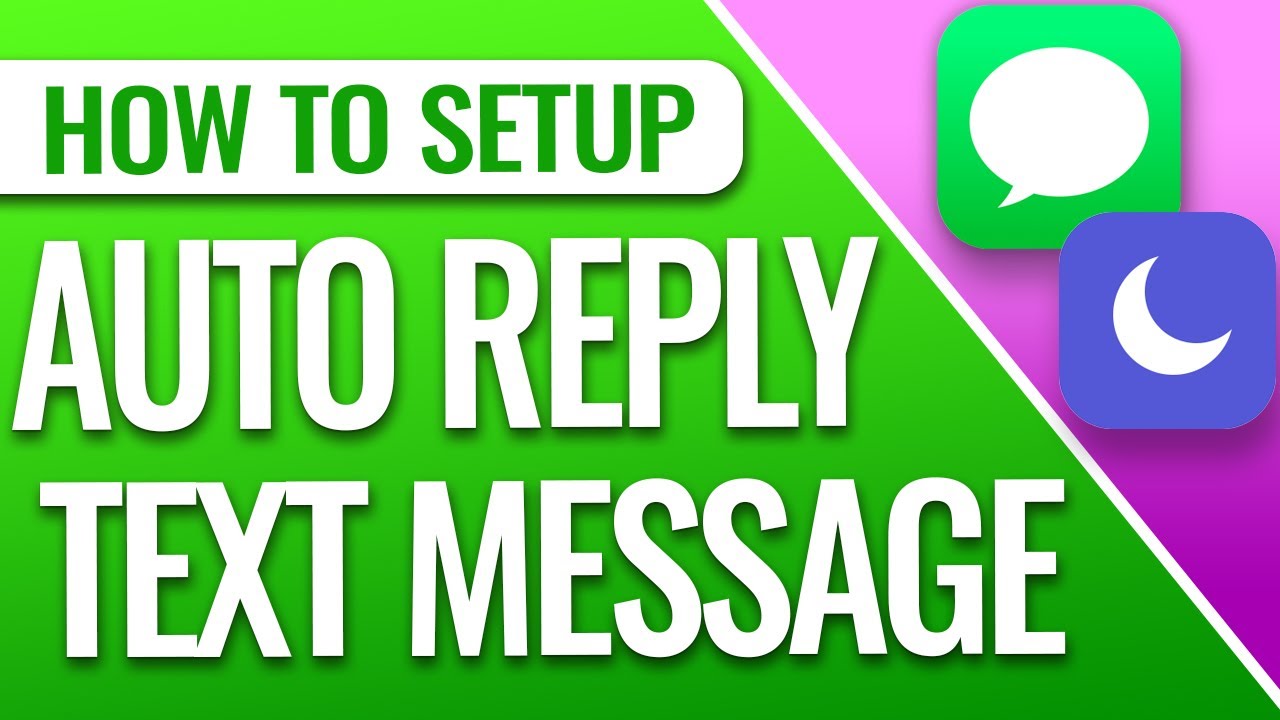
Показать описание
How To Setup Auto Reply Text On iPhone
In this quick tech how to video, I’m going to show you a trick how to get auto reply texts back on iOS 15 using the focus driving mode.
Before iOS 15, we were able to use do not disturb to send auto text message replies to people while we had the do not disturb feature turned on. But with the latest iOS release and the introduction of Focus mode, you may be wondering how to get the feature back. I’ve been digging around, and it looks like we can use the driving focus mode to get around this.
To get started, open Settings.
Inside settings, scroll down and tap Focus.
Here you’ll see some of the default focus modes that Apple has already done. But, if you go through them you’ll see that there’s nowhere to create a custom auto reply message. They only allow you to use the new focus status reply. This just lets the other user know you’re in focus mode if you want to.
From the focus screen, tap the plus sign on the top right, and then in here choose Driving.
Tap next, and then choose if you want any allowed contacts to get around the do not disturb. I’ll just tap Allow None on the bottom.
On this screen, since we’re not always going to use this while driving, hit Skip to turn off auto driving detection. When you’re finished hit Done.
Now on the Driving focus page here, you’ll see Auto-Reply. Tap Auto-Reply and choose who you want it to auto reply to. I’ll choose All Contacts.
After that, you can then enter your auto reply message.
We’ll check one last thing on the previous page. Tap While Driving under the turn on automatically option, and make sure that it’s on manual. Again, this is so you have full manual control over this, and it doesn’t automatically turn on every time your iPhone thinks you’re driving.
Now that we have this setup, you can turn it on by tapping the slider to the right of the Driving title at the top. Your phone is now in do not disturb mode and will auto reply with your message.
You can also access this as a shortcut in the future from your control center by swiping down from the top right of your screen, and long pressing on Focus. When the options come up, choose Driving.
And that’s how you enable do not disturb auto text message replies inside iOS15 using the focus driving mode.
Thanks for watching! Please like and subscribe and stay tuned for more quick tech how-to videos.
#iphone #autoreplytextmessage #focusmode #quicktechvideo #howto #tutorial
In this quick tech how to video, I’m going to show you a trick how to get auto reply texts back on iOS 15 using the focus driving mode.
Before iOS 15, we were able to use do not disturb to send auto text message replies to people while we had the do not disturb feature turned on. But with the latest iOS release and the introduction of Focus mode, you may be wondering how to get the feature back. I’ve been digging around, and it looks like we can use the driving focus mode to get around this.
To get started, open Settings.
Inside settings, scroll down and tap Focus.
Here you’ll see some of the default focus modes that Apple has already done. But, if you go through them you’ll see that there’s nowhere to create a custom auto reply message. They only allow you to use the new focus status reply. This just lets the other user know you’re in focus mode if you want to.
From the focus screen, tap the plus sign on the top right, and then in here choose Driving.
Tap next, and then choose if you want any allowed contacts to get around the do not disturb. I’ll just tap Allow None on the bottom.
On this screen, since we’re not always going to use this while driving, hit Skip to turn off auto driving detection. When you’re finished hit Done.
Now on the Driving focus page here, you’ll see Auto-Reply. Tap Auto-Reply and choose who you want it to auto reply to. I’ll choose All Contacts.
After that, you can then enter your auto reply message.
We’ll check one last thing on the previous page. Tap While Driving under the turn on automatically option, and make sure that it’s on manual. Again, this is so you have full manual control over this, and it doesn’t automatically turn on every time your iPhone thinks you’re driving.
Now that we have this setup, you can turn it on by tapping the slider to the right of the Driving title at the top. Your phone is now in do not disturb mode and will auto reply with your message.
You can also access this as a shortcut in the future from your control center by swiping down from the top right of your screen, and long pressing on Focus. When the options come up, choose Driving.
And that’s how you enable do not disturb auto text message replies inside iOS15 using the focus driving mode.
Thanks for watching! Please like and subscribe and stay tuned for more quick tech how-to videos.
#iphone #autoreplytextmessage #focusmode #quicktechvideo #howto #tutorial
Комментарии
 0:01:04
0:01:04
 0:02:17
0:02:17
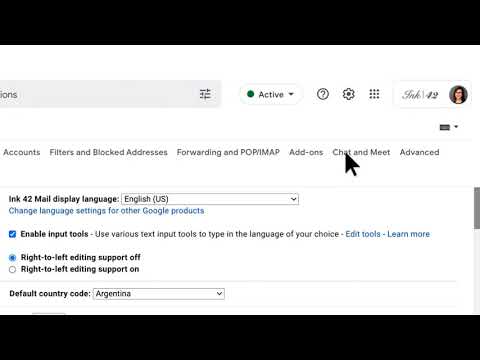 0:00:31
0:00:31
 0:02:16
0:02:16
 0:05:12
0:05:12
 0:00:19
0:00:19
 0:05:21
0:05:21
 0:00:55
0:00:55
 0:00:20
0:00:20
 0:03:07
0:03:07
 0:01:03
0:01:03
 0:02:38
0:02:38
 0:02:39
0:02:39
 0:01:57
0:01:57
 0:02:42
0:02:42
 0:07:27
0:07:27
 0:00:44
0:00:44
 0:03:53
0:03:53
 0:02:32
0:02:32
 0:02:18
0:02:18
 0:06:08
0:06:08
 0:05:33
0:05:33
 0:00:34
0:00:34
 0:03:04
0:03:04