filmov
tv
'Mastering Git: Essential Git Commands for Programmers [Part 1]' | #github

Показать описание
Welcome to Part 1 of our comprehensive series on mastering Git commands! In this video, we will delve into the fundamental Git commands that every programmer should know. Whether you're new to version control or aiming to enhance your Git skills, this tutorial is tailored to cater to your needs.
Git, a decentralized version control system, is widely used in the software development realm. This tutorial is designed to provide clarity and simplify your journey in harnessing the power of Git. We will cover an array of essential commands such as initialization, cloning repositories, staging, committing, branching, and much more. By the end of this video, you'll be equipped with crucial Git knowledge to collaborate effectively and efficiently with your team.
1 - Git init \- The git init command lets us create a new Git repository\. This is the first command to start a new project in a GitHub repository\. Go to the directory that contains your project files and run the git init command\. A hidden \.git subdirectory will be added to it\.
2 - Git clone \- git clone creates a local working copy of the source code from a remote repository\. When you clone a repository\, the code will be automatically downloaded to your machine\.This command will add the original location as a remote location so you can pull changes from it and push changes to it if you have permission\.
3 - Git branch \- git branch lets us add a new branch to an existing branch\, view all existing branches\, and delete a branch\.
4 - Git checkout \- The git checkout command allows us to switch to an existing branch or create and switch to a new branch\. To achieve this\, the branch you want to switch to should be present in your local system and the changes in your current branch should be committed or stashed before you make the switch\. You can also use this command to check out the files\.
5 - Git add \- The git adds command adds your changes in a file to the staging area where you can compare your local version and the version on the remote repository\.Before you commit your new or modified file\, it should be added to the staging area by using the git add command\.
⭐️ Key Topics Covered in this Video:
Initializing a Git repository
Cloning an existing repository
Understanding staging and committing changes
Branch management: creating, switching, and merging branches
Checking the commit history and viewing changes
Configuring Git settings to suit your needs
🔗 Stay tuned for Part 2 of this series, where we will dive deeper into advanced Git commands and workflows. Make sure to subscribe and hit the notification bell to never miss an update!
Don't forget to like, comment, and share this training video with your fellow programmers. Subscribe now and click the bell icon to never miss out on any future Git tutorials!
YouTube Tags:
Git commands, Git tutorial, Git basics, Version control, Git repository, Programmers, Git for beginners, Git branching, Git merging, Git commit, Git workflow, Git configuration, Git versioning, Git collaboration, Git clone, Git history
SEO-Optimized Hashtags:
#GitCommands #GitTutorial #Programmers #VersionControl #GitBasics #GitRepository #GitMastery #CodeVersioning
Git, a decentralized version control system, is widely used in the software development realm. This tutorial is designed to provide clarity and simplify your journey in harnessing the power of Git. We will cover an array of essential commands such as initialization, cloning repositories, staging, committing, branching, and much more. By the end of this video, you'll be equipped with crucial Git knowledge to collaborate effectively and efficiently with your team.
1 - Git init \- The git init command lets us create a new Git repository\. This is the first command to start a new project in a GitHub repository\. Go to the directory that contains your project files and run the git init command\. A hidden \.git subdirectory will be added to it\.
2 - Git clone \- git clone creates a local working copy of the source code from a remote repository\. When you clone a repository\, the code will be automatically downloaded to your machine\.This command will add the original location as a remote location so you can pull changes from it and push changes to it if you have permission\.
3 - Git branch \- git branch lets us add a new branch to an existing branch\, view all existing branches\, and delete a branch\.
4 - Git checkout \- The git checkout command allows us to switch to an existing branch or create and switch to a new branch\. To achieve this\, the branch you want to switch to should be present in your local system and the changes in your current branch should be committed or stashed before you make the switch\. You can also use this command to check out the files\.
5 - Git add \- The git adds command adds your changes in a file to the staging area where you can compare your local version and the version on the remote repository\.Before you commit your new or modified file\, it should be added to the staging area by using the git add command\.
⭐️ Key Topics Covered in this Video:
Initializing a Git repository
Cloning an existing repository
Understanding staging and committing changes
Branch management: creating, switching, and merging branches
Checking the commit history and viewing changes
Configuring Git settings to suit your needs
🔗 Stay tuned for Part 2 of this series, where we will dive deeper into advanced Git commands and workflows. Make sure to subscribe and hit the notification bell to never miss an update!
Don't forget to like, comment, and share this training video with your fellow programmers. Subscribe now and click the bell icon to never miss out on any future Git tutorials!
YouTube Tags:
Git commands, Git tutorial, Git basics, Version control, Git repository, Programmers, Git for beginners, Git branching, Git merging, Git commit, Git workflow, Git configuration, Git versioning, Git collaboration, Git clone, Git history
SEO-Optimized Hashtags:
#GitCommands #GitTutorial #Programmers #VersionControl #GitBasics #GitRepository #GitMastery #CodeVersioning
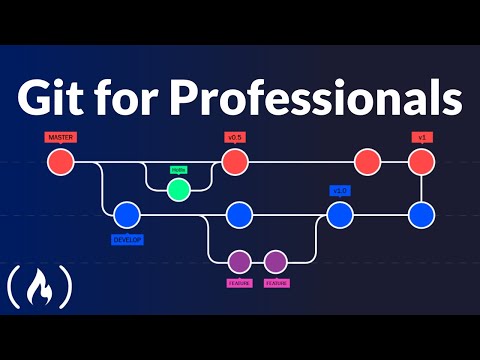 0:40:42
0:40:42
 1:58:21
1:58:21
 0:02:46
0:02:46
 1:09:13
1:09:13
 0:33:24
0:33:24
 0:08:07
0:08:07
 0:46:19
0:46:19
 0:00:06
0:00:06
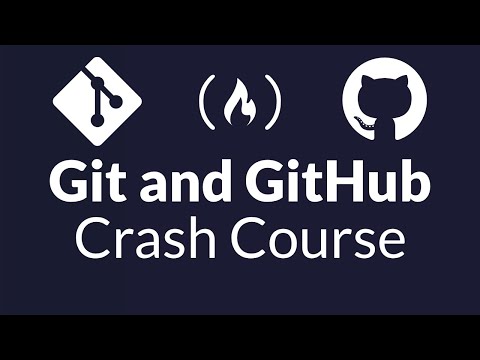 1:08:30
1:08:30
 0:13:46
0:13:46
 0:14:59
0:14:59
 0:10:28
0:10:28
 0:06:47
0:06:47
 0:18:45
0:18:45
 0:09:36
0:09:36
 0:15:07
0:15:07
 3:43:29
3:43:29
 0:46:26
0:46:26
 0:30:03
0:30:03
 0:02:33
0:02:33
 0:15:58
0:15:58
 0:34:01
0:34:01
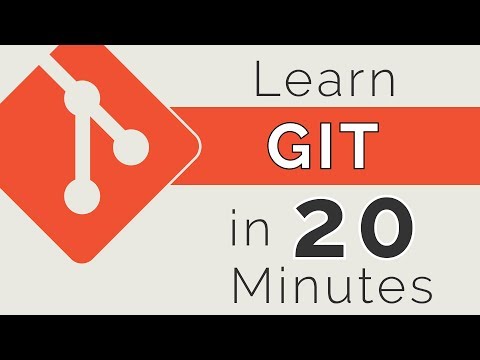 0:23:30
0:23:30
 0:15:22
0:15:22