filmov
tv
How to Set-Up & Install XAMPP localhost (test php locally & change port number)
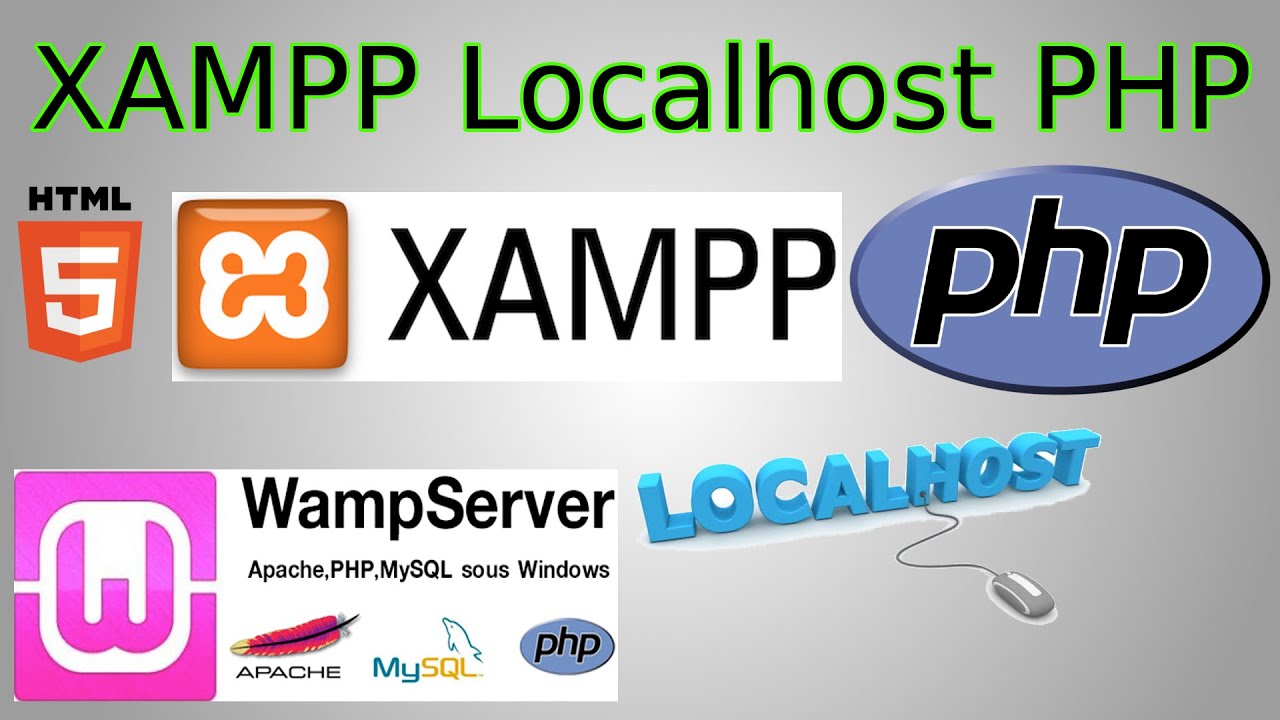
Показать описание
Want to test your php site on your own computer before publishing it live for the world? Use XAMPP & eliminate the need to ftp every time you make a change. A browser like chrome can always view html files & css, but can't render PHP files on its own. You need some sort of server.
-Ignore the "User Account Control" warning on windows
-Select all components (or none, the important one is PHP)
-On Windows: don't install to "Program Files", put it somewhere else
-Start the xampp control panel
-Click "Start" next to the Apache server (this allows you to run php files)
➤Viewing Pages
-Find the installation directory
Windows= C:\xampp\htdocs
Mac= /Applications/XAMPP/htdocs
-Then "htdocs" inside which holds all the files you can view
-Put a folder like "test" inside "htdocs"
-Any php files you place there can be accessed via "localhost/test"
-Normal html relative links work for navigating up & down folder trees
➤Notes
-Click "Config" in upper left
-Under "Autostart of Modules", click the checkbox next to "Apache"
--This makes the Apache server start every time you open the Control Panel
➙You can close the xampp control panel & the apache server keeps running
-Don't open the control panel by clicking the shortcut
-Instead, use the active control panel in the bottom right (notification area)
➤Port Number Changes
-Click "config" next to the "apache" server
-Edit 2 lines to change to port number
-"Listen 80" & "ServerName localhost:80"
-Save the file
-Restart the apache server
-Access your new server "localhost:90/test" (90 is the new port)
-Ignore the "User Account Control" warning on windows
-Select all components (or none, the important one is PHP)
-On Windows: don't install to "Program Files", put it somewhere else
-Start the xampp control panel
-Click "Start" next to the Apache server (this allows you to run php files)
➤Viewing Pages
-Find the installation directory
Windows= C:\xampp\htdocs
Mac= /Applications/XAMPP/htdocs
-Then "htdocs" inside which holds all the files you can view
-Put a folder like "test" inside "htdocs"
-Any php files you place there can be accessed via "localhost/test"
-Normal html relative links work for navigating up & down folder trees
➤Notes
-Click "Config" in upper left
-Under "Autostart of Modules", click the checkbox next to "Apache"
--This makes the Apache server start every time you open the Control Panel
➙You can close the xampp control panel & the apache server keeps running
-Don't open the control panel by clicking the shortcut
-Instead, use the active control panel in the bottom right (notification area)
➤Port Number Changes
-Click "config" next to the "apache" server
-Edit 2 lines to change to port number
-"Listen 80" & "ServerName localhost:80"
-Save the file
-Restart the apache server
-Access your new server "localhost:90/test" (90 is the new port)
Комментарии
 0:01:16
0:01:16
 0:06:17
0:06:17
 0:06:53
0:06:53
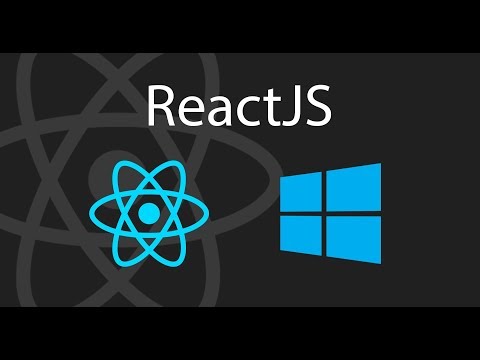 0:05:36
0:05:36
 0:12:21
0:12:21
 0:08:51
0:08:51
 0:13:32
0:13:32
 0:18:14
0:18:14
 0:05:06
0:05:06
 0:03:38
0:03:38
 0:10:09
0:10:09
 0:02:45
0:02:45
 0:03:28
0:03:28
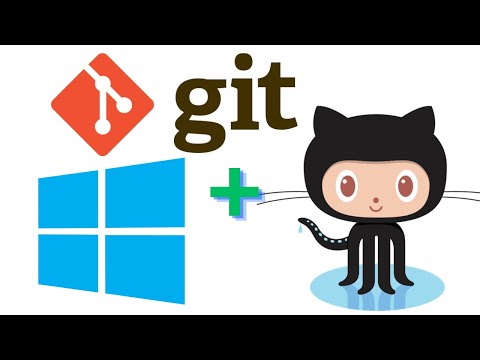 0:24:12
0:24:12
 0:05:58
0:05:58
 0:04:59
0:04:59
 0:10:19
0:10:19
 0:06:17
0:06:17
 0:06:24
0:06:24
 0:05:30
0:05:30
 0:16:28
0:16:28
 0:08:30
0:08:30
 0:11:16
0:11:16
 0:12:57
0:12:57