filmov
tv
How To Add A Location To Your Facebook Business Page? [in 2024]
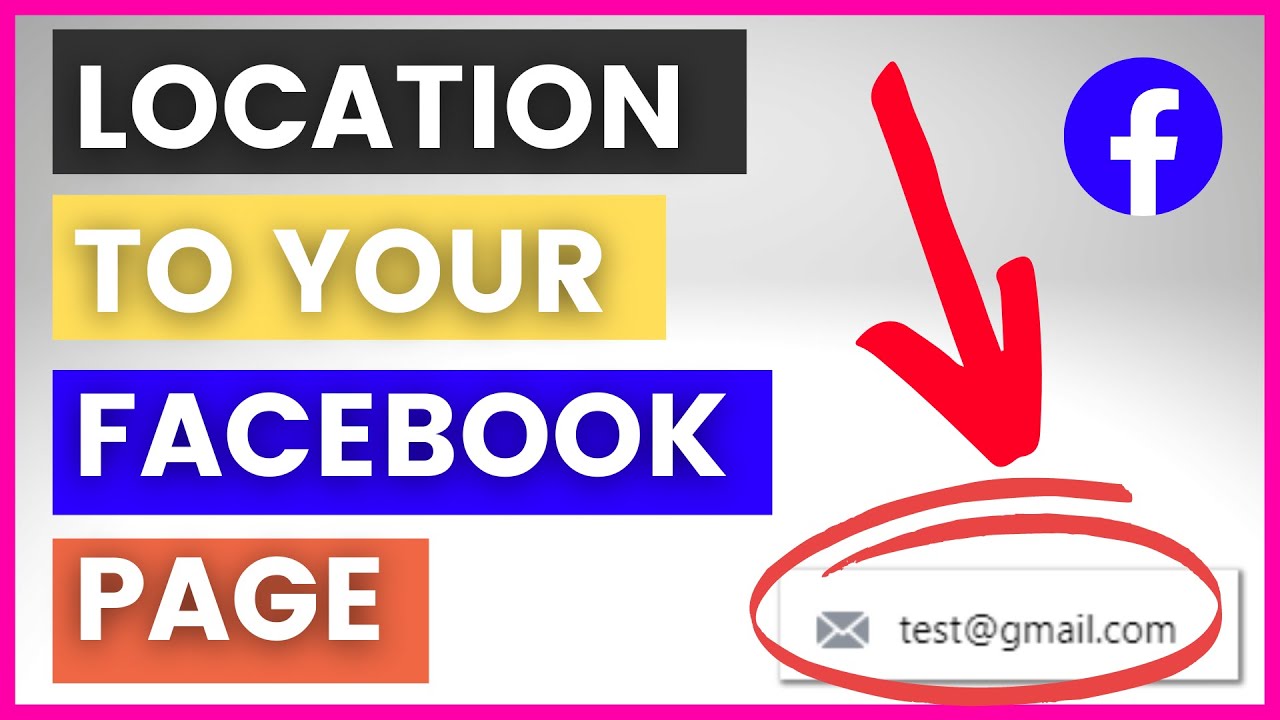
Показать описание
Learn how to add or change the location on your Facebook business page and how to change your business address on a Facebook page.
-------------------------------------
𝐅𝐫𝐞𝐞 𝐘𝐨𝐮𝐓𝐮𝐛𝐞 𝐞𝐁𝐨𝐨𝐤𝐬:
𝐅𝐫𝐞𝐞 𝐘𝐨𝐮𝐓𝐮𝐛𝐞 𝐂𝐡𝐞𝐜𝐤𝐥𝐢𝐬𝐭𝐬
______________________________________________________________
In this video tutorial, we are going to show you how to add or change the address on your Facebook business page and how to add location info to the FB page.
How to add a location to your Facebook page?
Here is how to add an address to your Facebook page:
Open the Facebook page
Scroll down to the ‘About section’.
Click on ‘Edit page info’
Select the ‘Location’ tab.
Add the Address, the city and the ZIP code.
Click on ‘save’
Now your Facebook page About section will also show the physical location of your business.
Adding Service area to your Facebook business page
Besides adding a physical address to your Facebook page, sometimes it also makes sense to add a service area for your business that shows in which area you are willing to visit a client.
This is very useful for service business. You can add up to 10 neighborhoods, cities or regions to this Facebook page service area.
Here is how to add a service area to your Facebook page:
Open the Facebook page
Scroll down to the ‘About section’.
Click on ‘Edit page info’
Select the ‘Location’ tab
Scroll down and add the regions, cities to the Service area field.
Adding multiple locations to one Facebook page
Currently, it is not possible to add multiple locations for one Facebook page.
If you have multiple stores or restaurants then you would have to set up different Facebook pages for all of them and then you can connect them with Facebook locations.
We have a separate guide on this that you can check out here:
tutorial to be published
Can’t add or change business location to Facebook pages
There are two main reasons why you might not be able to add a location or address to a Facebook page.
The first one is that your Facebook page is a public figure or community page that doesn’t support adding a physical address to your Facebook page.
In this case, you would have to change the Facebook page category to be able to do so.
The second reason that might prevent you from adding a physical address to your Facebook page is that you don’t have the necessary Facebook page role to do so. You have to be a Facebook page admin to be able to add or change a location to your Facebook page
So either send this tutorial to the Facebook page admin or request admin access to the Facebook page.
How to hide an address on a Facebook business page?
DISCLAIMER: This description contains affiliate links, which means that if you click on one of the links, I might receive a small commission.
-------------------------------------
𝐅𝐫𝐞𝐞 𝐘𝐨𝐮𝐓𝐮𝐛𝐞 𝐞𝐁𝐨𝐨𝐤𝐬:
𝐅𝐫𝐞𝐞 𝐘𝐨𝐮𝐓𝐮𝐛𝐞 𝐂𝐡𝐞𝐜𝐤𝐥𝐢𝐬𝐭𝐬
______________________________________________________________
In this video tutorial, we are going to show you how to add or change the address on your Facebook business page and how to add location info to the FB page.
How to add a location to your Facebook page?
Here is how to add an address to your Facebook page:
Open the Facebook page
Scroll down to the ‘About section’.
Click on ‘Edit page info’
Select the ‘Location’ tab.
Add the Address, the city and the ZIP code.
Click on ‘save’
Now your Facebook page About section will also show the physical location of your business.
Adding Service area to your Facebook business page
Besides adding a physical address to your Facebook page, sometimes it also makes sense to add a service area for your business that shows in which area you are willing to visit a client.
This is very useful for service business. You can add up to 10 neighborhoods, cities or regions to this Facebook page service area.
Here is how to add a service area to your Facebook page:
Open the Facebook page
Scroll down to the ‘About section’.
Click on ‘Edit page info’
Select the ‘Location’ tab
Scroll down and add the regions, cities to the Service area field.
Adding multiple locations to one Facebook page
Currently, it is not possible to add multiple locations for one Facebook page.
If you have multiple stores or restaurants then you would have to set up different Facebook pages for all of them and then you can connect them with Facebook locations.
We have a separate guide on this that you can check out here:
tutorial to be published
Can’t add or change business location to Facebook pages
There are two main reasons why you might not be able to add a location or address to a Facebook page.
The first one is that your Facebook page is a public figure or community page that doesn’t support adding a physical address to your Facebook page.
In this case, you would have to change the Facebook page category to be able to do so.
The second reason that might prevent you from adding a physical address to your Facebook page is that you don’t have the necessary Facebook page role to do so. You have to be a Facebook page admin to be able to add or change a location to your Facebook page
So either send this tutorial to the Facebook page admin or request admin access to the Facebook page.
How to hide an address on a Facebook business page?
DISCLAIMER: This description contains affiliate links, which means that if you click on one of the links, I might receive a small commission.
Комментарии
 0:02:53
0:02:53
 0:01:46
0:01:46
 0:01:35
0:01:35
 0:05:53
0:05:53
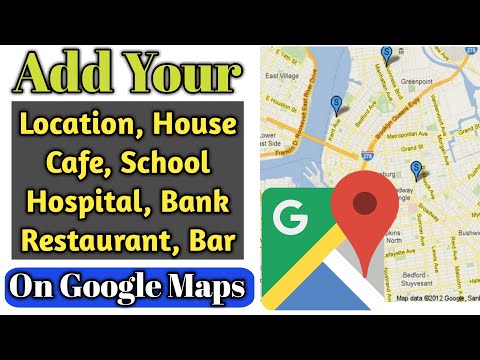 0:05:02
0:05:02
 0:02:37
0:02:37
 0:04:18
0:04:18
 0:01:02
0:01:02
 0:01:30
0:01:30
 0:05:27
0:05:27
 0:06:18
0:06:18
 0:03:56
0:03:56
 0:00:18
0:00:18
 0:05:13
0:05:13
 0:00:15
0:00:15
 0:05:08
0:05:08
 0:02:38
0:02:38
 0:00:59
0:00:59
 0:05:09
0:05:09
 0:02:50
0:02:50
 0:00:27
0:00:27
 0:01:38
0:01:38
 0:02:14
0:02:14
 0:01:59
0:01:59